Ready for video storage without blowing your budget? This guide walks you through the video storage basics without getting too technical. From fast SSDs and small NAS hubs to low‑cost cloud and deep archive, plus the 3‑2‑1 rule that keeps footage safe, you’ll get a good grasp of the basics. You’ll learn the difference between backup, replication, sync, and archive, get a copy‑and‑paste folder and naming template, and pick from three beginner‑friendly starter packs that scale as you grow. We cover costs, egress gotchas, proxies, access control, snapshots, and lifecycle policies, and we show how Visla Private Stock helps your team find clips fast. By the end, you’ll have a simple plan you can set up this week!
So you pivoted to video. Now what?
You launched a few videos and got some good engagement. That’s great! But now your laptops creak under the weight of 4K footage. Someone asks for last quarter’s product demo b‑roll, and everyone shrugs. You feel the pressure to “do more video,” but storage and organization still feel fuzzy. Let’s fix that today with clear steps and some budget‑friendly picks.
You’ll learn core storage terms in plain English, the exact building blocks for three starter setups, and habits that keep your footage safe and findable. You won’t need a data center degree, just a plan and a few steady habits.
Why video storage deserves your attention

Video creates value long after a shoot is finished. A single interview can fuel product launch clips, sales enablement shorts, hiring reels, social cutdowns, and more. When you store footage well, you can keep reusing it, well, forever. When you store it badly, you reshoot, you miss deadlines, and you burn budget. Nobody wants that.
Video files also add up faster than you think they will. A week of shoots can swallow hundreds of gigabytes. Editors need fast drives. Stakeholders need previews. Legal needs retention. Your team needs a system that scales without surprise bills. A smart video storage plan saves money and speeds up production. But how do you even get started?
Video storage basics
Think in tiers. Each tier serves a job.
- Active storage holds the files you edit today. You want speed here. Portable SSDs and a small NAS handle this tier nicely.
- Nearline storage holds finished edits and current projects that you still open often. A NAS with bigger hard drives shines here and cloud object storage mirrors it off‑site.
- Archive storage holds completed video projects and raw footage you rarely open. You want low cost here, with slower access. Cloud cold storage or LTO tape fits this tier.
You don’t need one perfect tool that does everything. You combine tiers. Just start small, then grow the size or speed as your library grows.
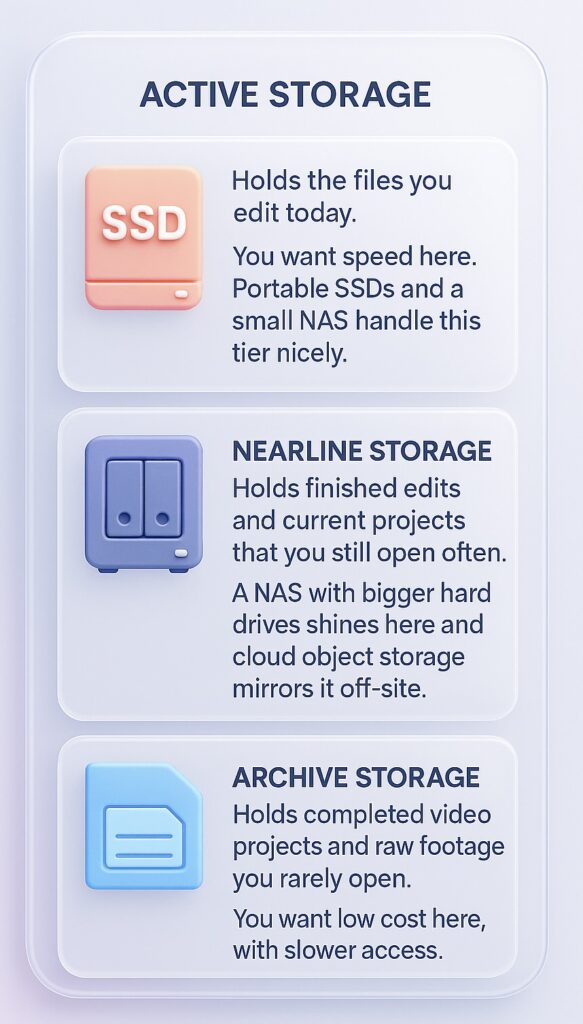
Quick aside: What is a NAS? A NAS (Network Attached Storage) is a small box with hard drives that connects to your office network. It stays on and serves files to multiple laptops at once, and can run backups, snapshots, and permissions. Think of it as a tiny private cloud in your office, just for your team.
Backup vs. replication vs. sync vs. archive vs. so much more
Teams often mix up these words. Use this quick map.
- Backup creates point‑in‑time copies that you can restore later. Good backups include version history. They let you roll back after mistakes, corruption, or ransomware.
- Replication copies data to another place in near real time. It helps uptime. It doesn’t replace backups, because a bad delete replicates too.
- Sync keeps folders matched across devices. It helps collaboration. It doesn’t guarantee history. You still need backups.
- Archive moves data to cheaper storage for the long haul. Think of this as your library shelves. You keep it for years, but don’t open it very often.
- Versioning stores prior versions of a file. You recover yesterday’s cut if today’s timeline breaks.
- Snapshots capture a whole volume at a moment in time. You can mount a snapshot and pull a prior copy of a folder in minutes.
- Immutability or object lock prevents edits or deletes for a period you set. It protects backups from ransomware and accidents.
- Checksum verification confirms that copies match the source. You avoid silent corruption.
- Lifecycle policies move files across tiers on a schedule. Hot to warm to cold. You control cost without manual chores.
- Access control and audit limit who can view, edit, or delete. You protect confidential footage and track changes.
- Encryption at rest and in transit keeps data private on disk and on the wire.
Use backups. Add versioning. Turn on snapshots where your platform supports them. Add immutability on your cloud backups to block tampering. You cover almost every common risk with those four.
How to stay organized when you sit on a mountain of clips
You win with boring consistency. Adopt a simple folder tree and a strict naming scheme that everyone follows.
Example folder template
/Brand/Series/Season01/Episode03/
01_Originals/
2025-10-01_SF_Interview/
A-Cam/
B-Cam/
Audio/
Stills/
02_Proxies/
03_Project/
04_Graphics/
05_Music_SFX/
06_Review/
07_Deliverables/
08_Docs/File naming example
BR_Series_S01E03_20251001_A001_C003.mov
Use brand, show, season, episode, date, card number, and clip number. Your files sort cleanly and search works across platforms. Place your NLE project files in the Project folder and place exports in Deliverables. Resist one‑off folders with vague names like “New” or “Misc.”
Use tags and descriptions where it helps
Folders and names help a lot. You can do even better with searchable keywords and short descriptions. That is where Visla Private Stock helps beginners. You upload your owned footage, then Private Stock adds AI tags and descriptions. Your team can search for “warehouse b roll,” “CEO quote,” or “unboxing closeup,” then drop those clips straight into any work flow or let our AI automatically surface the right clips for your video projects. Anyone on the team can find usable shots without hunting through old drives.
Keep a short intake form
Every new shoot needs context. Capture a log when you ingest media. Date, location, subject, permissions, and key moments. Store that log inside the Docs folder. You will thank yourself during edits and legal reviews.
How to keep your team from losing everything
Follow the 3‑2‑1 rule. Keep three copies, on two different types of storage, with one copy off‑site. For example, store originals on a NAS, keep a second copy on a portable drive, and mirror the NAS to cloud object storage.
Schedule jobs. Your NAS can run daily backups to the cloud. Your editors can run automatic project backups every hour. Automate it so nobody forgets, because someone will forget otherwise.
Test restores. Pick a random file every month and restore it from your backup. Confirm that it actually opens. A plan only works if you can actually bring files back.
Fight ransomware with immutability. Turn on object lock on your backup bucket. Keep separate credentials for backup software. Use multifactor authentication for logins. Never allow shared passwords for admin roles.
Remember that RAID inside a NAS helps uptime. RAID lets you survive a drive failure without downtime, but doesn’t count as a backup. Always keep that off‑site copy.
Quick aside: RAID (Redundant Array of Independent Disks) lets several drives act like one pool. RAID 1 mirrors data; RAID 5 or 6 uses parity so the system keeps working if a drive dies. RAID helps you survive a drive failure without downtime, but it never replaces backups.
Three video storage starter packs
Pick the pack that matches your team. You can upgrade pieces later without starting over.
Starter Pack 1: Solo marketer or two‑person team

Goal. Edit fast, share files, back up without busywork.
Active storage. Use 1 or 2 portable SSDs for each editor. Keep current projects here for speed. When you finish a day, copy to the team hub.
Team hub. Set up a basic two‑bay NAS with mirrored drives. Map it as a shared drive for your laptops. Store Originals, Proxies, Project files, and Deliverables in the folder template above. Turn on snapshots on the NAS so you can roll back accidental edits.
Cloud backup. Run a nightly backup job from the NAS to an object storage bucket. Turn on versioning and immutability. Use lifecycle policies to move old projects to cooler storage after 90 days.
Organization extras:
- Install a checksum copy tool for ingest. You validate card copies before you wipe media.
- Use Visla Private Stock to build a searchable library of evergreen clips, logos, and b‑roll. You speed up new projects because you can find reusable shots in seconds.
Budget notes:
Start small on capacity. Choose four or eight terabyte drives, then swap in larger drives next year. Cloud costs scale with usage, so the mirror grows with you.
Starter Pack 2: Growing team with shared edits
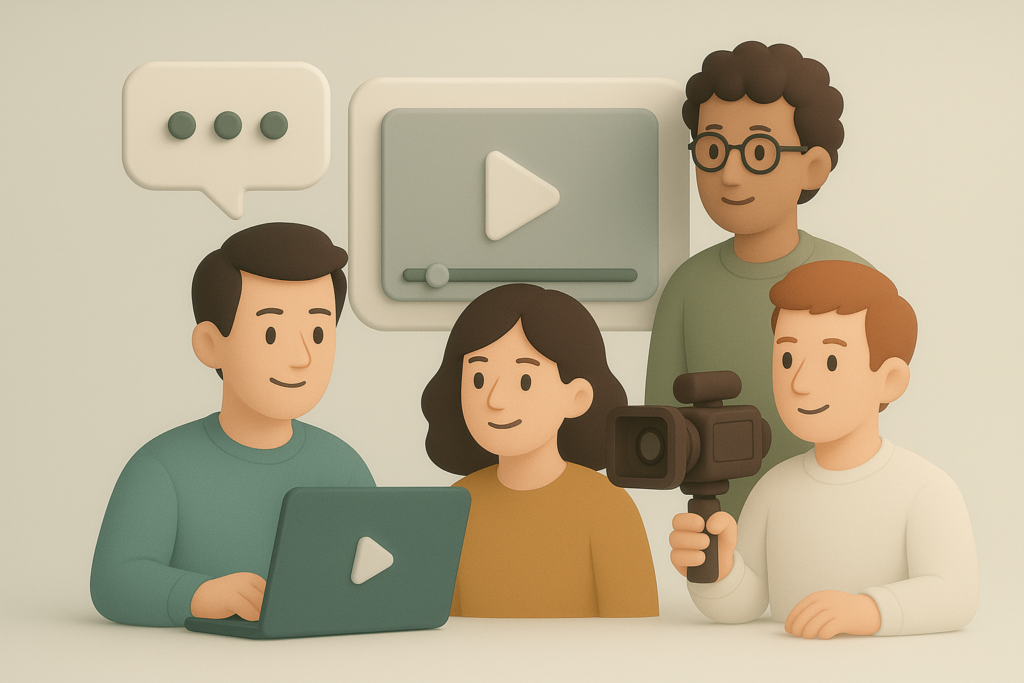
Goal. Serve multiple editors, keep the library central, and control costs.
Active storage. Use a four‑bay or six‑bay NAS with RAID5 or RAID6 and a faster network. Add 2.5 or 10 gigabit links if you push a lot of streams. Keep proxies on the NAS for smooth timeline scrubbing.
Cloud mirror. Mirror the NAS to a hot object storage provider. Pick a provider with clear egress terms, predictable pricing, and lifecycle rules. Enable object lock.
Archive tier. Move completed shows to colder storage after sign‑off. Lifecycle rules handle that move for you.
Automation. Set a weekly job that exports clean project backups from your NLE and drops them into the Project folder. Back up that folder first. If a timeline breaks, you restore the project file in minutes.
Organization extras:
- Create a “Media Intake” form in your project tracker. Include usage rights, model releases, and location notes. Save the PDF in the Docs folder.
- Build a Private Stock in Visla for your best b‑roll and soundbites. Tag clips with product names, campaign themes, and speaker names. New teammates can find what they need without tapping the editors.
Budget notes:
Drives set most of the cost. Buy larger drives than you think you need, then grow into them. Protect the NAS with a small UPS so a power blip does not corrupt files.
Starter Pack 3: Archive heavy or compliance‑sensitive team

Goal. Keep years of footage affordably and meet retention or legal needs.
Online tier. Keep a NAS for current projects and recent deliveries. Manage it like Pack 2.
Deep archive. Push completed shows and raw cards to cold cloud storage or LTO tape. Cold cloud storage costs far less per terabyte, yet restores take hours. LTO tape adds a one‑time drive cost, yet tapes cost very little per terabyte and store on a shelf for years. Choose based on your access pattern and budget.
Index and previews. Keep low‑bitrate proxies and thumbnails online so producers can browse the archive without pulling full‑resolution masters. Store proxies on the NAS or in a media management tool.
Governance. Agree on retention periods per content type. Turn on object lock for legal holds. Document your process and store it in the Docs folder. That document saves you during audits.
Organization extras:
- Use Visla Private Stock to keep a searchable catalog of clips you reuse in new edits. This catalog lowers the number of full restores from the archive.
- Keep a spreadsheet or simple database that maps each project to its archive location and restore steps. That index saves hours when someone requests a 3‑year‑old clip.
Budget notes:
Cloud archive looks cheap on paper. Retrieval costs still matter. Limit restores to what you actually need. Restore proxies when you can, then pull masters for final online if needed.
Other tips and tricks for video storage
Use proxies to speed things up
Working with proxies keeps your workflow fast and light. You’ll save on storage and reduce network load, so even standard machines can handle editing smoothly. Keep your full-resolution originals safe in the “Originals” folder, and let editors toggle proxies on or off when it’s time to finalize.
Create a simple ingest routine
Write a short checklist and follow it every time you bring footage in. Offload cards with checksum verification, drop files into your folder template, generate proxies, add an intake log, and back everything up to your NAS and cloud before formatting the card. This keeps things consistent and prevents mistakes or data loss.
Label your external drives
If you’re shuttling data on portable drives, label each one with the project name and date. Add a small text file inside with a file manifest and contact info. It’s a simple way to avoid “mystery drives” showing up months later.
Understand cloud storage costs
Cloud pricing can be tricky. Downloading files (egress) often costs extra, and deleting files too soon can trigger minimum-duration fees. Set smart lifecycle rules and keep a little budget cushion for restores.
Keep your data secure
Turn on encryption for your NAS and cloud storage. Use long, unique passwords, enable two-factor authentication, and store recovery keys safely. These small steps go a long way toward protecting client work and company data.
Use groups for permissions
Set up access by role (Admin, Producer, Editor, Reviewer) rather than managing each person individually. Remove access when someone leaves. It’s cleaner, faster, and lowers security risks.
Write down the rules
Create a one-page storage guide that covers folder structure, naming conventions, file retention, ownership, and how to request a restore. Save it in your Docs folder and share a read-only link in your team wiki. New teammates will thank you.
Schedule regular cleanups
Add a recurring calendar reminder, say, the first Friday of each month, to tidy things up. Empty caches, delete temporary renders, and move finished projects to Nearline or Archive. A few minutes of maintenance keeps your system fast and costs down.
Test your recovery plan
Once a quarter, run a quick drill. Pretend a laptop went missing and restore a current project to a fresh machine. Note how long it takes and what steps you follow. It’s the best way to catch weak spots before something real happens.
Start small and evolve
You don’t need a perfect system from day one. Begin with backups, versioning, and your folder template. Try out Private Stock for faster clip searches. Review how it’s working after a month, then make small tweaks as you go.
FAQ
Use this quick rule: file size ≈ bitrate × minutes × 0.0075. If you shoot two hours a week at 100 Mbps, you’ll collect about 4.7 TB a year, so buy 6 TB to leave breathing room. If you edit in higher‑bitrate formats like ProRes, your files grow fast, so plan for 2–3× more for the edit workspace. Keep small proxies for everyday editing and stash the camera masters on your NAS and in cloud backup.
Yes. Seed your first big upload with a loaner device from the cloud provider, then switch to nightly incremental backups. Turn on bandwidth throttling and schedule the job after hours so the office stays snappy. Keep proxies online in the cloud for quick access and let the full‑res files sync in the background over a few days.
Pick a provider with simple or free egress rules for normal use, and read the fine print on retrieval and minimum‑storage periods. Keep a local NAS as your “hot” copy so editors re‑use local files instead of re‑downloading. Share proxies for early reviews and only pull masters when you need them for final. Set cloud budget alerts and caps so you catch unusual download spikes early.
Treat a NAS like a server and keep it off the public internet. Update firmware on a schedule and lock sign‑ins behind strong passwords and multifactor on your connected cloud accounts. Protect your backups with immutability so nobody can change or delete them during a set window. Test a restore every month so you know you can recover quickly.
Build a lightweight “clip bank” that your whole team can search. Visla Private Stock lets you upload your owned footage and adds AI tags and descriptions, so anyone can find “warehouse b roll” or “CEO pull quote” in seconds. Keep that clip bank separate from working projects so it stays clean and reusable.

