If your team lives in Canva for slides, social posts, and one‑pagers, you now have a new superpower tucked right inside the same workspace. The new Visla app brings AI video generation and fast editing into Canva, which means you can go from idea to finished video without juggling extra tabs or tools.
What is the Canva AI Video Generator?
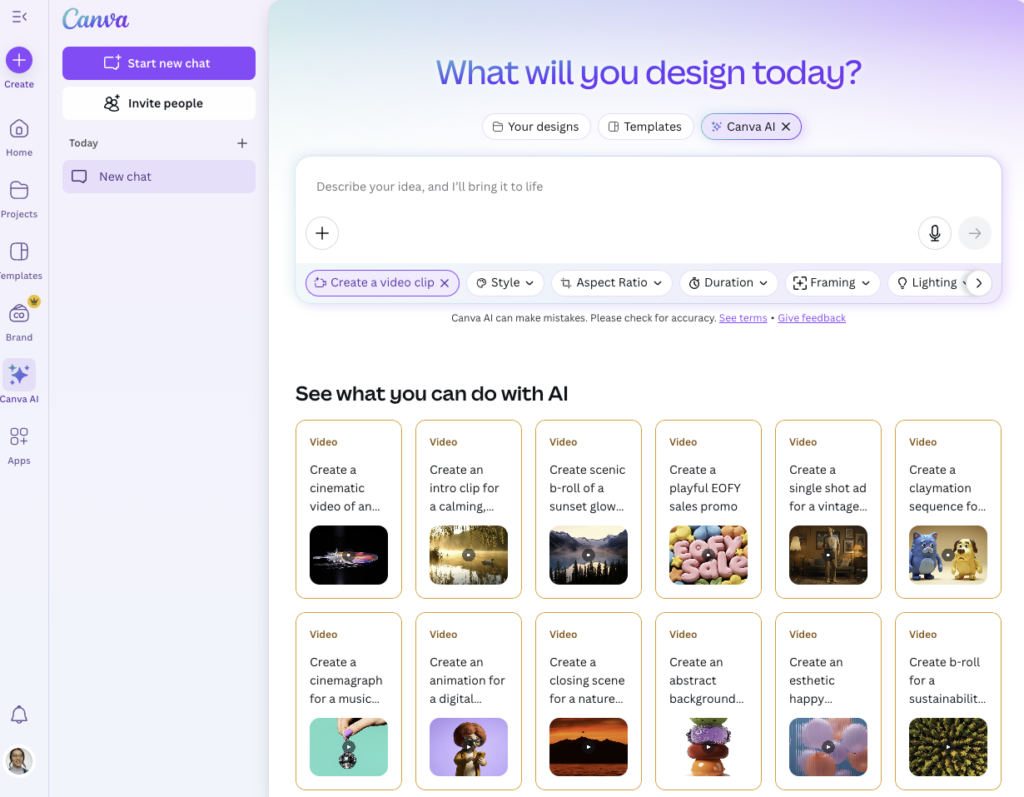
Canva’s AI video tools sit in the same spot where you already design. The headline feature is Create a Video Clip. You type a short prompt, and Canva generates a cinematic eight second clip in a widescreen format with synchronized audio. That audio includes dialogue, sound design, and music. You can then drop the clip into any design and continue editing on Canva’s timeline. Canva also offers Magic Media text to video, which can turn a simple description into a short video that fits your project.
For teams, the appeal is speed and convenience. You can prototype a concept for an ad, add visual flair to a presentation, or open an idea with a quick establishing shot. You can preview the clip, iterate on the prompt, and build a sequence with multiple clips, stock assets, and your brand elements.
How to use the Canva AI Video Generator
- Open Canva and start a design.
- Go to Apps or Magic Studio.
- Choose Create a Video Clip or open Magic Media text to video.
- Write a clear prompt that describes the scene, the style, and the mood.
- Generate your clip. Review the preview.
- Add the result to your design. Place it on the timeline.
- Layer text, logos, and other elements. Use the trimmer and the splitter to shape the timing.
- Repeat with new prompts if you want more clips for a full sequence.
- Export as an MP4 or publish to your channel.
What is Visla?

Visla is an AI video creation platform built for marketing, sales, support, and training teams. It streamlines the entire process from capture to publish. You can record your screen, your camera, or both. You can start from a script, a web link, a PDF/PPT, or a set of clips, images, or audio. Visla uses AI to assemble scenes, suggest B roll and music, add subtitles, create a voiceover, and even present your message with an AI avatar that matches your brand.
In short, Visla helps non editors ship more video with less effort. It keeps everything in one workspace so your team can collaborate, review, and update content without a long learning curve.
Visla’s main features at a glance
| Feature | What it includes |
|---|---|
| Recording | Screen recording, webcam or camera recording, and a screen step recorder that captures each click for tutorials |
| Creation | AI video generator that turns a script, a link, or existing media into a draft with scenes, B roll, subtitles, and music |
| Customization | AI voice cloning for natural narration in your own voice, AI voice creation, and AI avatars for on screen presenters |
| Editing | Trim, split, reorder, adjust scenes, add text and graphics, swap B roll, and fine tune captions |
| Collaboration | Shared workspaces, comments, version history, and asset reuse across projects |
What is the Visla AI Video Generator app in Canva?
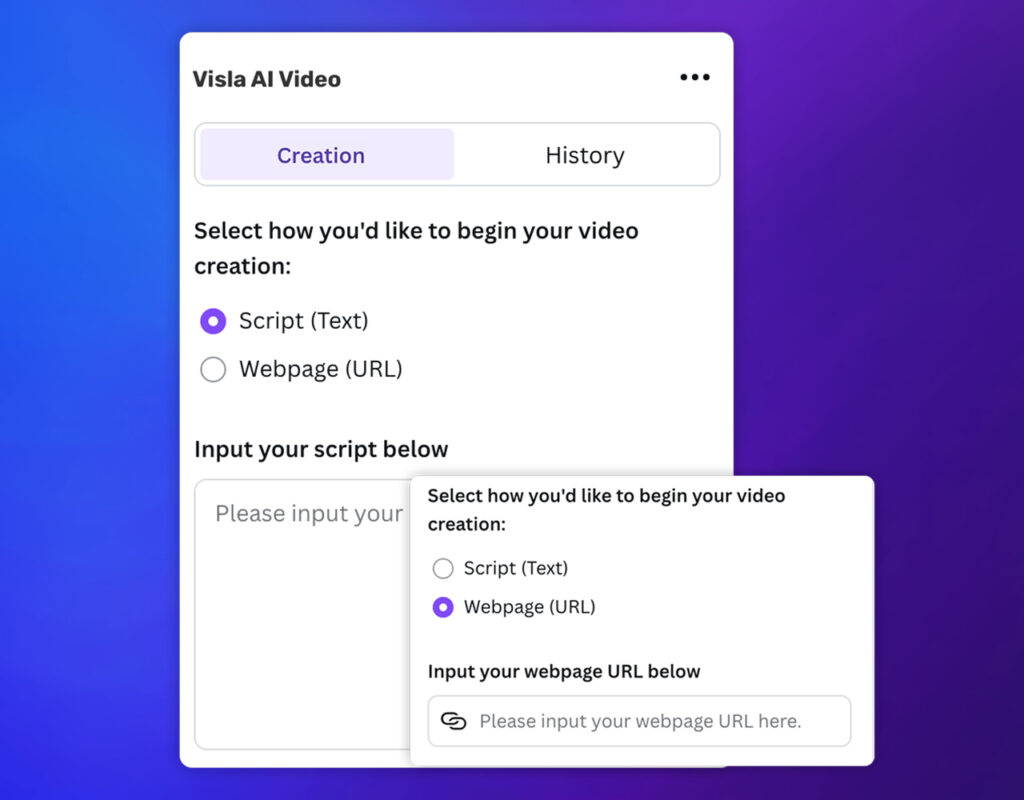
The Visla app pulls Visla’s generation power right into Canva. You stay in your design, open the app from the Apps menu, and turn a script or web link into a finished draft. You control your aspect ratio, pacing, and subtitles. When the video is ready, it appears in your design, and you can keep editing with Canva’s timeline, elements, and brand kit. If you already build slides, one pagers, and social posts in Canva, this puts video on the same rails.
What the Visla app is exactly
It is an integration that connects your Canva editor to Visla’s AI video generator. You can start with an idea inside your design and finish with an on brand video without switching platforms. The app can also suggest B roll and music so your draft comes together with less manual work.
How to use the Visla AI Video Generator app in Canva
- Open Canva
The place where it all starts. - Click “Apps” and search for “Visla.”
This opens the door to Visla’s integration inside Canva. - Choose how to use the Visla App
You can either use it in an existing design, or use it in a new design. Either way, you get Visla’s powerful AI video tools at your disposal - Choose how you want to start:
Script: Paste in your text and Visla turns it into a video automatically.
Webpage: Drop in a link and Visla pulls the highlights to build your video. - Customize your settings:
Pick your aspect ratio based on where you plan to post (like 9:16 for TikTok).
Choose a video pace that fits your audience’s attention span.
Toggle subtitles on or off depending on your needs. - Hit “Generate Video”
Visla takes it from here. In just moments, your video is ready to edit, download, or share, right in Canva.
How Canva and Visla fit together
Use Create a Video Clip when you need a quick establishing shot, a mood piece, or a single visual moment with sound. Use Visla in Canva when you need a fuller video from a script or a link, with subtitles, B roll, music, and optional voiceover or avatar. Both tools live in the same editor, so you can mix them in one design.
What is the power of an AI Video Generator?
AI video generation shines when your message needs reach and consistency more than craft. It gives you a fast first draft that looks polished enough to ship. That speed lets your team test ideas, scale output, and keep a steady drumbeat without adding headcount.
Why teams use it
- Speed. You move from script to draft in minutes, which keeps campaigns on schedule.
- Scale. You can produce many versions for different regions, channels, and audiences.
- Consistency. You keep brand voice, fonts, and layouts aligned across projects.
- Access. Non designers and non editors can contribute. Marketing, sales, success, and HR can make updates on their own.
- Iteration. You test messaging fast. You can swap scenes, try new hooks, and publish what performs.
Use cases for AI video generators
- Product explainers. Turn a spec or a blog post into a two minute walkthrough with captions.
- Sales outreach. Generate tailored intros that name the buyer’s role and problem, then send them at scale.
- Customer education. Build tutorial videos from your help articles and show every click with a clear voiceover.
- Onboarding. Welcome new hires or new customers with a simple video that sets expectations and links to next steps.
- Internal updates. Keep the company in the loop with brief, readable clips that people actually finish.
- Event promos. Create short teasers and recaps for conferences, webinars, and launches.
- Thought leadership. Turn a memo or a keynote outline into short videos for social channels.
- Training. Package repeatable lessons with subtitles and an AI avatar so you do not need to record yourself each time.
- Localization. Translate a core script and regenerate the same video with region specific details, then publish on the right aspect ratio for each platform.
FAQ
Yes, Canva has a built-in video editor with a timeline so you can trim, split, and reorder clips. You can also adjust scene duration, add text and graphics, and layer audio like music or voiceover. These controls live in the same editor you already use for designs, so the workflow feels familiar.
Start a new Video design from the Canva home screen, then upload your clips or pick from Canva’s stock library. Place media on the timeline, trim or split as needed, and add text, graphics, or transitions. When you are done, export as an MP4 or publish directly to your channel.
Yes, Canva’s Create a Video Clip generates an 8-second, 16:9 clip with synchronized audio from a text prompt. It drops straight into the Video Editor so you can customize timing, overlays, and branding. The feature is powered by Google’s Veo 3 and is available to paid and nonprofit plans, with an initial monthly cap.
In the editor, choose Download and select MP4 to export your project. Canva documents the ability to download designs as video and, for longer projects, to export pages as separate files. Help center guidance also notes limits for video downloads, including duration and resolution details.
Canva supports the most common video aspect ratios, including 16:9 widescreen, 9:16 vertical, and 1:1 square. You can pick the ratio when you start or resize a finished design to fit another platform. The built-in Resize tool preserves layout while letting you change dimensions.

