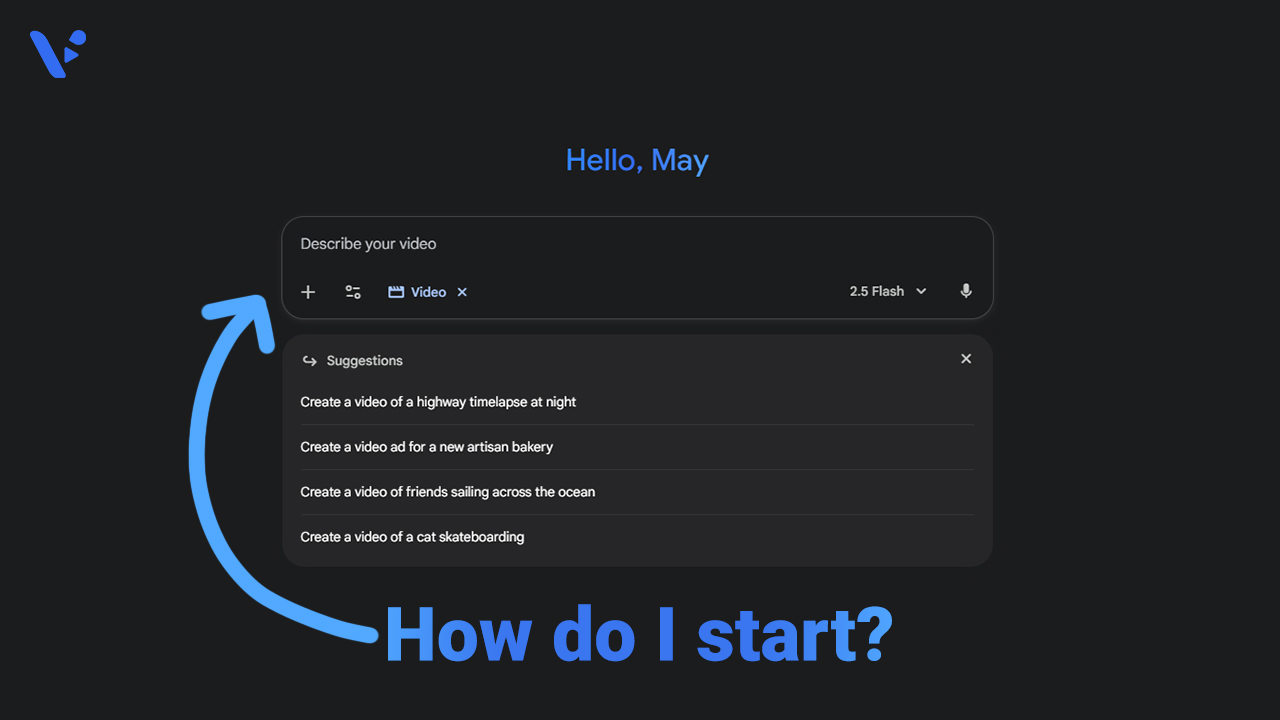Quick answer
Write your Veo prompt like a shot list in one sentence: [Cinematography] + [Subject] + [Action] + [Context] + [Style and Audio], followed by duration, aspect ratio, negative elements, and any reference images. Keep verbs concrete, point the camera first, and include audio cues when the story needs them.
What is Veo 3/3.1?
Veo 3 and Veo 3.1 are AI video generation models that turn clear written prompts and reference images into short, polished clips. You describe what the camera sees and hears, and the model composes the shot, animates motion, lights the scene, and mixes audio into a 4 to 8 second video. You set the aspect ratio up front and, when needed, attach reference images so faces, products, and environments stay consistent.
Veo 3 focuses on crisp motion, cinematic lighting, and readable subjects. You control the shot with film grammar, not code. You choose a duration and aspect ratio, then Veo renders a short video that matches the prompt.
Veo 3.1 builds on that base. You get richer native audio, tighter prompt adherence, and control tools that help you plan multi-shot stories. Those tools include Ingredients to Video for character and style consistency, First and Last Frame for artful transitions, and Scene Extension for continuous action.
How does Veo 3/3.1 work?
You describe the shot in plain language. Veo “reads” the camera request, sets a composition, animates the subject, and lights the scene. You supply the length and aspect ratio up front so the model frames the action correctly. You can start from text or use reference images to ground faces, props, or sets.
Why does Veo 3/3.1 take prompts?
A clear prompt removes guesswork. It tells the model where to place the camera, what the subject does, and what the scene sounds like. It also gives you a repeatable process that teammates can follow. The result feels like a storyboard that renders.
What a Veo 3/3.1 prompt should include
You want a prompt that reads like a concise director’s note. Here are some elements you should include.
- Cinematography: shot type, camera movement, lens or focus behavior.
- Subject: who or what appears on screen, with distinct traits that remove ambiguity.
- Action: a short verb phrase that states what the subject does from start to finish.
- Context: location, time of day, weather, props, or background motion.
- Style and Lighting: genre, palette, lighting quality, and texture.
- Audio: dialogue, sound effects, and ambient sound when needed.
- Format controls: duration per clip (4, 6, or 8 seconds), aspect ratio (16:9 or 9:16), and audio on or off.
- Negative elements: a short list of items to exclude.
- References (optional): up to a few images that lock character, wardrobe, props, or environment.
What is Veo 3/3.1 “looking for” from a prompt?
Veo looks for film grammar and clarity. The model prioritizes the camera request and the action beat. It also rewards unambiguous nouns and verbs. If you write, “show a dramatic product reveal,” you leave room for guesswork. If you write, “tight product macro; slider move left to right; cap twists open and mist rises,” you get a specific composition and a readable moment.
Veo also looks for scope control. Short clips work best when you pick one scene and one main action. As with most things in life, it’s good to keep it simple.
Best practices for a Veo 3/3.1 prompt
- Lead with camera. For example: “wide aerial,” “medium handheld,” or “macro product shot.”
- Use concrete verbs. Write “opens the umbrella” instead of “experiences a rainy moment.”
- Name one subject per shot. Add a secondary subject only when that subject interacts.
- State duration and aspect ratio so motion and framing fit your canvas.
- Add audio cues only when they support the story. Keep lines short and on-beat.
- Use negative elements as a list. Write “no logos, no extra text, no crowds.”
- Save references for identity or brand fidelity. Ingredients to Video shines with faces, wardrobe, and hero props.
- Break complex scenes into timestamps or multiple clips. You get control and easier iteration.
Reference table: prompt components, purpose, and examples
| Prompt component | Purpose | Strong example |
|---|---|---|
| Cinematography | Locks composition and motion | “Medium handheld; slow push in; shallow depth of field” |
| Subject | Removes guesswork about who or what to show | “Freckled woman in a yellow hiking jacket, wet hair” |
| Action | Drives the beat | “Opens the umbrella as wind gusts and rain hits” |
| Context | Grounds the world | “Narrow stone alley at blue hour; wet cobblestones; mist” |
| Style and Lighting | Sets the look | “Moody, high contrast, soft bokeh, subtle lens flares” |
| Audio | Adds realism and intent | “SFX: rain on fabric; Ambient: wind; Dialogue: none” |
| Format controls | Aligns output to use case | “Duration 6s; AR 9:16; Audio on” |
| Negative elements | Removes artifacts | “No logos, no extra text, no crowds” |
| References | Preserves identity | “Use brand pack image for bottle and label” |
Veo 3/3.1 prompt templates
Use these business-ready templates as drop-ins. Replace bracketed items. Each template includes camera, subject, action, context, style, audio, duration, aspect ratio, negatives, and optional references.
Office workflow details b-roll (16:9, 8 s)
Wide to medium office shot; slow dolly left; Subjects: people working on an office; Action: markers write keywords while a laptop screen scrolls code; Context: sunlit open office, plants, city view; Style: documentary, natural skin tones; Audio: Ambient office murmur, marker squeak, soft keyboard; Duration: 8 s; AR: 16:9; Negative: no readable proprietary code, no talking heads.
Corporate b-roll with diversity and roles (16:9, 8 s)
Wide office shot; slow dolly left; Subjects: two engineers in casual attire; Action: collaborate at a whiteboard with sticky notes; Context: sunlit open office, plants, city view; Style: documentary, natural skin tones; Audio: Ambient office murmur, marker squeak; Duration: 8 s; AR: 16:9; Negative: no visible proprietary code.
Event highlight cold open (16:9, 6 s)
Wide drone shot over convention center in NYC; Action: crowd streams in; Context: sunrise light, New York City; Style: energetic documentary; Audio: Ambient distant chatter; Duration: 6 s; AR: 16:9; Negative: no readable badges.
Is Veo 3/3.1 good for businesses?
Veo serves marketers, product teams, founders, and comms leads who need volume and consistency. You can generate targeted clips for ads, pre-rolls, product reveals, HR spotlights, and investor updates. You write a repeatable prompt format, then your team produces on brand.
You also get watermarking that signals AI generation. That feature supports disclosure policies for regulated industries. The output slots into standard editing timelines and social upload workflows.
Quick business-fit table
| Use case | Why Veo fits | Pro tip |
|---|---|---|
| Paid social hooks | Short, sharp, visual beats | Write one action per clip and cut a three-shot sequence |
| Product reveal | Controlled lighting and macro motion | Use 6 or 8 seconds for ramp and payoff |
| Brand story | Cohesive style across scenes | Lock palette and lighting notes, then extend |
| Sales enablement | Fast turn for demos and inserts | Keep AR 16:9 for decks and webinars |
| Recruiting | Real people with scripted lines | Use 6 seconds, direct the line, keep background quiet |
How Veo 3/3.1 and Visla work together
Veo 3 and 3.1 are integrated inside Visla so teams can brief, generate, and edit in one place. Here’s the short how-to.
How to generate a video clip using Veo 3 or 3.1 in Visla.
- Prompt
Open Visla and click Generate AI Video to open the prompt box. Pick Veo 3.1 as the model. Write what you want to see and hear clearly.
- Settings
Choose the duration and the aspect ratio that fits your video project.
- Generate
Click Generate to create your clip. The clip saves to your Teamspace so you can place it into any Visla project and collaborate with your team.
FAQ
Veo 3.1 builds on Veo 3 with stronger prompt adherence and richer native audio. If you only need a single, self‑contained shot, Veo 3 still delivers crisp motion and lighting. Veo 3.1 does all of that to a higher degree of accuracy and quality.
Each Veo generation runs 4, 6, or 8 seconds, with image‑to‑video typically capped at 8 seconds. Veo supports 16:9 and 9:16 aspect ratios so you can target web or mobile feeds. Pick the aspect ratio before you generate so framing and camera moves land correctly.
Visla integrates Veo so you can generate Veo clips inside a broader production workspace. After generation, Visla gives you editing, branding, voiceover, subtitles, and collaboration tools in one place. Your team works together on projects rather than passing files around. That workflow lets you create with Veo and then finish the video where the rest of your content lives.
Open Visla’s Generate Ai Video tool and select Veo 3.1 as your model, then write a clear prompt. Choose the duration per clip and the aspect ratio that matches your channel plan. Generate the clip and it saves to your Teamspace, where you and collaborators can comment, edit, and version it. Drop the clip into any project, add captions or branding, and publish when ready.