Are you tired of lengthy emails explaining complex processes? Struggling to create effective training materials? Screen recorders and screen step recorders can transform how your business communicates. Learn the difference between these powerful tools and discover the best screen recorder solution for your needs.
Screen Recorders, Explained
Screen recorders offer businesses a way to capture and share on-screen activity for communication, training, and documentation purposes. These tools record everything on a computer or phone screen, often with the option to include audio, and produce video files with a range of uses.
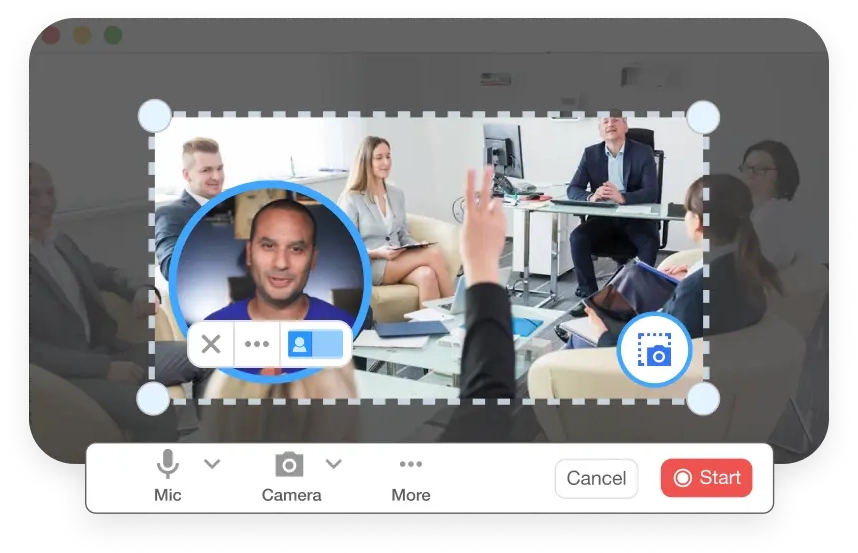
Understanding Screen Recorders
A screen recorder is software that digitally records everything happening on a computer screen. High-quality screen recorders offer clear video output and the ability to add narration or system sound. This allows for the creation of detailed videos suitable for presentations, demonstrations, or asynchronous communication.
Key Features of Screen Recorders
- Screen Capture: Records the entire screen, a selected window, or a specific region.
- Audio Capture: Includes microphone input for narration and/or system sounds.
- Webcam Recording: Option to embed a webcam feed for presentations or demos.
- Basic Editing: Trim, cut, merge clips, and often add basic annotations like arrows or text boxes.
- Output Formats: Export videos in common formats like MP4, MOV, or AVI.
- Sharing: Ability to share directly to video platforms or save files for distribution.
Screen Step Recorders, Explained
Screen step recorders take screen recording a step further, focusing on creating crystal-clear visual guides.

How Screen Step Recorders Work
These specialized tools automatically add explanatory annotations to your screen recordings, pinpointing each click, keystroke, or interaction. This visual clarity saves significant time and effort when crafting step-by-step guides.
Key Features of Screen Step Recorders
- All the features of a screen recorder, plus:
- Automatic Annotations: Adds text descriptions, arrows, highlights, or other visual cues to pinpoint actions or keystrokes.
- Step-by-Step Segmentation: Breaks down the recording into clear, individual steps.
- AI-Generated Text Instructions: Can automatically create written instructions to accompany each step.
- Advanced Editing: May include tools specifically designed for editing instructional content, like scene rearrangement and step modification.
Screen Recorder vs. Screen Step Recorder: Which is Right for You?
Choosing the best screen recording tool depends on what you need to create. Here’s a simple breakdown:
| Feature | Screen Recorder | Screen Step Recorder |
|---|---|---|
| Best for | Quick demos, presentations, general videos | Detailed tutorials, software guides, customer support |
| How it works | Records your screen and audio | Records your screen and AI annotates and explains steps |
| Ease of use | Simple to use, but more complex recordings require editing | Simple to use, then AI handles the rest |
In Short:
- Need fast, flexible screen recordings? A screen recorder is your best bet.
- Creating in-depth how-to guides or training? A screen step recorder will streamline the process.
The Visla Screen Step Recorder
The Visla Screen Step Recorder streamlines the creation of step-by-step instructional videos for businesses. It offers features that go beyond traditional screen recording, simplifying the development of clear and engaging training or support materials.
Key Features
- AI-Powered Annotations: Automatically adds text overlays and visual cues to highlight actions and explain each step.
- Dynamic Scene Creation: Segments recordings into distinct steps for improved clarity and easier editing.
- Customization: Tailor scenes, text, and AI narration to match your company’s branding and tone.
- AI Narration and Music: Enhance videos with AI-generated voice overs and background music.
- Sharing and Collaboration: Easily share finished videos or export steps as GIFs for quick reference.
FAQ
How do I choose the best screen recorder for my business?
Consider these factors:
- Ease of use: Will your team need extensive training?
- Features: Do you need basic recording, or advanced step-by-step instructions?
- Integration: Does it need to work with your existing learning or helpdesk platforms?
- Budget: Explore free and paid options to find the best fit.

Mark Horiuchi
Mark is a Content Writing Specialist for Visla. In a past life, they’ve worked as a content analyst and product expert for an in-house video content marketing team and a freelance blog writer for a wide range of clients.
