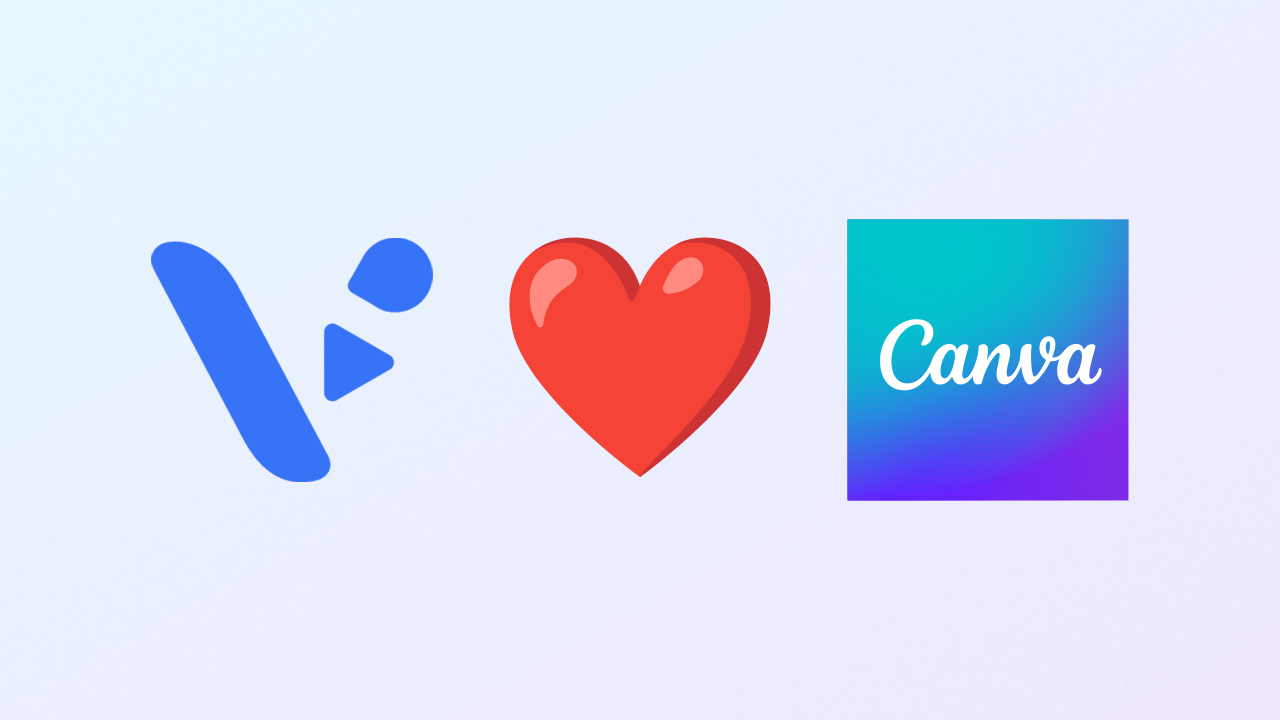Creating video content has never been easier. Whether you work in marketing, education, HR, or product, you probably know the pressure to get videos out fast while keeping them polished and professional. Canva has been the go-to design tool for millions of people who want quick, easy visuals. And now, with the new Visla app in Canva, you can bring full-scale AI video creation and editing right inside your Canva projects.
What is Canva?
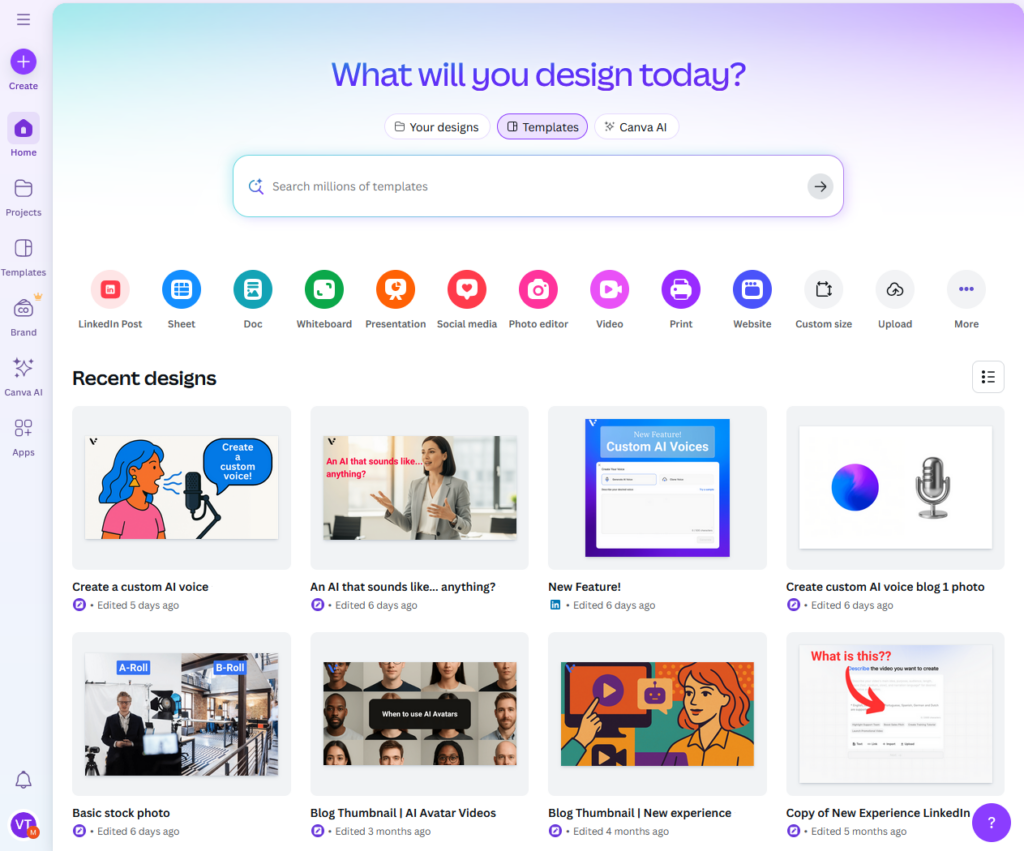
Canva is a design and publishing platform that lets anyone create professional-quality graphics, presentations, videos, and documents. It’s simple enough for beginners and powerful enough for professionals. At its core, Canva makes design accessible with drag-and-drop tools, customizable templates, and built-in media libraries.
Canva works across web and mobile. You can design social media posts, business presentations, posters, videos, and more—all from the same tool. It eliminates the need for complex software and makes creative work feel less intimidating.
How to use Canva
Getting started with Canva is quick:
- Sign up for a free Canva account.
- Pick a design type, like Presentation, Instagram Post, or Video.
- Browse templates or start from scratch.
- Drag in text, shapes, images, or stock video.
- Customize fonts, colors, and layouts.
- Upload your own images or footage if you want.
- Share your design with teammates or export it as an image, PDF, or video.
Is Canva free?
Yes, Canva has a free plan that comes with thousands of templates, graphics, and editing tools. It’s enough for most individuals and small teams. Paid plans unlock advanced brand features, premium templates, and stock media.
Canva also offers free access to premium features for teachers, students, and eligible nonprofits. This makes it a flexible tool for a wide range of users, from classrooms to startups.
How do apps work in Canva?
Apps in Canva are integrations that extend what you can do inside your projects. Think of them as plugins. They let you pull in outside content, use new design features, or export to other platforms.
Visla’s app is one of these integrations. It allows you to bring AI-powered video creation and editing into Canva. You can generate a full video draft, edit it, and drop it straight into your design.
How do you edit videos in Canva?
Canva has its own video editor built right into the platform. You can upload clips, trim them, add transitions, overlay text, and insert music. It’s straightforward and works much like editing a slideshow.
While it’s not as advanced as professional tools, it’s great for quick marketing videos, presentations, or social media posts. Now, with the Visla app, you can take this even further by using AI to automate heavy editing work.
What is Visla?

Visla is an all-in-one AI video creation platform. It helps you record, generate, edit, and share videos faster than ever. Instead of juggling multiple apps, Visla gives you everything you need in one workspace.
Visla isn’t just about recording or editing. It layers in AI tools that trim videos automatically, summarize long footage, generate B-roll, create AI avatars, and even clone your voice. Teams use it to streamline video production and collaborate more efficiently.
Here’s a breakdown of Visla’s main features:
| Feature | What It Does |
|---|---|
| Recording | Screen recording, webcam/camera recording, and a step recorder that captures UI actions for tutorials |
| Creation | AI video generator that turns text, webpages, audio, or clips into full videos |
| Customization | AI voice cloning for natural voiceovers, plus AI avatars to create lifelike on-screen presenters |
| Editing | AI video editor with auto-cut, summaries, text-based editing, plus scene-based editing for rearranging, trimming, and refining |
| Collaboration | Workspaces and Teamspaces for teams to create, comment, and approve videos together |
What is the Visla app in Canva?
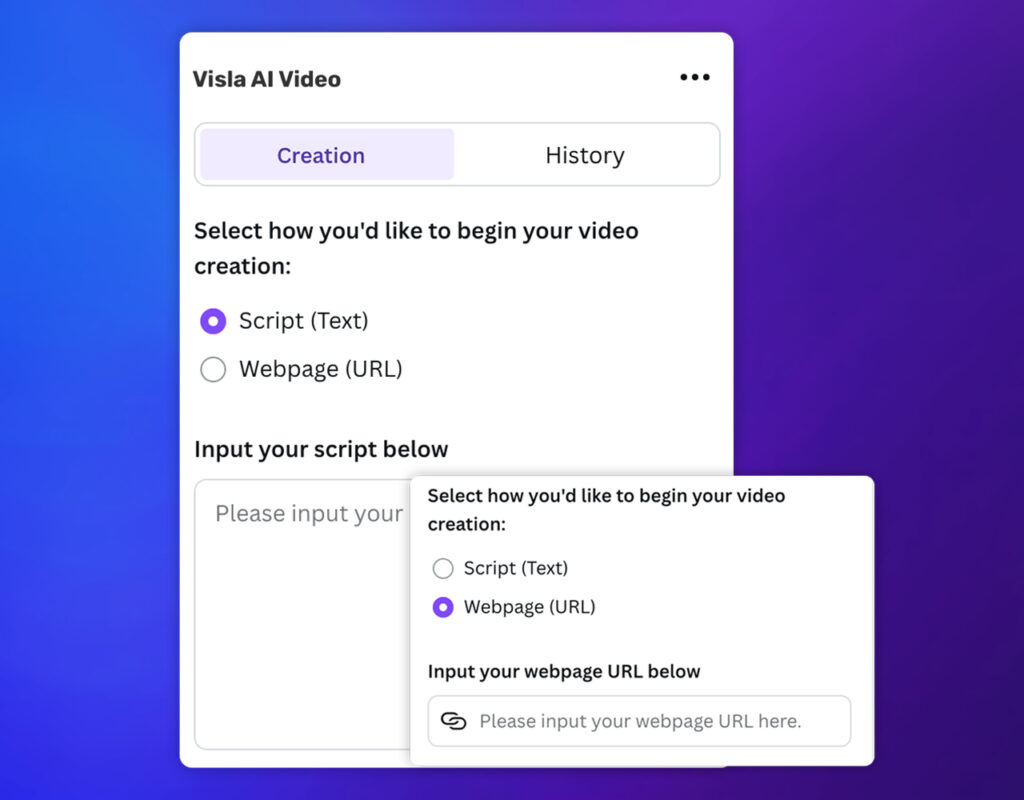
The Visla app in Canva brings these AI-powered video tools into your Canva workspace. Instead of switching platforms, you can generate a video with Visla and place it directly into your design project.
It’s a perfect fit for professionals who already use Canva to design slides, marketing visuals, or social campaigns. You now get the speed of AI-driven video creation without leaving Canva.
How to use the Visla app in Canva
It’s very easy to access and use the Visla app in Canva. Here’s how:
- Open Canva. Start a new or existing design.
- Click “Apps” and search for Visla. This is how you open the integration.
- Choose how to use Visla. Add it to your current design or launch a new one.
- Pick your starting point. Paste in a script, or drop in a webpage link for automatic highlights.
- Customize your settings. Choose your video ratio, adjust pacing, and decide if subtitles should be on.
- Click “Generate Video.” Visla builds your video in seconds, ready for editing or publishing inside Canva.
Why use the Visla app in Canva?
No matter who you are, there a lot of reasons to use Visla in Canva. Here are just a handful:
- Speed. You can generate videos in minutes, not hours.
- Integration. No more bouncing between tools: design and video live in one place.
- Customization. AI voice cloning, avatars, and subtitles let you tailor videos to your audience.
- Collaboration. Share with your Canva team and edit together.
- Professional polish. Get AI-powered editing and scene refinement for a smoother final cut.
- Scalability. Produce training videos, marketing clips, or internal explainers at scale.
FAQ
The Visla app is free to add in Canva and can generate videos from a script or webpage with options like subtitles, pacing, and B-roll or music suggestions. Advanced capabilities such as AI voice cloning or AI Avatars are available only on Visla’s higher tiers (Business and Enterprise). You can review current plan details and pricing on Visla’s pricing webpage.
Canva now offers its own AI video generation features, including Create a Video Clip powered by Google’s Veo 3 for short, prompt-based clips with AI audio. Visla’s Canva app focuses on turning your scripts or webpage links into fuller videos and recommends matching B-roll and music, so it complements rather than replaces Canva’s native AI. If you already use Canva for layouts, Visla adds fast story assembly and content pulls right inside the same workflow.
Visla’s Canva app emphasizes quick generation from scripts or links, plus options like subtitles, pacing, and media suggestions. For advanced features such as AI voice cloning and custom AI Avatars, you can add them on the main Visla platform after you generate a video in the Canva app.
Yes. Beyond Canva, Visla lists integrations with tools like Zapier, Zoom, Adobe Express, ChatGPT, and Slack to streamline production and distribution. Zapier, for example, can automate tasks such as turning blog posts into videos or pushing finished clips to other systems.