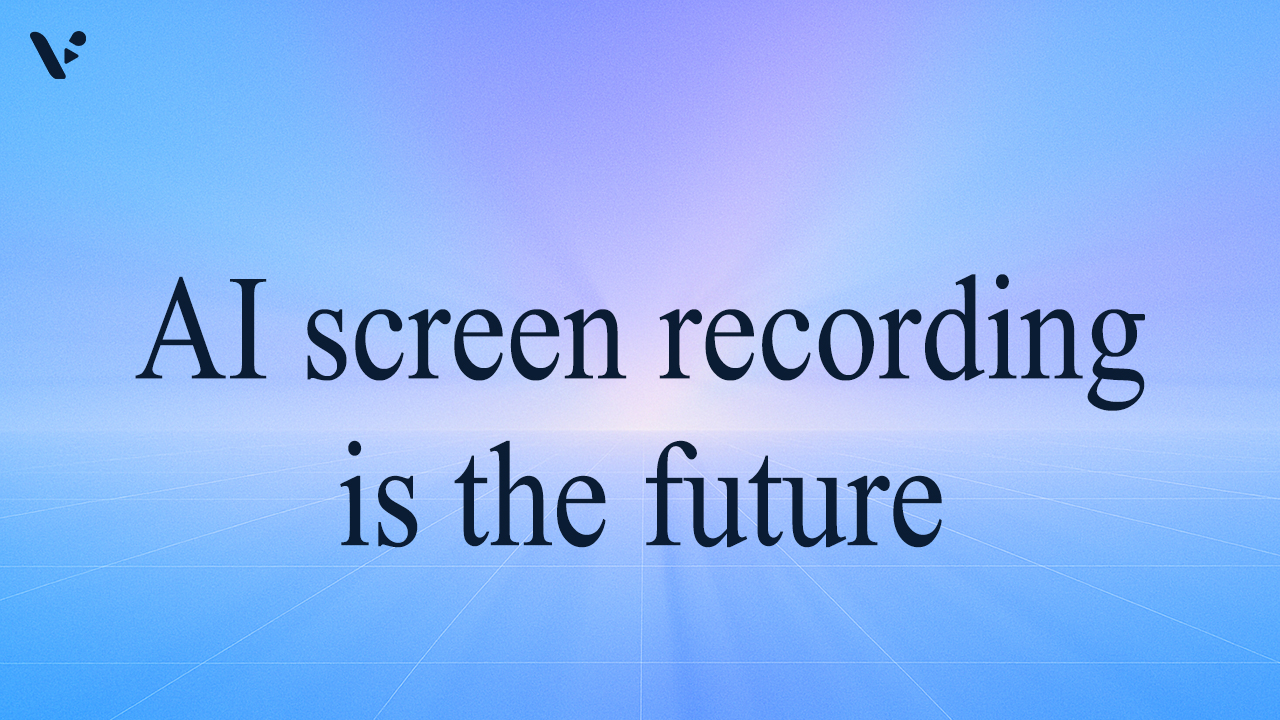If you’ve ever finished a screen recording, watched it back, and thought, “This feels rough,” you’re definitely not alone. Traditional screen recorders capture everything exactly as it happens… but they also capture awkward pauses, background noise, and the moment you say, “Wait, let me start that again.” These days, teams move fast and want to share updates asynchronously. That kind of raw screen recording footage can gum up the works. An AI screen recorder fixes that problem.
Instead of handing you a messy file, they help you produce a cleaner, more structured video with far less effort. You still talk through your demo, tutorial, or how-to, but AI quietly handles cleanup, captions, and structure in the background.
We’ll break down what an AI screen recorder does, how it differs from a traditional tool, and how Visla’s AI screen recording tool helps you produce better recordings for your team.
Quick Answer: What is an AI screen recorder?
An AI screen recorder captures your screen like a normal recorder, then uses artificial intelligence to improve the result automatically. Instead of giving you a one long recording, it can split your recording into scenes, remove filler, clean your audio, and add subtitles. Some AI screen recorders, like Visla, can even replace your original narration with a polished, professional-sounding voiceover while still using what you originally said as the foundation.
In Visla, this is our AI screen recording tool. You can record your screen as you walk through a product, a workflow, or a lesson. Our smart AI then trims pauses, cleans audio, matches the visuals with a refined AI voiceover, and opens the result directly in the Scene-Based Editor so you can apply that final level of polish.
AI screen recorder vs traditional screen recorder
It is easier to see the difference when you compare the workflows side by side.
| Feature or step | Traditional screen recorder | AI screen recorder in Visla |
|---|---|---|
| After you hit Stop | You get one long, unstructured clip | You get a recording split into scenes |
| Audio quality | Picks up echo, background noise, and mic issues | Bad recordings replaced by an AI voiceover |
| Voiceover | Uses your original take only | Can keep your voice or swap in an AI voiceover |
| Captions and subtitles | Manual or separate tool | Auto subtitles for clarity and accessibility |
| Editing workflow | You scrub through a timeline and cut by hand | You edit scene by scene in a structured layout |
| Time from recording to publish | Often several rounds of re-recording and editing | Often a single take with light scene fine-tuning |
| Who can create a good video | People with editing experience | Anyone who can explain a topic out loud |
With a traditional recorder, the tool stops helping you the moment you click Stop. With an AI screen recorder, the real help starts at that moment. The result is a sharper, more watchable video with less manual work.
Why AI screen recorders are replacing traditional tools
AI screen recorders are not just a new feature category, they change how people record and share knowledge at work. Here are 4 reasons teams are starting to lean on AI screen recorders rather than more traditional tools.
1. Instant polish without multiple takes
When you record with Visla’s AI screen recording tool, you never have to chase a perfect take. You talk through your content once, then our AI can completely transform it into a video complete with logical scenes, subtitles, and an entire AI voiceover. You get a video that looks and sounds more professional, even though your overall workflow stays simple.
2. Better audio and built-in captions
Viewers decide quickly whether they want to keep watching a video. Clear sound and readable captions help them stay. AI screen recorders replace your voiceover with an AI-generated one. If you’re worried about losing out on that human touch, you can also create an AI clone of your voice and use that for the voiceover. Auto subtitles then make your recording more accessible and easier to consume in quiet or noisy environments.
3. Structured, scene-based editing
Traditional tools hand you one long clip. If you want to cut or rearrange moments, you need to scrub through the entire file. With Visla, AI automatically splits your recording into scenes, which you can rearrange, cut entirely, or rewrite (and yes, the subtitles and voiceover will update automatically).
Instead of wrestling with a complex timeline, you move through your video story scene by scene. That structure makes editing faster for experienced creators and far less intimidating for everyone else.
4. A better fit for async work
A lot of teams (maybe even yours!) work across time zones and rely on asynchronous updates. A strong screen recording can replace a live demo, unblock a teammate, or document a process without a meeting.
Because an AI screen recorder cleans up your take for you, you’re more likely to hit record in the first place. You spend less time worrying about mistakes and more time sharing clear demos, bug reports, and walkthroughs that people can watch on their own time.
How Visla’s AI screen recorder works
You can set up a polished screen recording workflow in Visla in just a few steps.
- Download the Visla desktop app
Install the Visla desktop app to start recording your screen. Screen recording works through the app so you always capture at the highest quality.

- Start your screen recording
Open the app and click Screen Recording. Choose what to capture: a window, a region, or your full screen. Before you start, select AI screen recording so Visla can handle cleanup, subtitles, and structure. - Instruct the AI
After you stop recording, write a short description of what you just recorded. For example, you might say, “This is a product tour of the new onboarding flow” or “This shows how to submit an expense report.” That short note helps the AI understand your story and construct your video the right way. - Edit in the Scene-Based Editor
Visla opens your recording directly in the Scene-Based Editor. You can reorder scenes, cut the ones you do not need, add on-screen text or graphics, and much more. When everything looks right, you export in the format you need or share directly with a link.
This workflow keeps you in control of your message while AI takes on the repetitive editing work.
Who gets the most value from an AI screen recorder?
Any team that shares information visually can benefit from an AI screen recorder, but a few groups feel the impact fastest.
Marketing teams
Marketing teams publish a steady stream of product updates, feature explainers, and quick how-to videos. An AI screen recorder lets you record a single walkthrough, then turn it into multiple assets.
You can:
- Ship product launch explainers without a full production crew.
- Use one recording for your help center, a blog embed, and a short social clip.
- Keep messaging consistent because the same core walkthrough powers several pieces of content.
Sales teams
Sales teams rely on clarity and speed. Instead of booking a live call for every question, reps can send short, tailored screen recordings.
With an AI screen recorder, they can:
- Create crisp product demos that cut filler automatically.
- Add captions that reinforce key points.
- Drop in simple brand graphics inside the editor before sending.
This approach keeps prospects informed and moves deals forward without extra meetings.
Training and L&D teams
Training and L&D teams capture processes, tools, and policies regularly. Screen recordings help people see how work actually happens.
AI polished screen recording makes that easier because you can:
- Record SOPs and tool walkthroughs as you work.
- Use auto subtitles to support different learning styles and improve search across your library.
- Update a single scene when a step changes instead of redoing the whole lesson.
Over time, you build a living video knowledge base that stays current without a huge production effort.
Best practices for screen recordings people actually finish
An AI screen recorder gives you a strong starting point, but a few simple habits make your videos even more effective.
- Keep it short when you can. Aim for focused clips that cover one goal at a time. If you need to cover a big topic, break it into several shorter videos.
- State the goal up front. Use your first 10 seconds to say what viewers will learn or see. That clear promise keeps people engaged.
- Structure your story in scenes. Treat each scene like a chapter. Give it a clear purpose and a short label inside the editor.
- Always use captions. Captions help viewers follow along in quiet spaces, loud offices, and second-screen situations. They also make your content easier to skim and search later.
These habits work well with AI polished screen recording in Visla because the tool already thinks in scenes, subtitles, and story structure.
Try AI screen recording in Visla
AI screen recorders are becoming the default because they respect your time. They help you capture what matters, handle cleanup behind the scenes, and make editing feel approachable instead of overwhelming.
Visla’s AI screen recorder brings that experience into a single workflow. You hit Record. We handle polish, structure, and subtitles. You open the Scene-Based Editor, adjust a few scenes, and publish a clear, share-ready video that helps your team move faster.
If you are ready to upgrade from raw captures to structured, polished screen recordings, start with your next demo, walkthrough, or bug report. Hit record, let AI assist, and see how much easier it feels to share your work on video.
An AI screen recorder captures your screen and then uses artificial intelligence to improve the recording automatically. It can remove silences, clean up background noise, and add captions without extra tools. Many AI screen recorders also split your recording into scenes so you can edit section by section instead of wrestling with one long file. Compared with a traditional screen recorder, you spend less time fixing mistakes and more time sharing a clear, finished video.
On a Mac, you can start with the built-in screen recording shortcut by pressing Shift + Command + 5 and choosing the recording option you want. If you use an AI screen recorder like Visla, you open the app, select screen recording, and turn on the AI polished or smart recording mode. You choose whether you want to record a window, a region, or your full screen, then you hit Record and walk through your demo or tutorial. When you finish, AI cleans up the recording for you so you can edit or share it right away.
You can use an AI screen recorder to create product demos, feature tours, and onboarding walkthroughs. It works well for how-to videos, bug reports with on-screen context, and quick updates for remote teammates. You can also record training clips that cover one task at a time so people can learn without sitting through a long meeting. Because AI helps with polish and structure, these videos feel clear even if you are not a professional creator.
AI tools improve audio quality and add subtitles so viewers understand you even in noisy or quiet spaces. They also help you keep recordings focused by trimming awkward pauses and structuring your content into scenes. You can add short titles, chapters, and captions that tell people exactly what they will learn in each section. When a recording feels shorter, clearer, and easier to skim, more viewers stick around to the end.
Marketing teams use AI screen recorders to ship polished feature explainers, product launch videos, and social clips faster. Sales teams rely on them for personalized demos and quick follow-ups that answer questions without another live call. Training and L&D teams capture SOPs, tool walkthroughs, and policy updates so people can learn on their own schedule. Any team that needs to show work instead of just describing it in text gains value from a tool that turns rough recordings into clear, shareable videos.
May Horiuchi
May is a Content Specialist and AI Expert for Visla. She is an in-house expert on anything Visla and loves testing out different AI tools to figure out which ones are actually helpful and useful for content creators, businesses, and organizations.