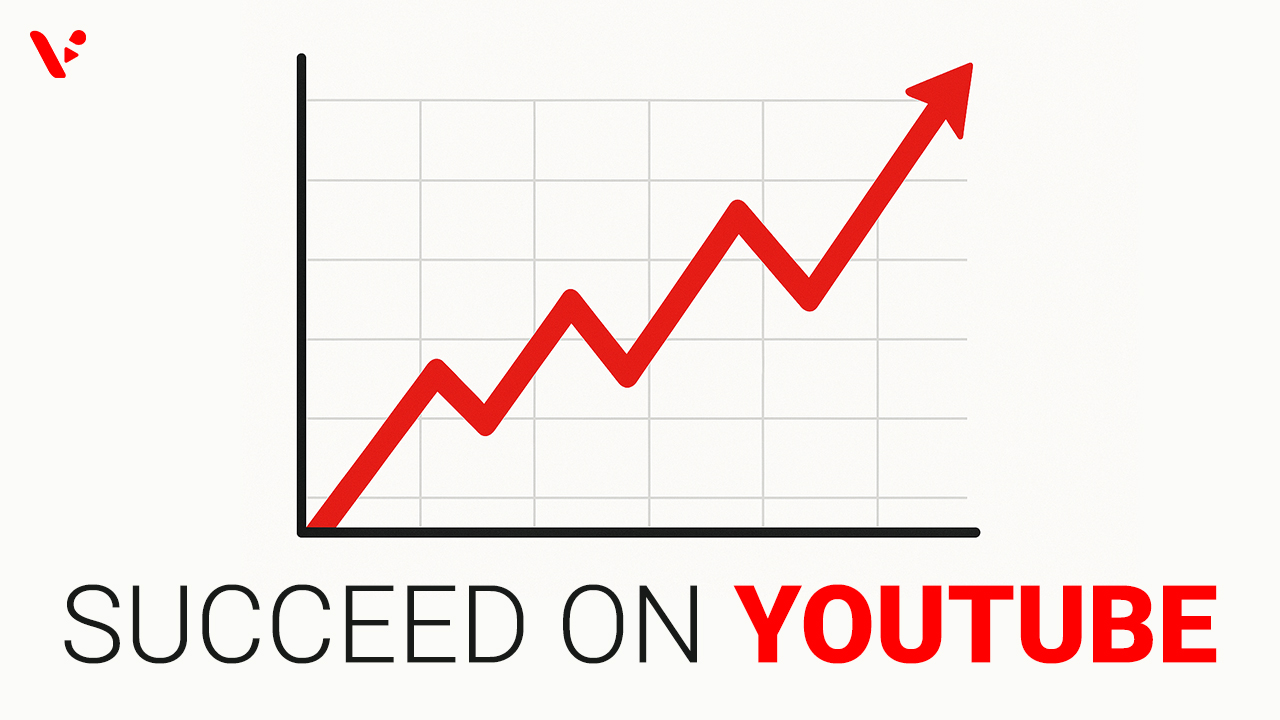You’re here because you want to start a channel and actually grow it. Good news: you don’t need fancy gear or insider connections. You need a clear plan, clean packaging, a basic understanding of YouTube’s tools, and a habit of shipping good videos. Are you ready to learn how to start a YouTube channel?
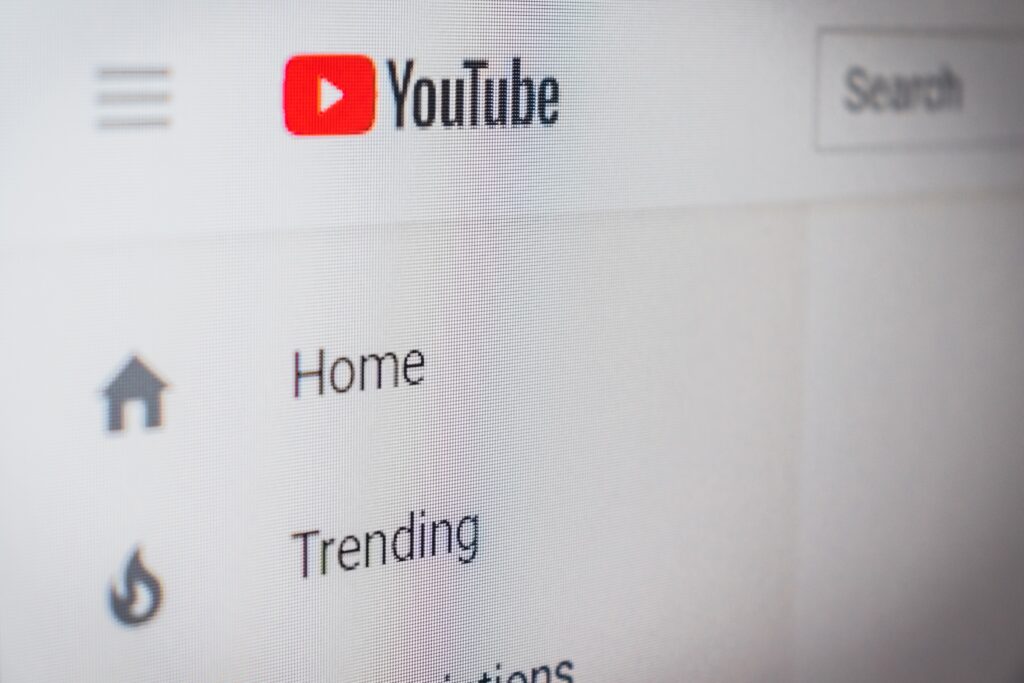
1) Start with 1 question
What is your channel even for?
Before you touch a banner or thumbnail, write one sentence that explains the promise of your channel. Who’s it for, what problem does it solve or what feeling does it deliver, and why should someone return next week? Use that sentence to guide all early decisions.
Quick exercise
- Audience: who are they and what do they already watch?
- Transformation: what do they get after they watch you?
- Format: tutorials, reviews, docs, vlogs, case studies, or quick Shorts?
- Cadence: how often can you realistically publish without burning out?
2. Channel identity that says who you are without a word
Your channel’s surface area does a lot of talking before your video ever plays. Here’s what to create on day one and how each piece shapes perception. If you want more information, we’ve also written a dedicated guide about YouTube video metadata.
Channel elements cheat sheet
| Element | What it says about you | Baseline specs | Pro tips |
|---|---|---|---|
| Channel name | Your focus and vibe | Clear, pronounceable, searchable | Avoid inside jokes or vague single words. Use niche keywords only if they fit naturally. |
| Handle | How people @mention you and find you | Choose a short, consistent handle across platforms | If the exact handle isn’t available, add a sensible suffix like “hq” or “video”. |
| Profile picture | A face or logo viewers remember at tiny sizes | Square upload, looks circular in most places. Use a bold, centered subject that’s legible at 98 px. | Prefer a tight headshot or simple logo with strong contrast. |
| Banner | Your value prop and publishing cadence | Large art that crops on different screens | Put your value prop and upload cadence inside a centered safe area. Keep it clean and legible on mobile. |
| About section | Why your channel exists | 1-3 punchy paragraphs + contact and external links | Open with your viewer promise. Add business email and relevant links. |
| Channel trailer | A 30-90 sec welcome for non‑subscribers | One crisp pitch and a clear next video to watch | Speak to a problem, show you solve it, then point to the perfect first video. |
| Featured video for returning viewers | What’s new this week | Latest upload or a strong evergreen | Swap this regularly to push momentum to the right series. |
Banner and avatar design tips
- Use large, high-contrast type. Thin text or busy backgrounds vanish on phones.
- Keep important text well inside the center safe area so it doesn’t get cropped on TV or mobile.
- In your About section, write for a human first and search second. Don’t stuff keywords.
Should you do a channel trailer?
Yes, if it helps a new visitor say I’m in within 60 seconds. Keep it short, energetic, and focused on your viewer’s outcome. Show a quick montage, offer proof with one bite-size tip or result, and tell them exactly which video to watch next. If you can’t make a strong trailer today, use a high-retention evergreen video as your trailer and revisit later.
3. Upload your first video the right way
Here’s a sane, beginner-friendly workflow. You can run through this in about 15 minutes once you get the hang of it.
Upload checklist
- Upload your file in YouTube Studio.
- Add a precise, human title that sets clear expectations.
- Write a scannable description: two punchy sentences up top, then skimmable details, links, and credits.
- Choose a custom thumbnail that matches the title’s promise. It’s good if your title and thumbnail are in conversation with one another; they should work together logically.
- Add chapters in your description with timestamps that start at 00:00.
- Add end screens and 1-3 info cards that logically route viewers to the next best watch.
- Add subtitles. Start with auto-captions, then quickly edit them, or upload a file if you have one.
- Select the right visibility. If you have a schedule, set the publish date and time.
- Double-check the “Audience” setting and any age restrictions.
- After publishing, pin a helpful comment with your CTA or resource links.
Titles that win the click without losing the viewer
- Make the outcome obvious. “How to choose your first mirrorless camera” beats “Camera buyer’s guide 2025”.
- Put the strongest words first. The start gets truncated on mobile.
- Avoid clickbait. Title and thumbnail should tell the truth so retention doesn’t crater at 10 seconds.
Descriptions that actually help
- First two lines should summarize the promise and who it’s for. Those lines show above the fold.
- Use line breaks and short sections. Add resources, credits, and any disclosures.
- Include time-stamped chapters for navigation and extra search entry points.
Thumbnails that earn attention
- Design for a 1-second glance. One subject, one emotion, 3-4 words max if you use text.
- Faces and eye direction can guide attention to the subject or object.
- Keep style consistent so your grid looks like a brand.
A/B testing
- Use YouTube’s built-in “Test & Compare” to rotate thumbnails or titles. If a video underperforms on day 1, try a new thumbnail and watch CTR plus retention, not just clicks.
End screens and cards
- Add a specific next step at the end: the natural sequel or a playlist, not just “another video”.
- Don’t flood your video with popups. One or two well-placed cards during genuine decision points is enough.
Subtitles
- Edit auto-captions to fix obvious errors, especially names, brands, or technical terms.
- If you have an international audience, add translations for your top 1-2 languages.
Scheduling
- If your audience is concentrated in one region, schedule to hit their prime evening hours. Publishing consistently helps you plan and helps returning viewers build a habit.
4. The two ways to actually reach people
Think of discovery in two lanes and decide which a video targets before you upload.
Search-focused videos
- Target problems with clear, recurring queries. Example: “how to start a YouTube channel” or “Notion content calendar template”.
- Open fast with the answer or the roadmap. Don’t bury the lede.
- Use chapters and clear on-screen structure so viewers can jump to what they need.
- Add supporting terms in descriptions and chapters rather than stuffing tags.
Suggested and Browse-focused videos
- Compete in the feed with bold packaging and a tight premise. Make the curiosity gap clear from the title plus thumbnail combination.
- Win on watch time and satisfaction. Structure the video to avoid early drop-off: strong cold open, fast pacing in the first 30-60 seconds, then switch tempo during the middle to prevent fatigue.
- Build series that chain sessions. If viewers watch two of your videos in a row, you’ve trained the algorithm and your audience at once.
Both lanes matter. Search builds predictable, compounding traffic. Suggested brings the spikes. Plan your calendar with a mix so you aren’t at the mercy of either.
5. Shorts: should you make them?
Shorts are a great way to test ideas, show quick wins, and reach new people who don’t know you yet. They’re not a replacement for long-form, but they can prime the pump.
When Shorts make sense
- You can teach or showcase something valuable in 15-60 seconds.
- You want to preview long-form uploads or highlight a result that points to a deeper video.
- You’re building a daily or weekly habit of publishing lightweight content between bigger projects.
How to use Shorts well
- Treat them like mini stories: hook, value, payoff. Avoid vague clips that rely on context the viewer doesn’t have.
- Avoid overly text-heavy screens. Keep captions large and brief.
- Repurpose long-form. Pull out one killer tip or moment that can stand alone, then add an end-screen or pinned comment that points to the full video.
6. Your YouTube Studio tour – what to use and why
Let’s demystify the left rail and what you’ll use most.
- Dashboard – quick performance snapshot and platform updates.
- Content – where all uploads live. You’ll manage visibility, checks, chapters, end screens, and cards here.
- Analytics – your growth dashboard. Start with Overview, then use the Content, Audience, and Research tabs to find what to make next.
- Community/Comments – review, reply, filter for unresponded, and moderate.
- Subtitles – clean up captions and add translations.
- Copyright – handle claims or requests.
- Earn – monetization status and options once you qualify.
- Customization – set layout, branding, and basic info like links and handles.
- Audio Library – find safe music and effects.
A simple weekly Studio rhythm
- Monday: check last week’s videos, note CTR, average view duration, and retention dips.
- Tuesday: plan titles and thumbnails for upcoming videos. Draft two options each.
- Wednesday: research with the Research or Trends tab. Save promising searches and content gaps.
- Thursday: reply to comments for your last two videos and capture content ideas that show up in questions.
- Friday: run Test & Compare on a weak thumbnail and swap if the early data supports it.
7. Comments and community without chaos
Healthy comment sections build trust and surface new ideas. You don’t need to reply to everything, but you should be present.
Set smart defaults
- Hold potentially inappropriate comments for review.
- Add blocked words for the obvious spam or slurs.
- Appoint a trusted moderator if your volume spikes.
Make engagement manageable
- Filter for “Unresponded” a few times a week and batch your replies.
- Pin a helpful comment with your resources or the next step.
- Don’t argue with bad-faith trolls. Hide or remove, then move on.
Turn comments into content
- Keep a simple doc of repeated questions. When a question shows up 3-5 times, that’s a video idea.
8. Analytics you should actually watch
Don’t drown in graphs. Track a few signals and use them to guide edits and future topics.
At the video level
- CTR (click-through rate) – are people choosing your video when they see it? Watch CTR by traffic source. If Browse CTR is weak, your packaging likely blends in on Home. If Search CTR is weak, your title may not match the query.
- Audience retention – where do viewers lose interest? Smooth early drop-offs by tightening the cold open. Fix mid-video dips where you go off on tangents. If the end drops hard, your value may feel complete before the end screen.
- Average view duration – a simple quality check. Rising AVD across a series usually means your structure is getting better.
At the channel level
- Top content by watch time – make more like this and the natural sequels.
- Returning vs new viewers – a rising base of returning viewers tells you your series and cadence work.
- Traffic sources – if search dominates, you’ve got a steady foundation. Add some browse-friendly topics to reach beyond your core audience. If browse dominates, backfill with some search pieces to stabilize.
How to respond to the data
- If CTR is low and retention is healthy, your packaging is the bottleneck. Iterate the thumbnail or title.
- If CTR is high and retention is low, your packaging over-promises. Align the first 30 seconds with the click.
- Use key moments in retention to spot segments worth clipping into Shorts.
9. Market and competitor research without guesswork
You don’t need a paid stack to get started.
Inside YouTube
- Use the Research or Trends tab in Analytics to see what your viewers and similar audiences are searching for. Save promising terms.
- Scan the “Top videos growing your audience” list to find adjacent formats or topics.
- Study packaging from channels your audience already watches. What patterns keep winning in your niche?
Outside YouTube
- Use Google Trends with the YouTube Search filter to validate interest and seasonality.
- Keep a private swipe file of strong titles and thumbnails. Sort by theme so you can reuse patterns, not copy designs.
Build a simple research loop
- Collect 10-20 promising ideas from Research/Trends and comments.
- Validate a few with Google Trends.
- Draft two title-thumbnail pairs for each idea.
- Pick the best 4 and put them on your next month’s content calendar.
10. The final truth about growth
Packaging matters. So do titles, thumbnails, and publish timing. But you can’t trick people into watching something they don’t want. Optimize to respect the viewer and deliver value quickly. The algorithm follows audience behavior. When you make videos people finish and share, YouTube notices.
Your next steps
- Write your channel promise in one sentence.
- Design your avatar, banner, and About section to match that promise.
- Publish one helpful video this week with a clear title, clean description, strong thumbnail, chapters, and a single next-step end screen.
- Reply to comments for 48 hours and log 3 new ideas.
- Review CTR, retention, and AVD after 7 days. Make one improvement, not ten.
You’ve got this! Make something useful, make it a little better next week, and let the wins compound.
How Visla helps you make YouTube videos
Visla turns your existing assets into finished videos fast. Start with a script, a blog post, a PDF, or even a slide deck and generate a draft with voiceover, music, and on‑brand visuals. If you prefer a presenter, pick an AI avatar. If you want your own voice, clone it in minutes or record directly. You get a clean first cut without filming days or complicated timelines, so you can focus on the idea and the hook.
Staying on brand is simple. Set your logo, colors, fonts, intros, and outros once, then keep every upload consistent across long‑form videos and Shorts. Visla’s stock libraries cover free footage, Storyblocks, and Getty. Private Stock stores your company’s clips and B‑roll, then auto‑tags them so the right shots show up when you need them. The editor is extremely friendly: scene‑based, text‑driven, and built for fast polish.
FAQ
Use Creator Music to license tracks for a flat fee or a revenue-share, which clearly spells out usage rights and keeps monetization intact. You can also pull copyright-safe tracks and sound effects from the YouTube Audio Library right inside Studio. For vertical videos between 1 and 3 minutes that count as Shorts, be mindful that an active Content ID claim on the audio can block the Short, so stick to licensed or library music.
You can upload additional dubbed audio tracks per video in YouTube Studio so viewers auto-hear the right language based on their settings. Creators who add multi-language audio often see a meaningful share of watch time in non-primary languages, and YouTube is piloting language-specific thumbnails to localize the click experience. Keep your titles and descriptions clear in the primary language, then use translated descriptions and accurate captions to improve discovery. Track audience geography and “Top subtitle/CC languages” in Analytics to decide which dubs to prioritize next.
During upload, the Checks page scans for potential copyright matches and ad-suitability issues so you can fix problems before publishing. Fill out the self-certification questionnaire accurately because YouTube uses your history with it to speed up and improve decisions. If a video still shows “limited or no ads,” you can submit an appeal for human review, which YouTube expanded in 2025 to improve accuracy. Also make sure your title, thumbnail, and description align with advertiser-friendly guidelines, since metadata factors into the decision.
Turn on YouTube’s “paid promotion” disclosure in the video’s settings so viewers see a clear on-platform notice. That platform toggle isn’t a substitute for legal disclosures, so include clear and conspicuous disclosures in the video itself per the FTC’s Endorsement Guides. If you endorse a product visually and audibly, the FTC expects the disclosure to be both on-screen and spoken, not just tucked in the description. Keep your wording simple and unmistakable, and avoid jargon or ambiguous tags that viewers could miss.
Use a Brand Account and assign channel permissions so teammates get the access they need without logging into your personal Google account. Require everyone with access to enable 2-Step Verification and consider passkeys for a faster, phishing-resistant login. Review roles periodically and remove access that’s no longer needed to reduce risk. If you work with agencies or freelancers, grant time-bound permissions instead of handing over ownership.