Use Phone as Webcam
Effortlessly link your mobile camera to your desktop to enjoy extra angles & versatile video recording. With Visla's cable-free setup and QR code connection or Apple’s Continuity Camera, experience the convenience of using your phone as a webcam with Visla today!
Get Started for Free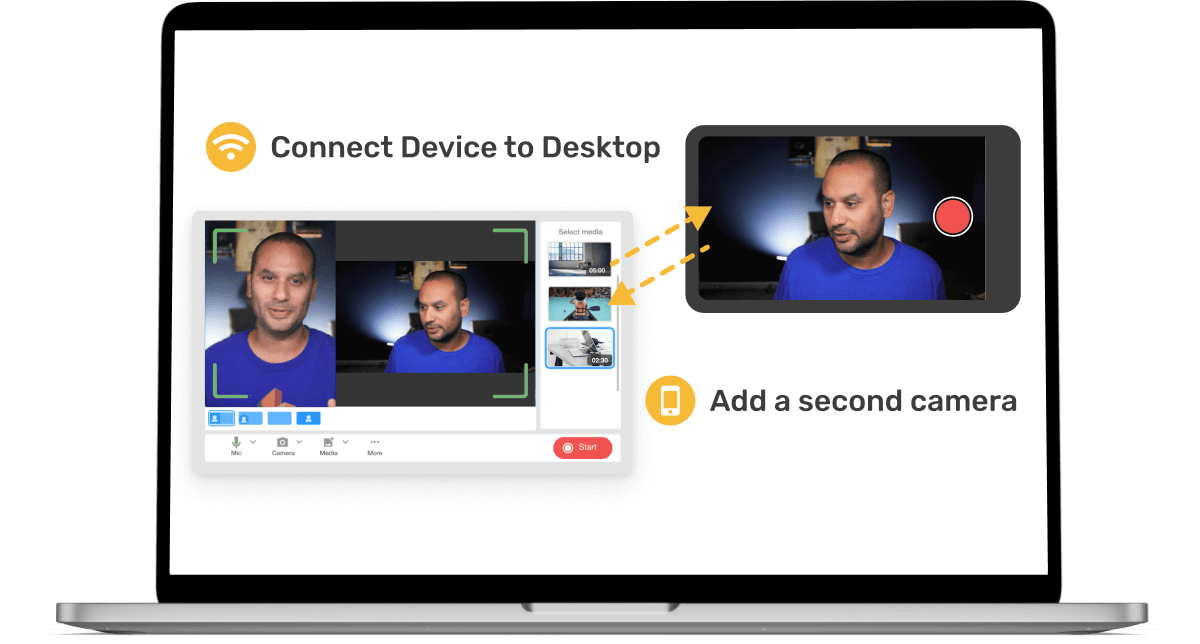
Link Your Mobile Phone to Desktop as a Webcam
Easy cable-free setup
Scan a QR code to connect
Automatically connect if already logged in to the Visla mobile app
Add an extra angle of yourself or something you want to capture
How to connect mobile camera to desktop
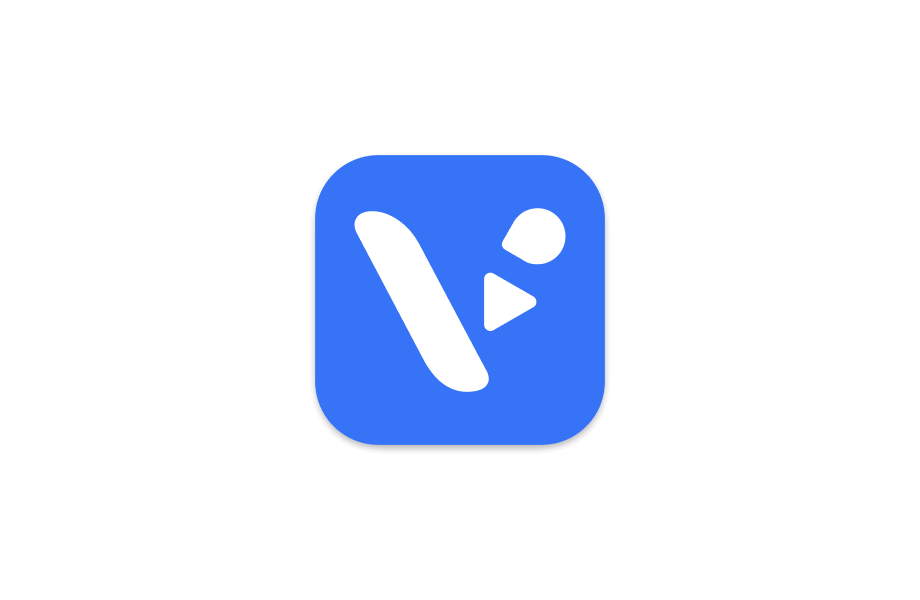
Install Visla's Mobile App
Download the app from the iOS AppStore or Google Play Store.
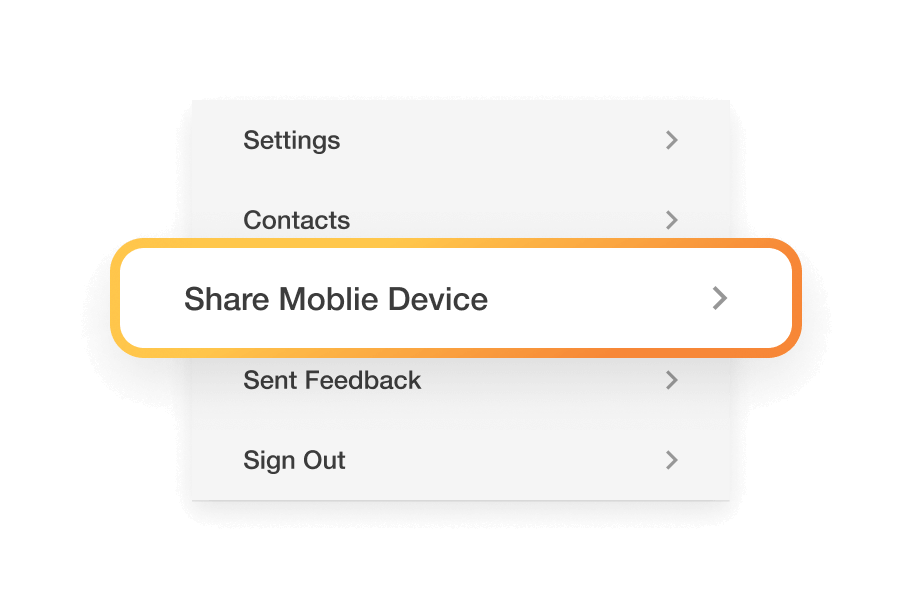
Choose the "Share Mobile Camera" option on your mobile.
Select “Share Mobile Device” to connect to desktop. If you’re logged into the same account and have Camera Capture open, we will automatically detect your mobile device and ask if you would like to connect it.
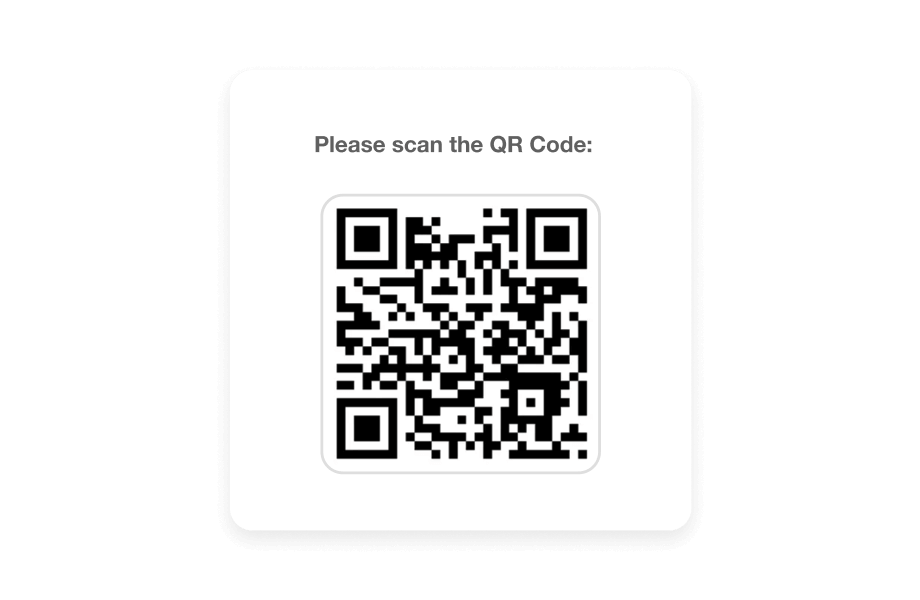
Scan QR Code to connect
Choosing the ”Connect Mobile Device” option on desktop will bring up a QR code which you can then scan and connect your phone camera.
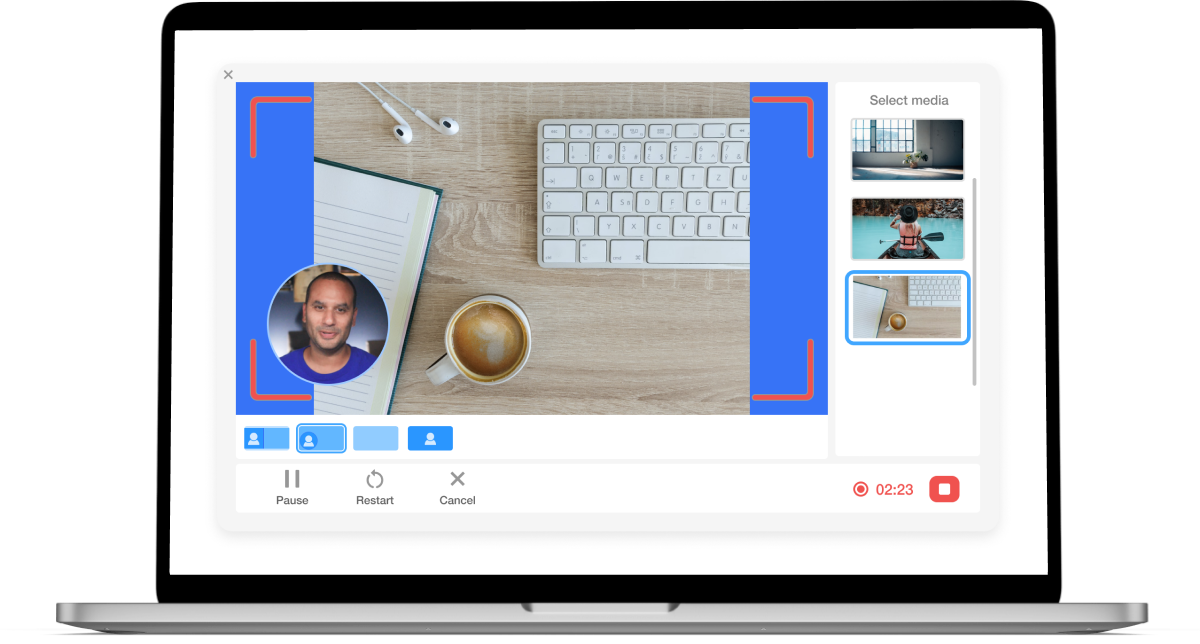
Take Advantage of Apple’s Continuity Camera Integration
Utilize your iPhone camera and microphone on your Mac
Integrate the Desk View camera without the need for any third-party apps
Access all video effects for enhanced creativity.
For further information, visit the Apple's Continuity Camera
Master every detail of your recordings with the advanced features on our comprehensive Visla Record page
