Share Content
Effortlessly share and manage video content with Visla's new Workspaces and Teamspaces. Collaborate within and outside your Workspace, navigate permissions, and enhance teamwork. Share files with external users, manage guest access, and control content sharing seamlessly.
Get Started for FreeThe Importance of Sharing Video Projects
Sharing is crucial in video projects for business and enterprise environments because it enhances collaboration, streamlines workflows, and ensures that all stakeholders are aligned. By providing easy access to video content, team members and external partners can contribute their expertise, offer feedback, and make informed decisions efficiently.
Share With Team Members in Your Workspace
Visla's Workspaces and Teamspaces make it easy to share your video. Customizable permission levels (edit, add, comment, view, no access) offer control over who can interact with the video project. Sharing outside the Workspace is possible via links or email.
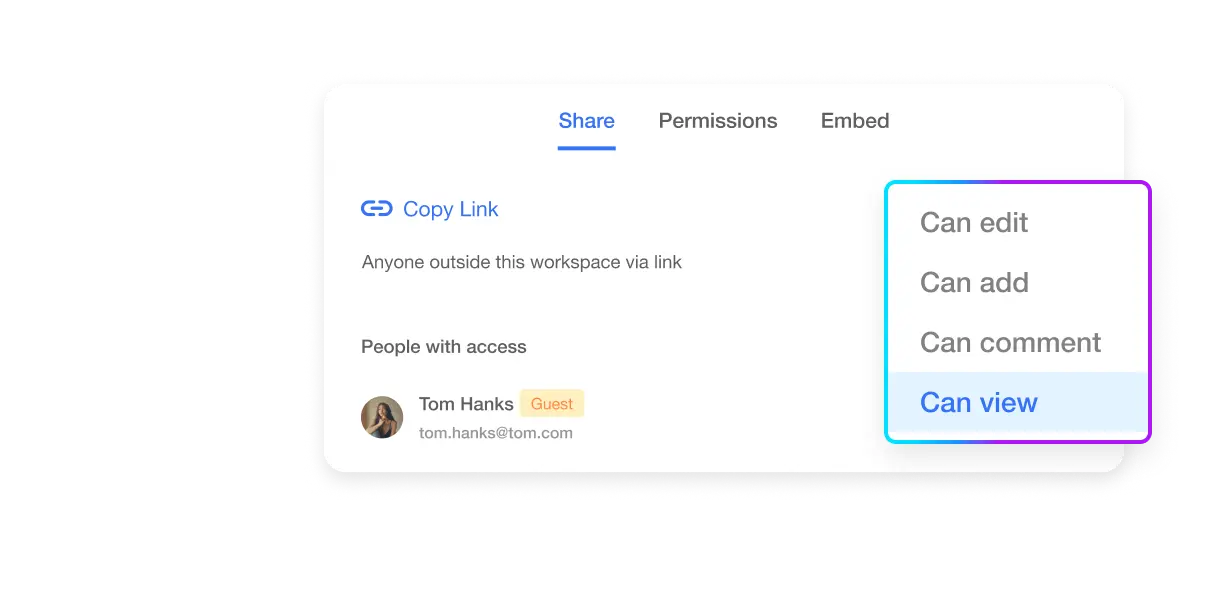
Permission Levels
Within your Workspace, you can set permission levels for team members: can edit, can add, can comment, can view, and no access.
This flexibility is important because it allows you to control the access and capabilities of each team member, ensuring that your project is both collaborative and secure.
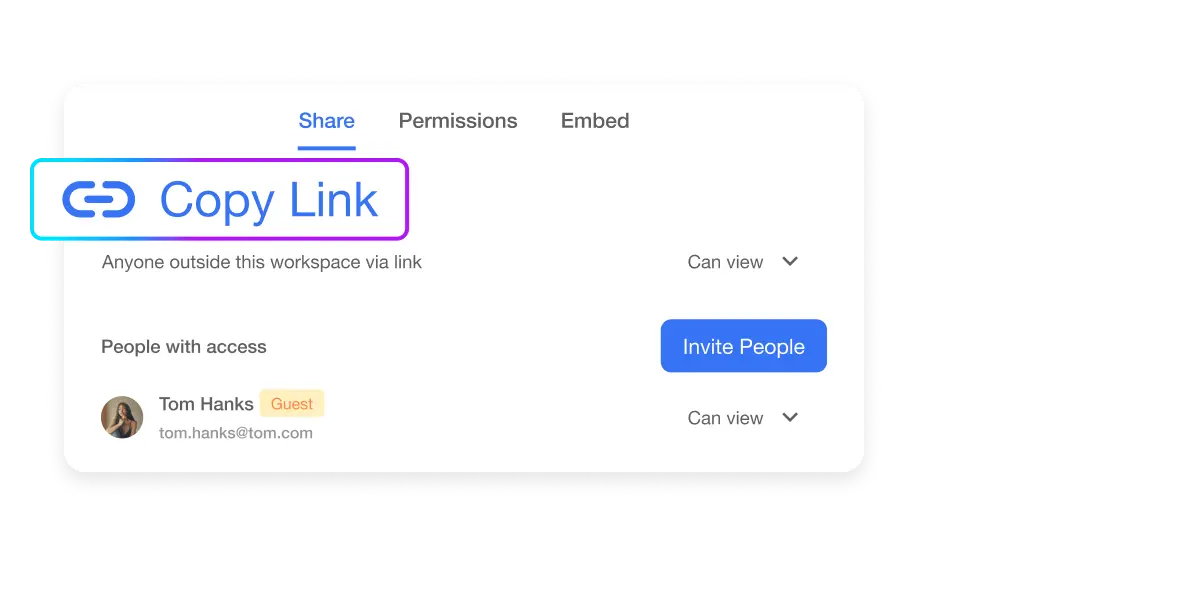
Inherited Permissions in Teamspaces
Permissions set at the Workspace level are inherited by the Teamspaces within it. This means that the sharing permissions for clips and content within a Teamspace are controlled by the permissions established at the Workspace level. This hierarchical structure ensures consistent access control and simplifies the management of permissions across different team projects.
Share Outside Your Workspace
Discover how to share files and information with users outside your Workspace. Navigate sharing permissions and maintain control over shared content.
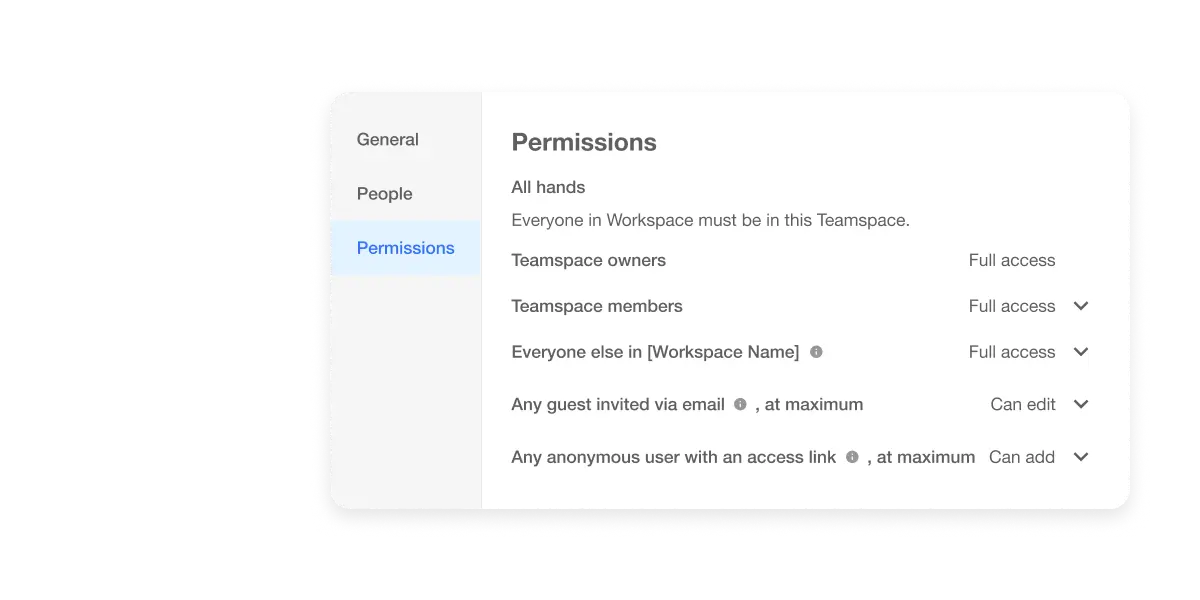
Share via Link
You can share your video via a link. Available permission levels for link sharing are: can add, can comment, can view, and no access.
Sharing via link is convenient because it allows quick access without needing an account. Note that the "can edit" permission isn't available for link sharing to maintain the security and integrity of your project.
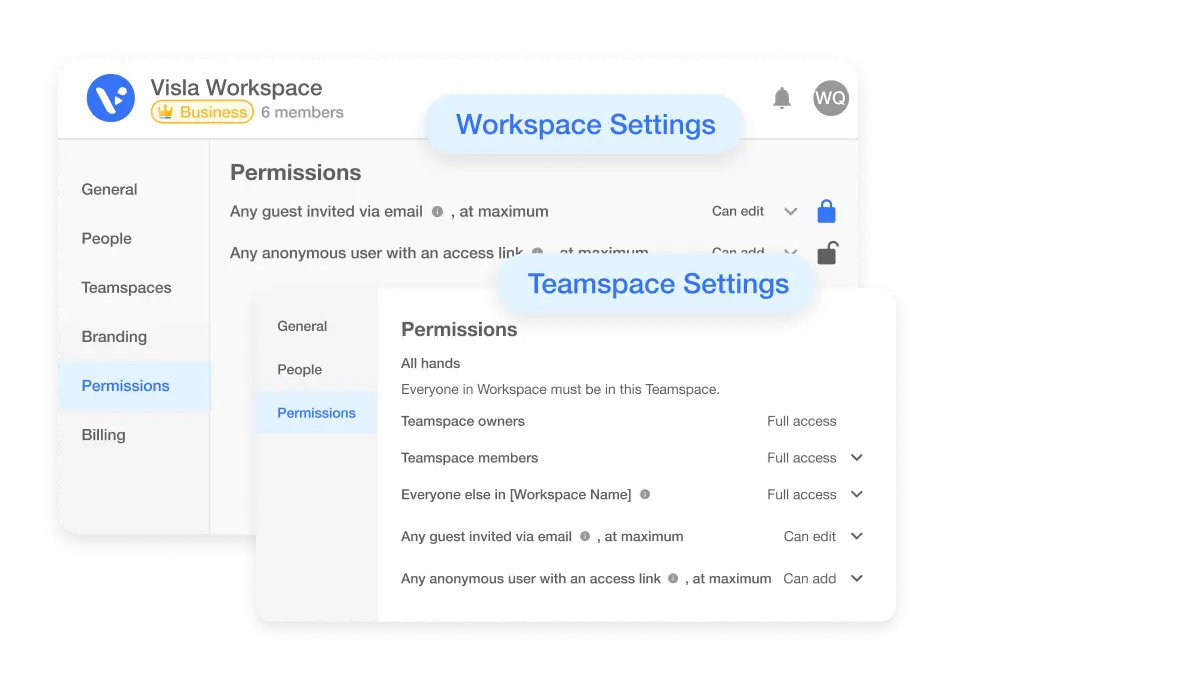
Share via Email
You can invite people to your video project via email. Available permission levels for email sharing are: can edit, can add, can comment, can view, and no access.
Sharing via email is beneficial because it ensures that the invitation reaches the specific person intended, and it provides the most flexibility in terms of permission levels, including the ability to edit.
Managing Permissions and Sharing
Understand Permissions and Sharing Capabilities
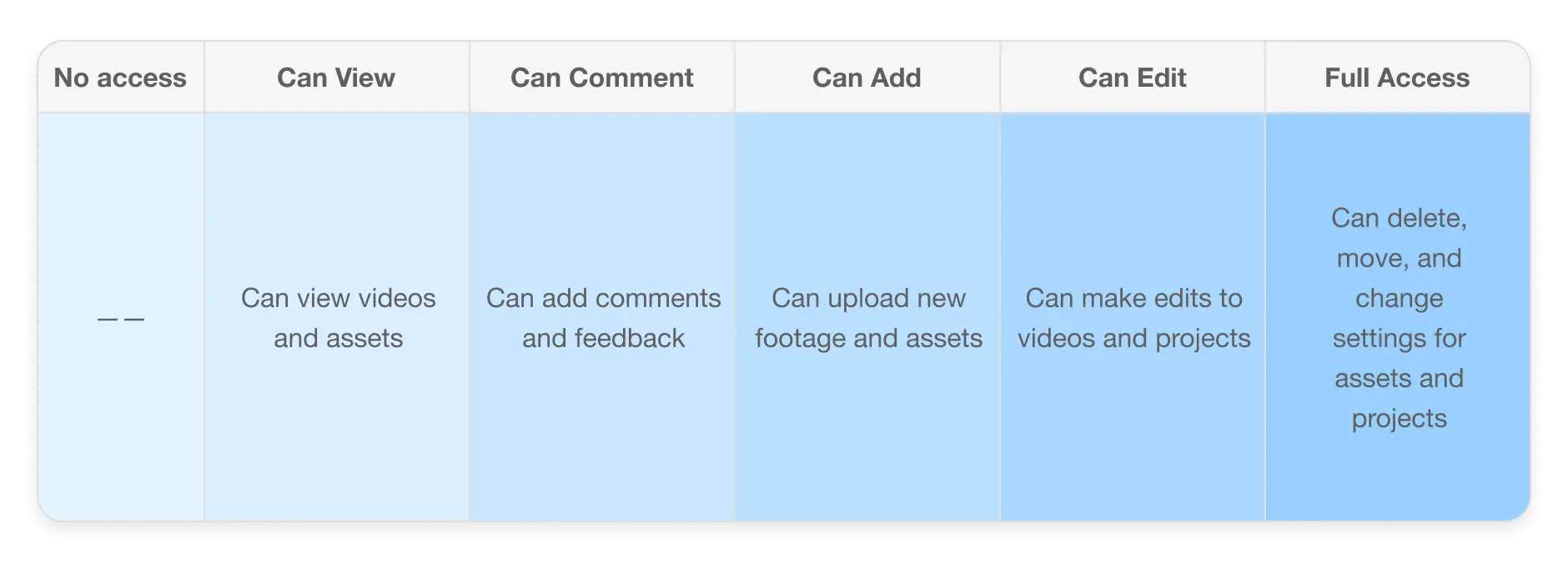
- How can sharing video projects enhance collaboration in a business environment?Sharing video projects enhances collaboration by providing easy access to content, allowing team members and external partners to contribute their expertise, offer feedback, and make informed decisions efficiently. This streamlines workflows and ensures all stakeholders are aligned, promoting a more effective and cohesive working environment.
- What are the different permission levels available for sharing video projects, and how do they impact collaboration?The available permission levels for sharing video projects are: can edit, can add, can comment, can view, and no access. These levels allow you to control the access and capabilities of each collaborator. For example, "can edit" allows full editing capabilities, while "can view" only permits viewing the content. This flexibility ensures that your project remains secure while enabling effective collaboration
