Add Text to Video
Visla makes it easy to add text to videos. Customize size, style, font, and color for brand consistency, and let AI save time with auto-generated text.
Get Started for FreeText Overlays Make Video Editing Easy
Text overlays enhance your message's clarity and engagement, ensuring your key points are noticed and remembered. They're crucial for making your videos accessible and effective, helping you stand out in a crowded digital landscape.
How to add text to your videos
Visla makes it easy to add and edit text overlays on your video projects.
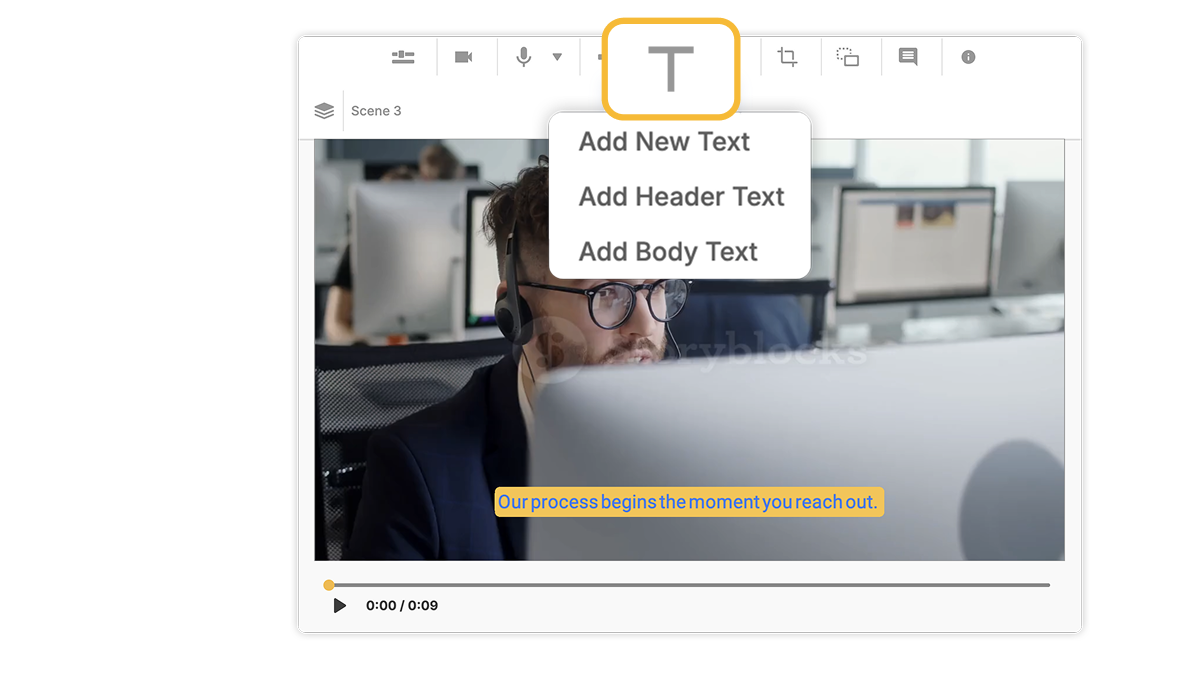
Add text easily
Click the big "T" button in the toolbar above your video to drop in headers, body text, or any other message you want to share. It’s simple, quick, and you can add text to any scene whenever you need it.
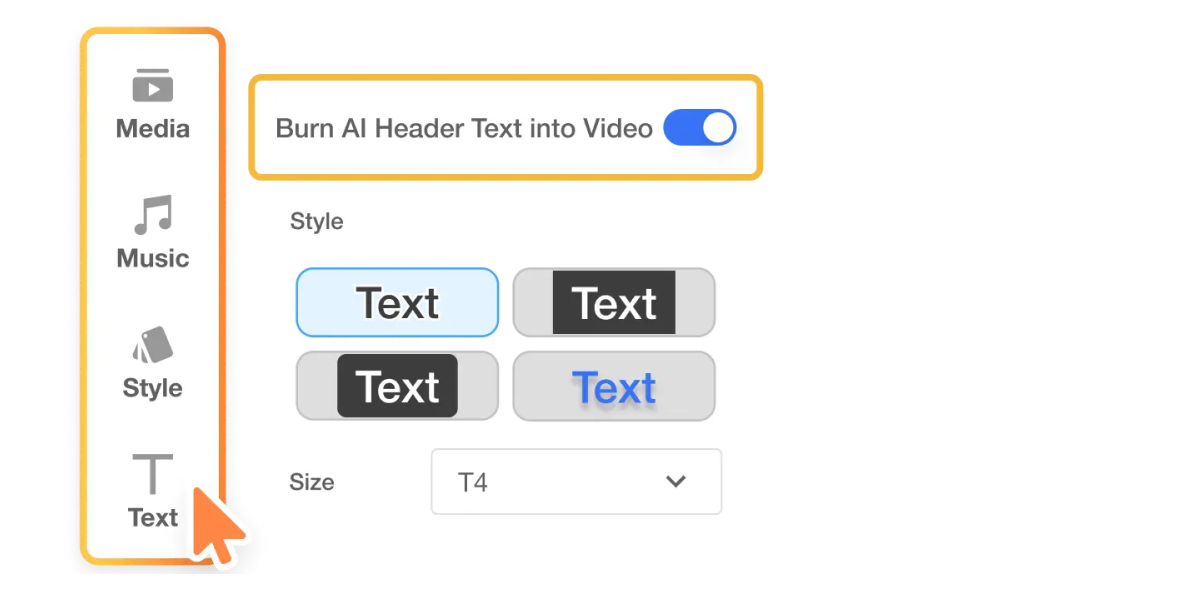
Our AI can also create text
Let Visla’s AI help you out by writing your header or body text for each scene, which keeps your content feeling smooth and consistent. You can always re-write the text to match your tone or brand voice.
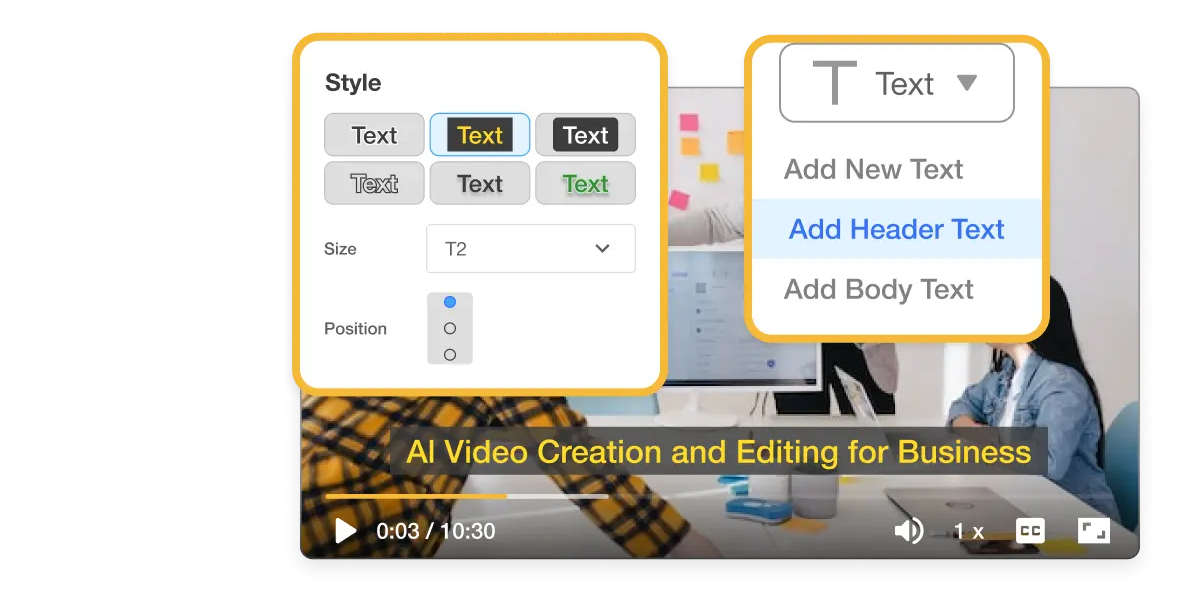
Edit your text
Make every piece of text look exactly how you want by adjusting the size, style, font, position, and color. And with our smart font search, finding the perfect typeface for your project is easy.
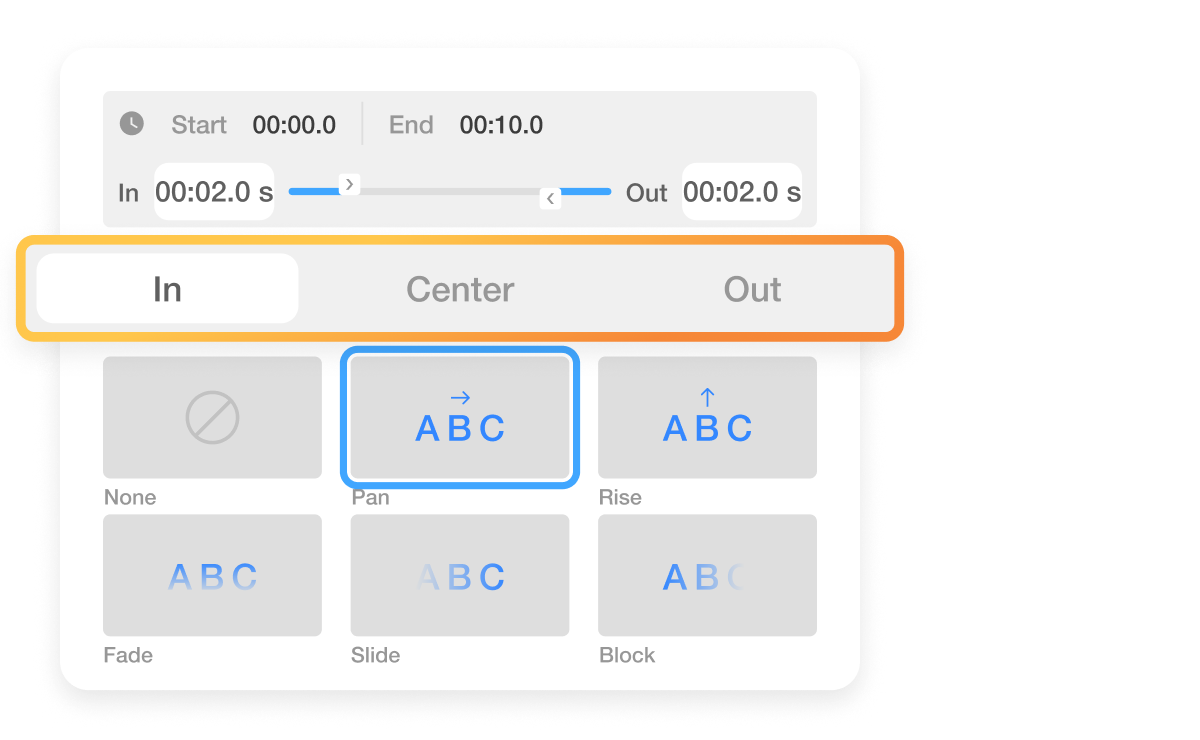
Add text animation
Bring your text to life with animations like fade-ins, center movements, and fade-outs that add motion and polish. You can adjust the timing and style to match the flow of your video and keep things on brand.
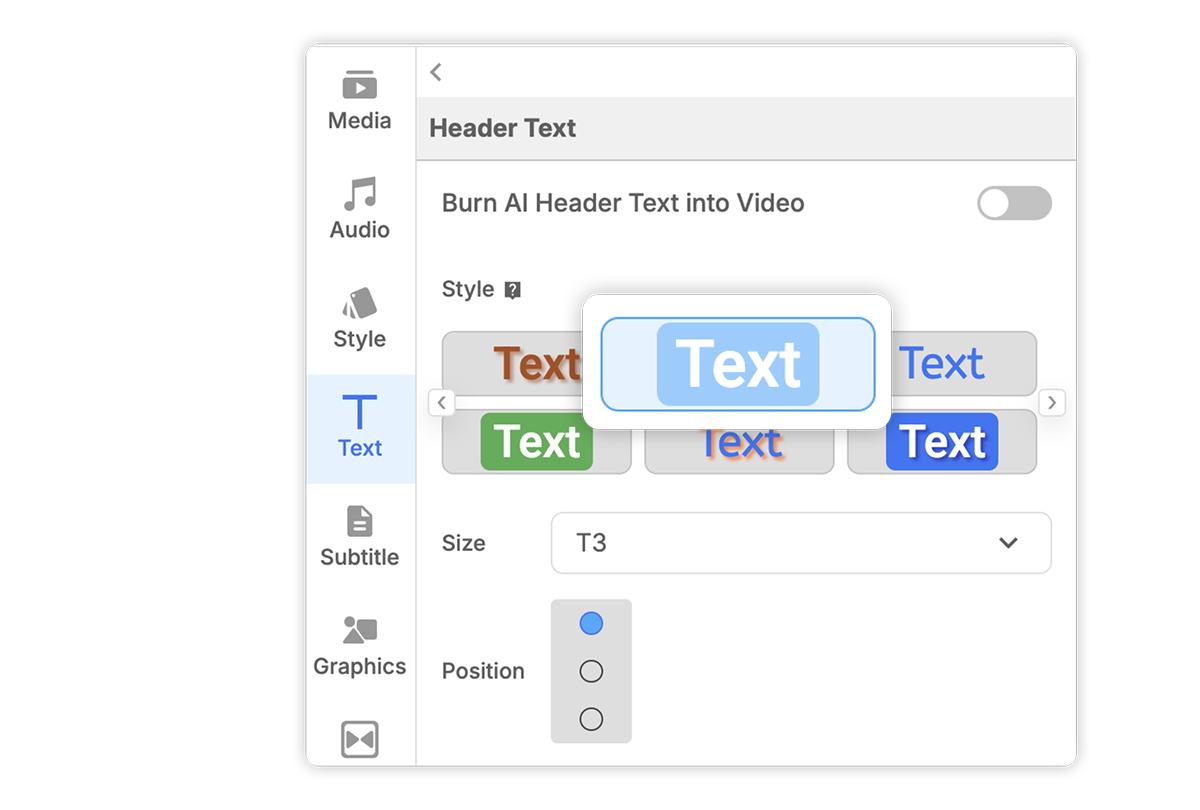
Maintain consistent branding with your text
Set your default text styles at the global level so every video you make stays true to your brand. These settings cover size, style, color, and font, which saves time and keeps everything looking consistent.

Upload your own fonts
Want to stay on-brand? You can upload your custom font into Visla and use it across any video project you create.
Frequently Asked Questions
How do I add text to a video on Visla?
How does Visla's AI assist in creating text overlays?
