Prompt
Open Visla and click Generate AI Video to open the prompt box. Pick Sora 2 as the model. Write what you want to see and hear as a prompt.

Create short video clips with OpenAI’s Sora 2, now in Visla.
 Generate Al Video
Generate Al Video

Sora 2 is OpenAI’s latest text‑to‑video and audio model. It turns a simple idea into a short, realistic clip with synchronized sound. You get believable motion, crisp detail, and strong instruction‑following. Visla makes it practical to use by letting you generate, organize, and reuse those clips in any project.
Open Visla and click Generate AI Video to open the prompt box. Pick Sora 2 as the model. Write what you want to see and hear as a prompt.
Choose the clip duration and aspect ratio that work best for your project.
Click Generate to create your AI video clip. The clip saves to your Teamspace so you can use it in any Visla project.
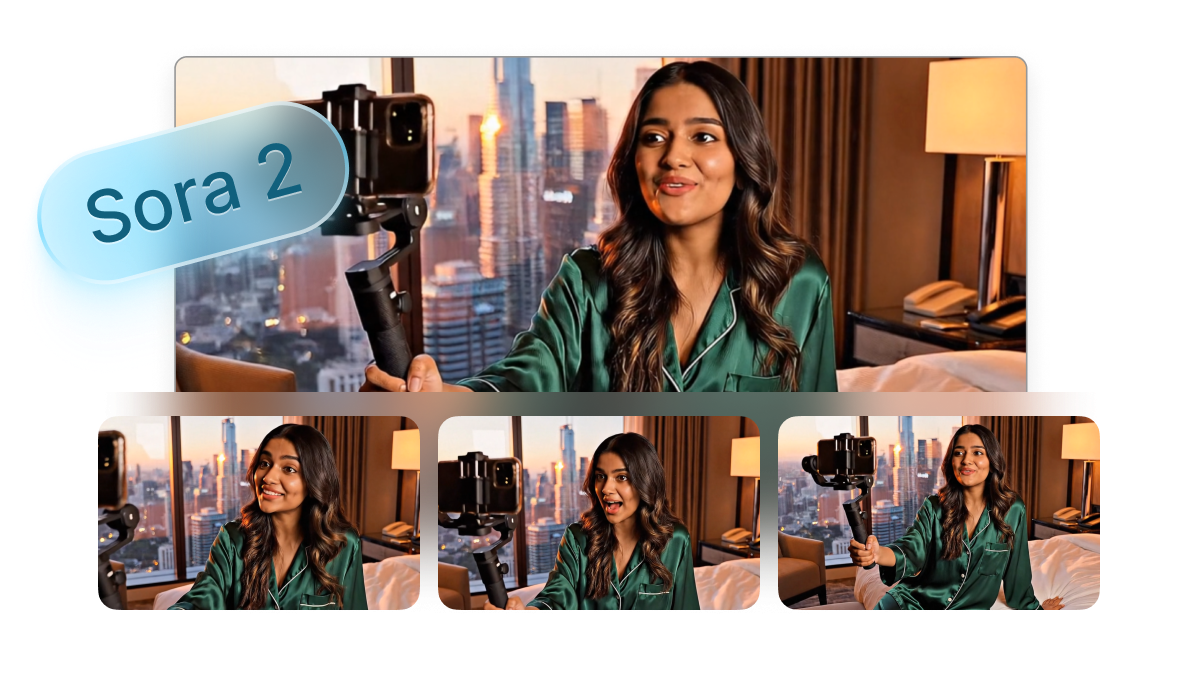
Sora 2 handles physics and timing better than earlier video models. You get lifelike scenes and sound that match the action, which makes short clips feel polished out of the box.
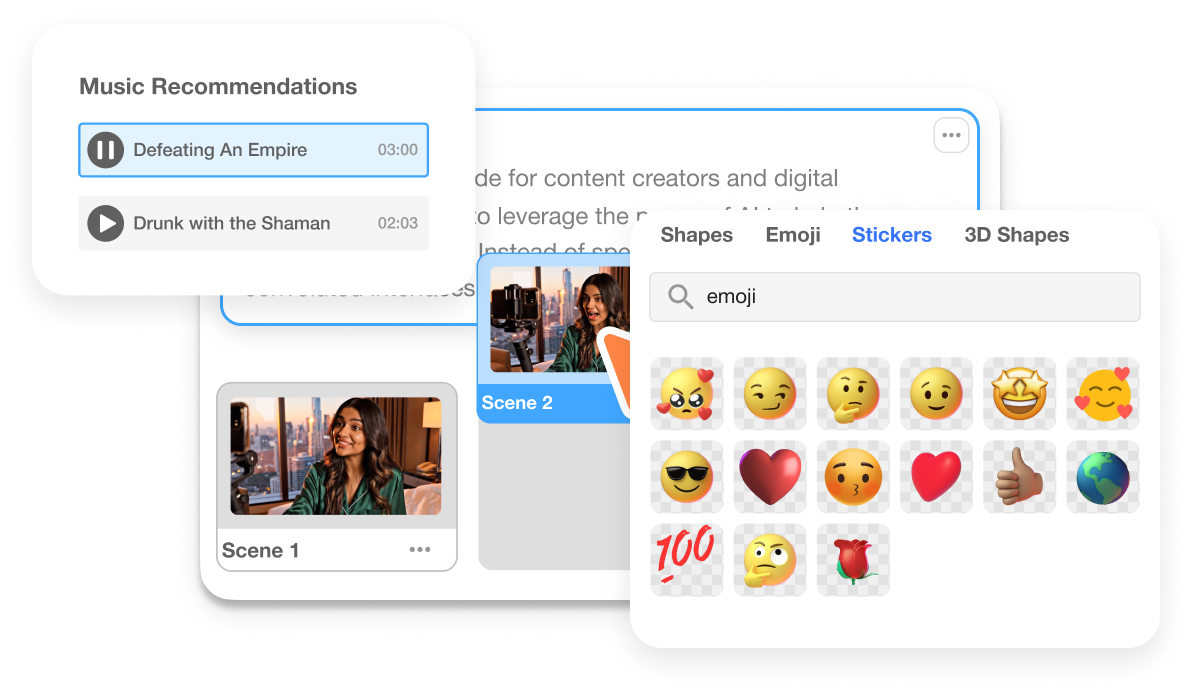
Generate shorter AI clips with Sora 2, then expand them in Visla into longer projects that include subtitles, background music, and AI narration. Our scene-based editor lets you reorder scenes, produce more AI footage, add text and graphic overlays, and much more.

All of the Sora 2 video clips you make live in your Workspace and Teamspaces. That way, anyone on your team can use them in videos they create, maintaining a consistent look and feel across your projects.







 What’s the difference between Sora 2 and Sora 2 Pro?
What’s the difference between Sora 2 and Sora 2 Pro? Does Sora 2 generate audio or do I add it later?
Does Sora 2 generate audio or do I add it later? How long should my Sora 2 clips be and which aspect ratios work best?
How long should my Sora 2 clips be and which aspect ratios work best? Can I use Sora 2 clips commercially in Visla?
Can I use Sora 2 clips commercially in Visla? How do Sora 2 clips fit into my Visla workflow?
How do Sora 2 clips fit into my Visla workflow?