Prompt
Open Visla and click Generate AI Video to open the prompt box. Pick Veo 3 as the model. Describe the shot with a clear prompt.

Veo 3 in Visla: Cinematic AI video clips on demand
 Generate Al Video
Generate Al Video

Veo 3 is Google’s latest text‑to‑video model with native audio. It turns a tight prompt into a short, cinematic clip that follows your instructions closely. You get realistic motion, clear detail, and sound that matches the action. Visla makes it practical by letting you generate, organize, and reuse Veo 3 clips across your projects.
Open Visla and click Generate AI Video to open the prompt box. Pick Veo 3 as the model. Describe the shot with a clear prompt.
Choose duration and aspect ratio to fit the kind of video you want to make.
Click Generate to create your AI clip. The clip saves to your Teamspace so you can place it into any Visla project and share with your team.

Veo 3 generates video and audio together, so motion and sound line up from the start. That makes short clips feel polished right away.

Create tight, focused shots with Veo 3, then turn them into full videos in Visla with subtitles, background music, and AI voiceovers. In our scene-based editor, drag scenes into place, generate additional AI clips, layer text and graphic overlays, and keep refining.
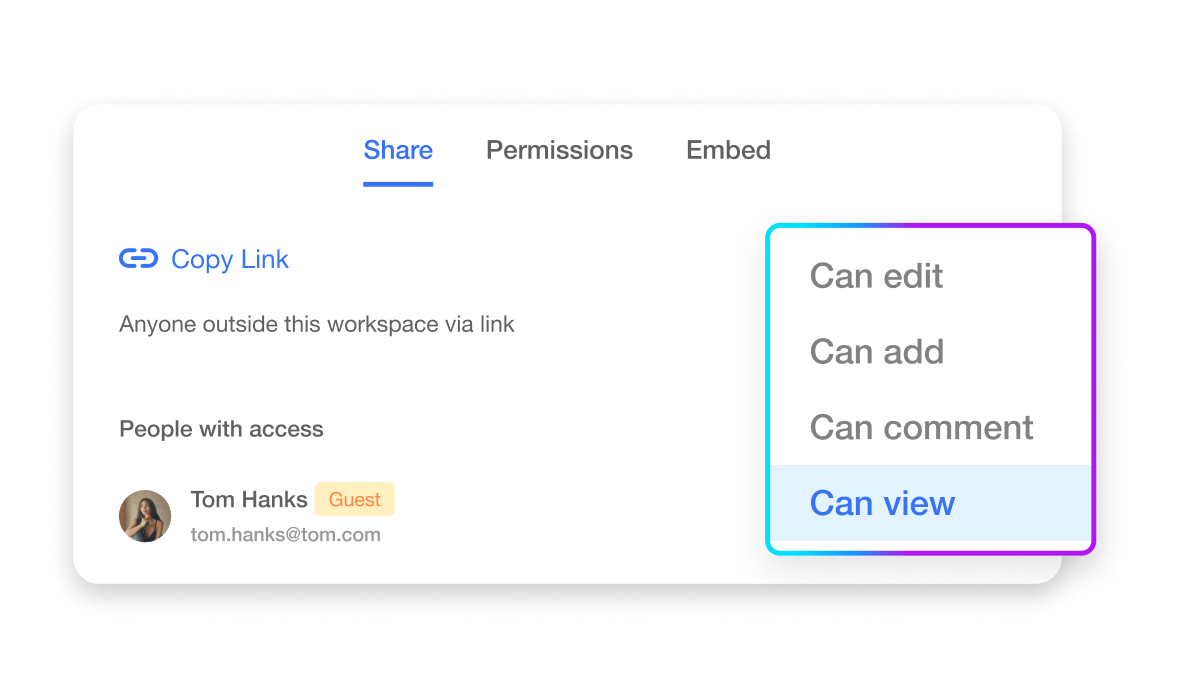
Everything lives in your Workspace and Teamspaces so the right people can review and approve. Keep brand elements consistent with shared assets and export in the formats your channels need.







 What makes Veo 3 different from earlier Veo versions?
What makes Veo 3 different from earlier Veo versions? Does Veo 3 support different aspect ratios and resolutions?
Does Veo 3 support different aspect ratios and resolutions? How long should my Veo 3 clips be?
How long should my Veo 3 clips be? Can I use Veo 3 clips commercially in Visla?
Can I use Veo 3 clips commercially in Visla? How do Veo 3 clips fit into a Visla project?
How do Veo 3 clips fit into a Visla project?