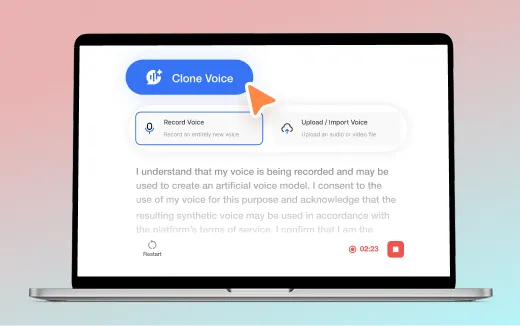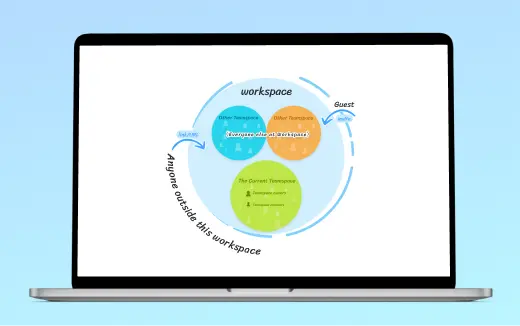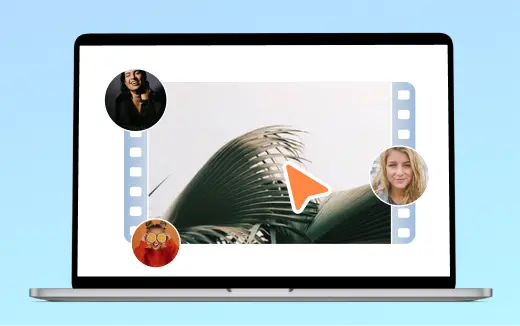Manage your AI Avatars
Visla lets creators, marketers, and teams manage AI Avatars and custom AI avatars, set smart defaults, and keep videos on brand with a quick, no‑fuss workflow.
Get Started for Free💡 What is AI Avatar management in Visla?
AI Avatar management gives you one place to organize every AI generated avatar and custom AI avatar you use in Visla. It fits teams and solo creators who build videos with our AI avatar video generator and AI avatar maker. You move faster, lock in brand consistency, and ship polished videos on schedule.
How Visla lets you manage your AI Avatars
Choose your favorite AI Avatars
Star the AI Avatars you love to keep them at the top of your list. Your team grabs favorites fast when building explainers with an AI talking avatar. Favoriting saves clicks, keeps choices consistent, and speeds up production.
Select a default AI Avatar
Pick a default at the Workspace level in Project Settings, or leave no default if you want full control per project. A default ensures your brand voice and face show up the same way across videos from the start. This simple step pairs perfectly with our AI avatar video generator so every draft begins on brand.
Handle your existing AI Avatars
Clean up your library by editing or deleting any custom AI avatar you no longer use. You keep only the profiles that match your brand and tone. When you create an AI avatar with our AI avatar maker, you’ll see it here and manage it like the rest.
How to manage your AI Avatars
1. Open Workspace Settings
Click the three dots next to your Workspace name in the upper left. Select Workspace Settings to open your management tools.
2. Explore and manage your Avatars
In the left sidebar, select Avatars to browse Visla’s public library and review your custom AI avatars. Need to create an AI avatar? Use our AI avatar creator to add a new profile, then manage it here.
3. Set your default AI Avatars
Open Project Settings in the left sidebar. Choose a default AI Avatar for new projects, or select None if you prefer to start without an avatar.
Frequently Asked Questions
What is an AI Avatar, and how does an AI avatar maker help me?
How do I create an AI avatar in Visla and add it to my video?
Can I make a talking AI Avatar that uses my own voice?
How much do AI avatar video generator features cost in credits?
Can I make multilingual videos with a custom AI avatar, and keep branding consistent?