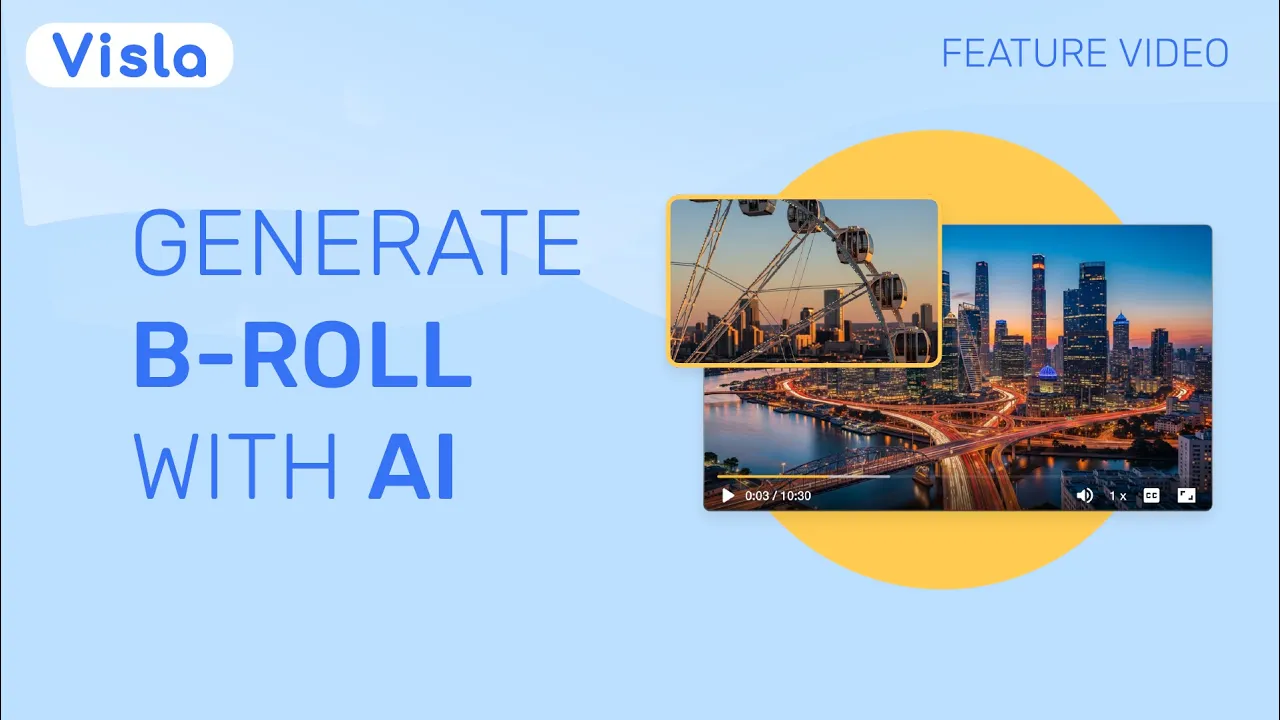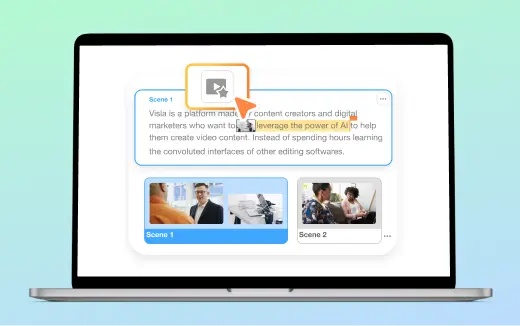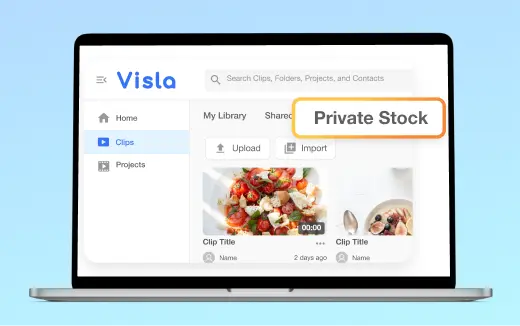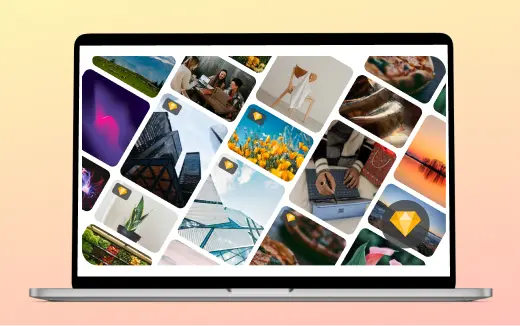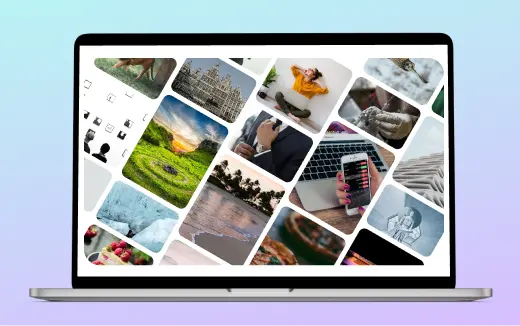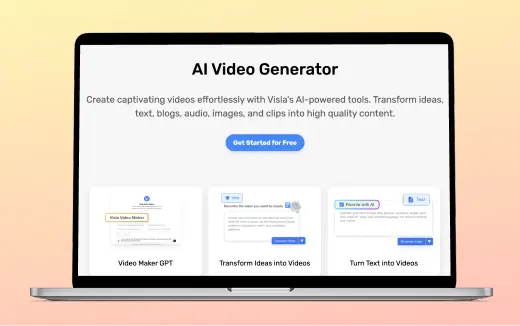AI B-Roll Video Generator
Visla turns quick prompts into polished b‑roll clips that slot into your scenes, helping you explain, teach, and sell with on‑brand visuals.
💡 What is an AI b-roll video generator?
An AI b-roll video generator creates supplemental footage from text prompts. You describe a moment, and the model produces a short, context-friendly clip you can insert between primary shots. You use it to cover cuts, add energy, and explain ideas without a reshoot.
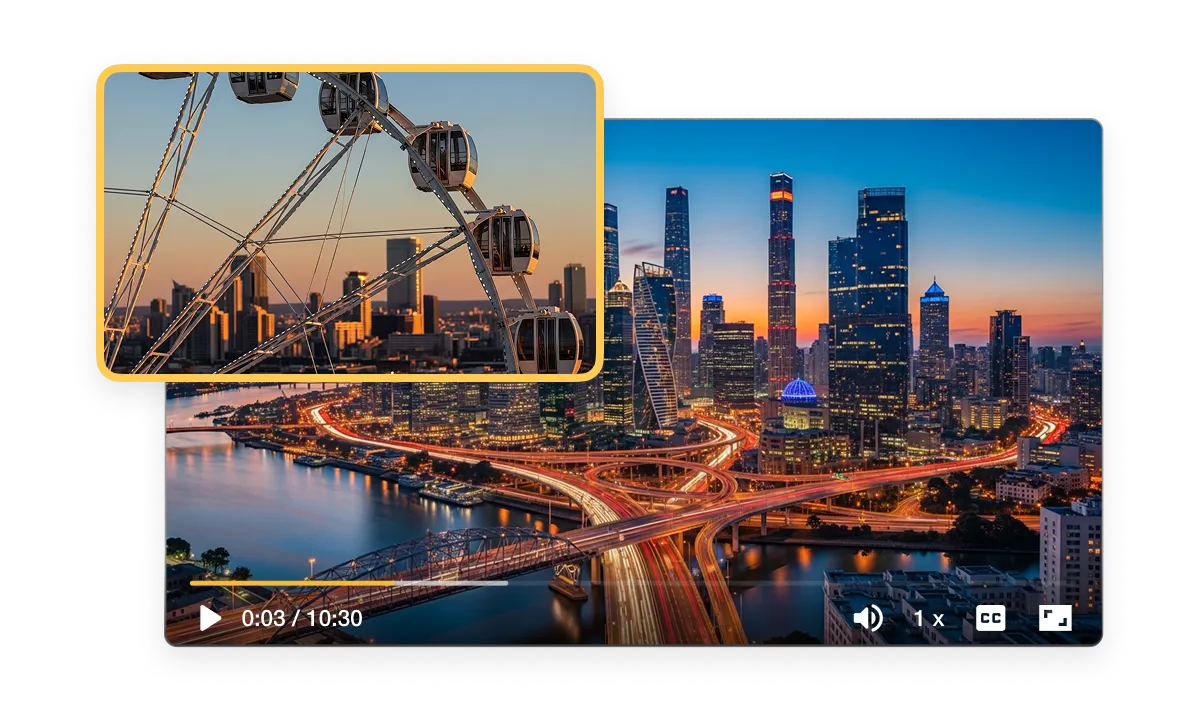
What is b-roll?
B-roll is supporting footage that complements your main audio and A-roll (your main footage). You use it to show context, mask edits, or illustrate a point while the narration keeps flowing. Think hands on a keyboard, a city skyline, or a lab close-up: just simple shots that give context to your larger story.
The benefits of AI b-roll video generation
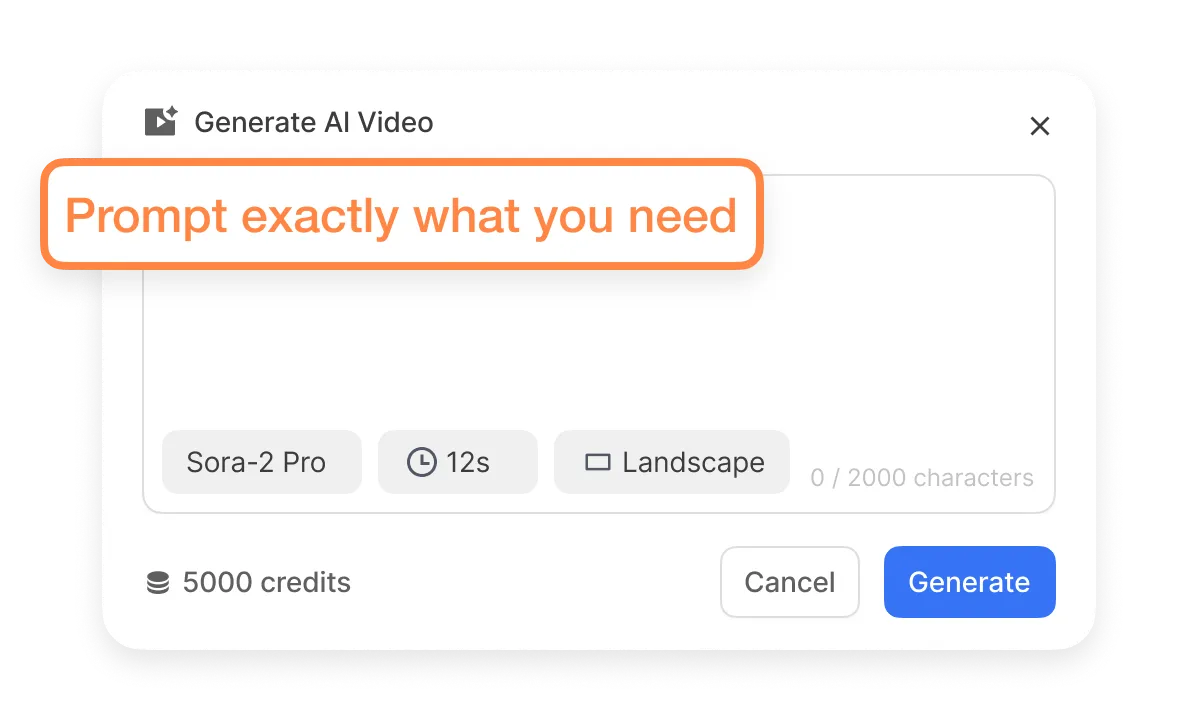
Bespoke footage
You get clips that match your script, brand, and message. Prompt exactly what you need and fit the mood to your storyboard. No more searching for the almost-right stock.

Completely unique footage
Every generation creates fresh frames, so your video stands apart. Recreate concepts with variations and avoid look-alike shots from public libraries. Your content stays original across channels.
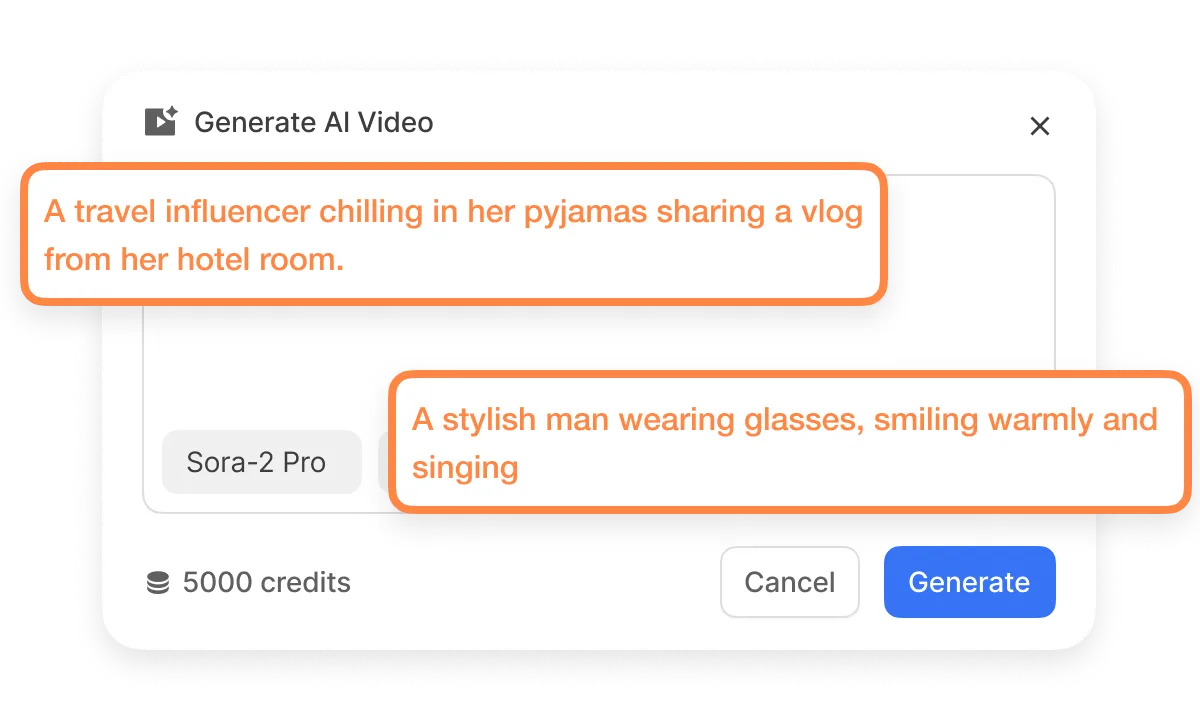
Total creative freedom
Control subject, motion, setting, and style with a sentence. Iterate fast, compare takes, and keep only what teaches best. You stay in the creative driver’s seat.
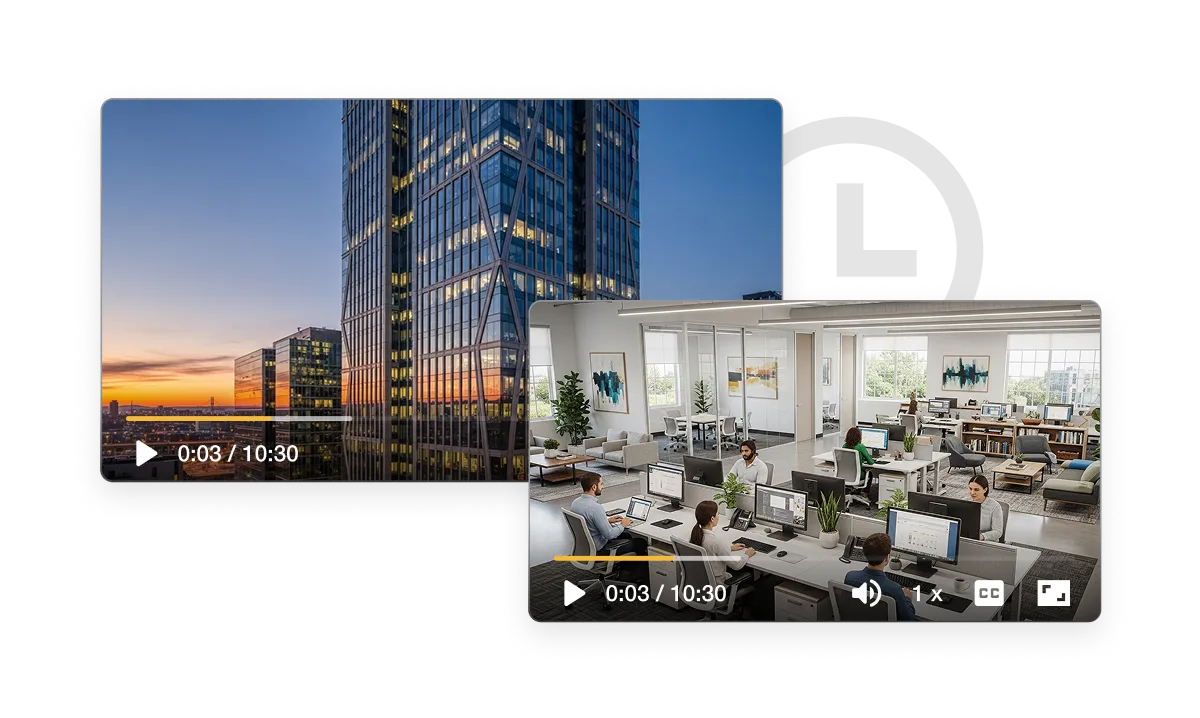
Save time and money
Skip location scouting, gear, and scheduling. Generate on-demand clips inside Visla instead of hiring a full crew. You ship more videos with the same budget.
How to generate b-roll videos in Visla
1. Select a Scene
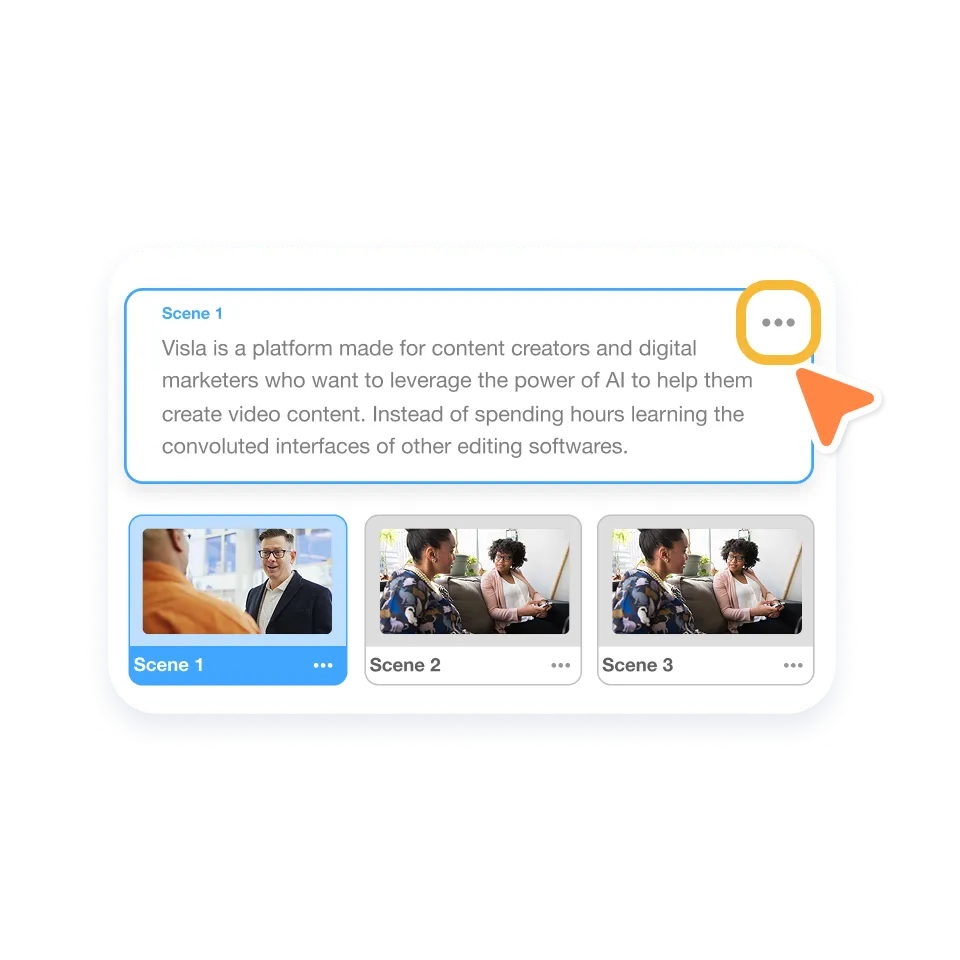
Hover over any scene in your timeline to choose where the b-roll belongs.
2. Open the Menu
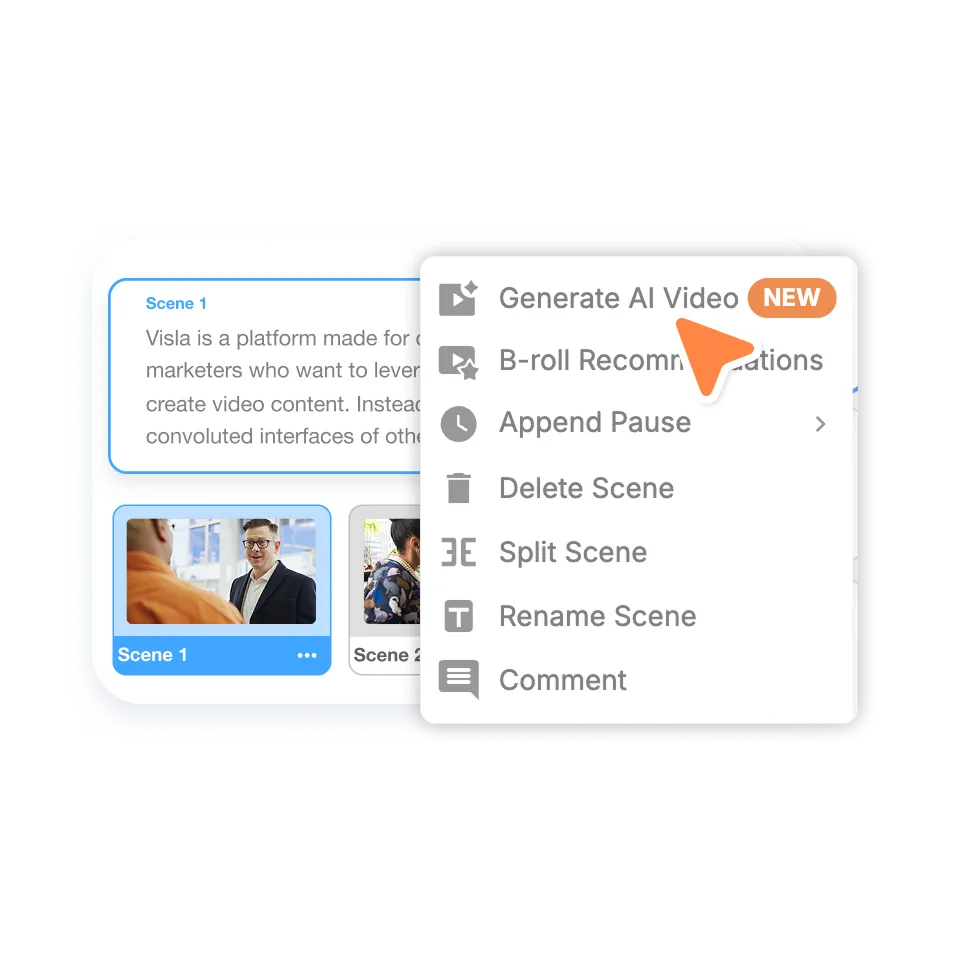
Click the ⋮ menu and choose Generate AI video.
3. Enter a Prompt
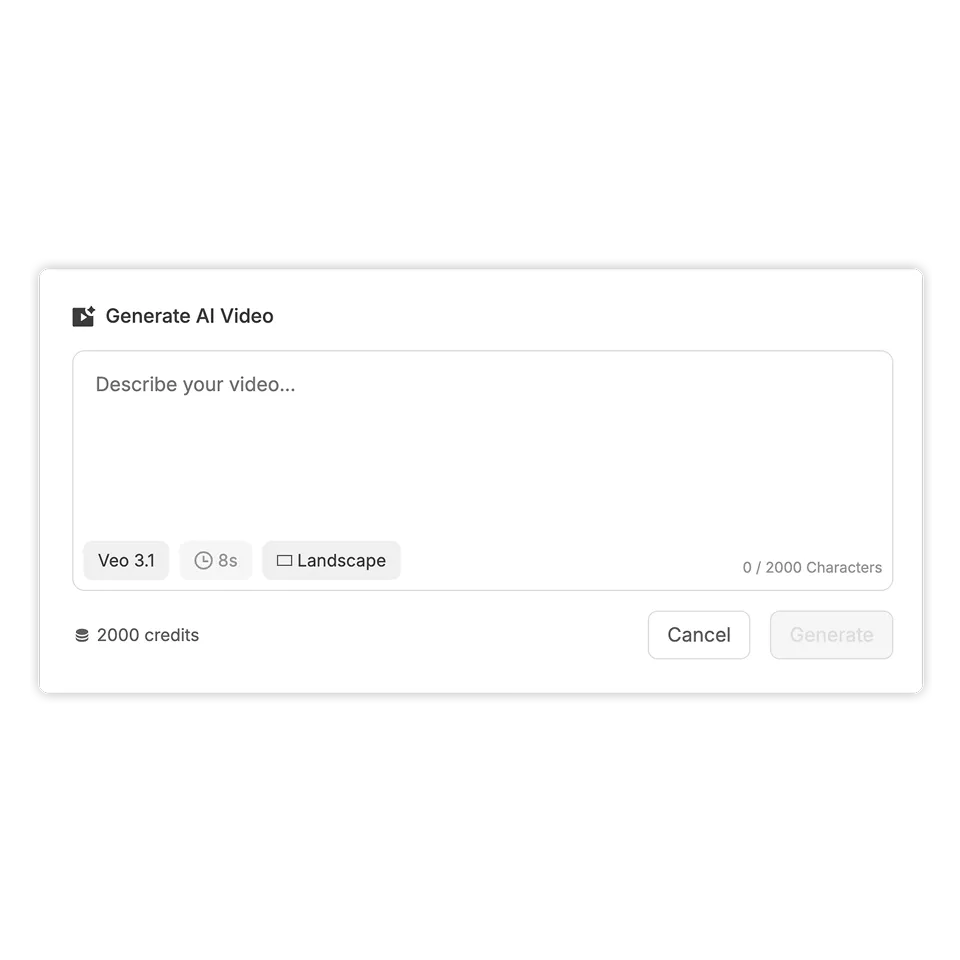
Describe the shot you want, like “team brainstorming in a bright office,” or “city skyline at sunset with slow pan.” Add notes for framing, pacing, or vibe.
4. Generate and Preview
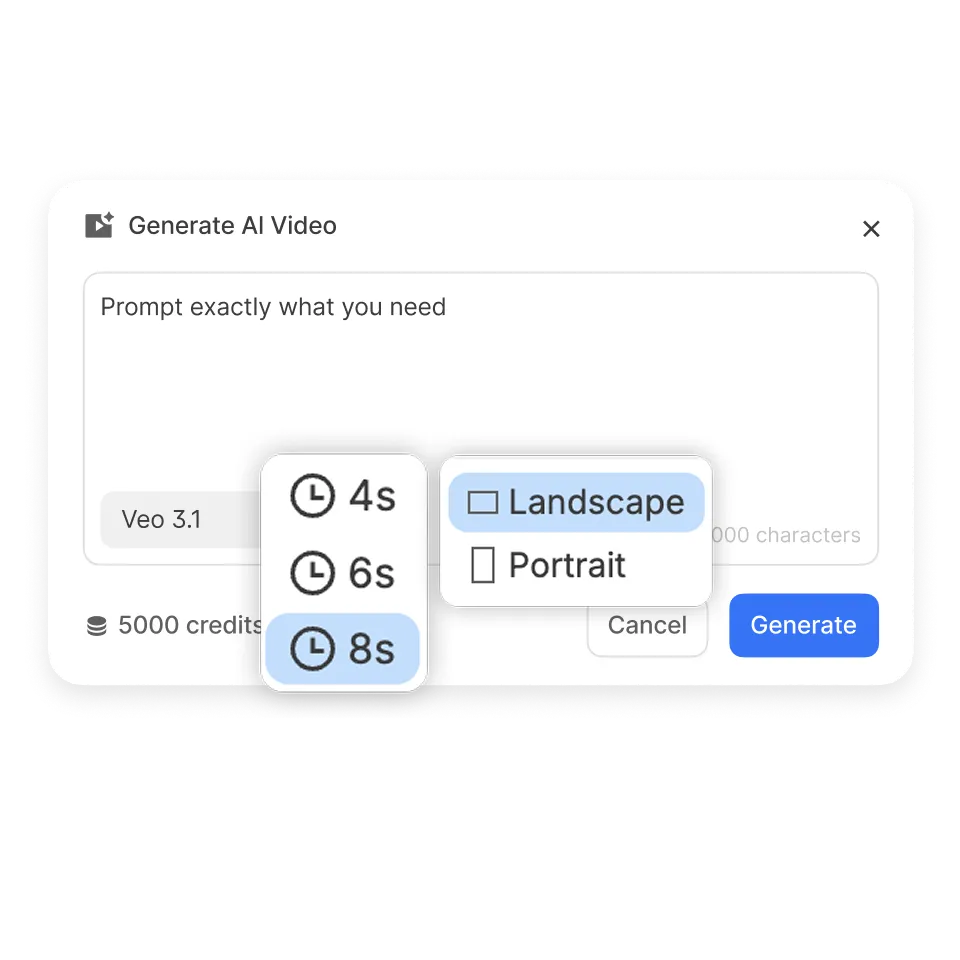
Visla creates an AI clip using leading models like Sora 2 or Veo 3.
5. Fine-tune and Place
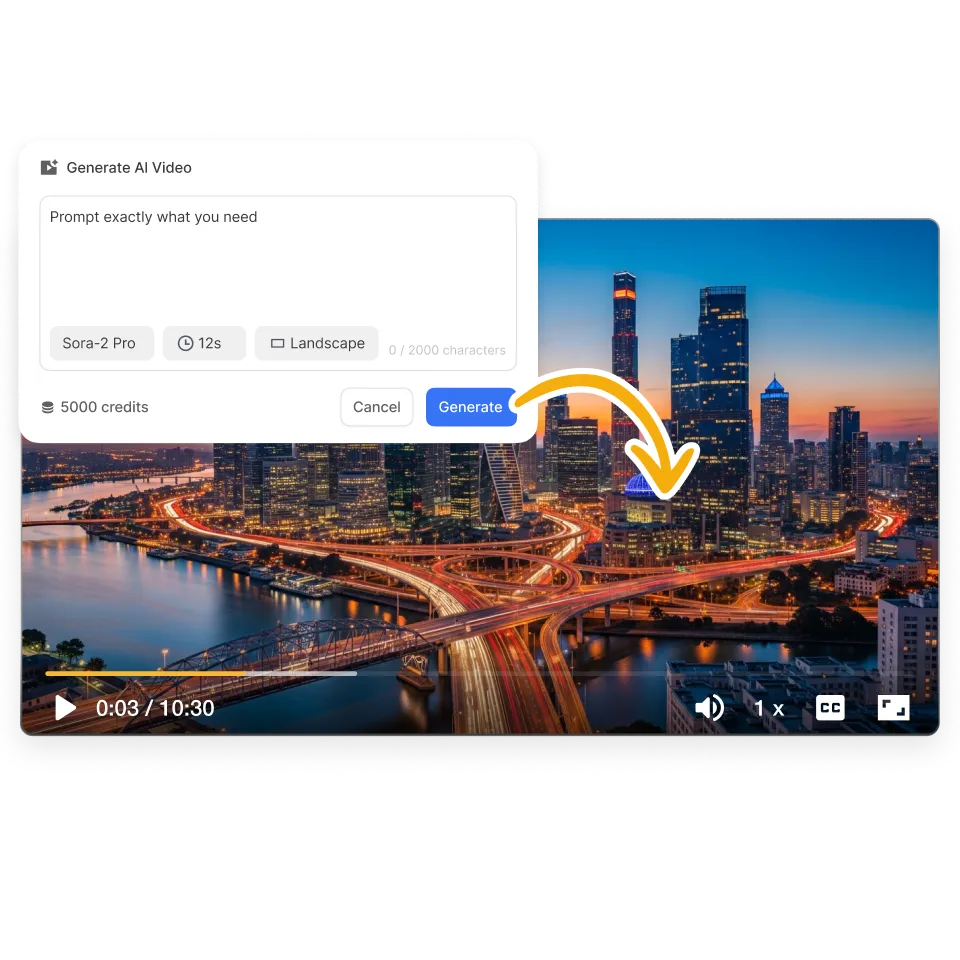
Replace, trim, or loop the clip. Mix with existing b-roll, adjust speed, and align it with your voiceover in our powerful Scene-Based Video Editing platform.
AI video models available in Visla
OpenAI Sora 2
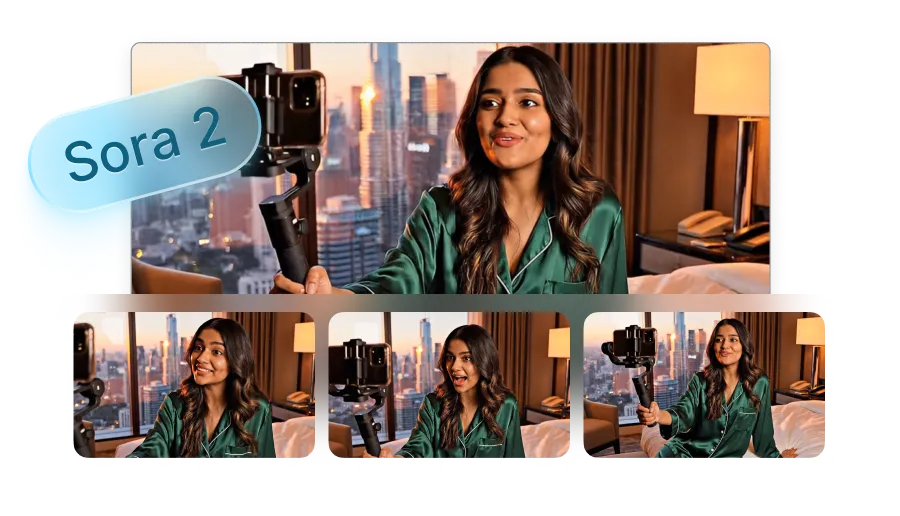
A strong generalist for everyday scenes. It balances motion, lighting, and coherence, so you get reliable results fast.
Learn more about Sora 2OpenAI Sora 2 Pro
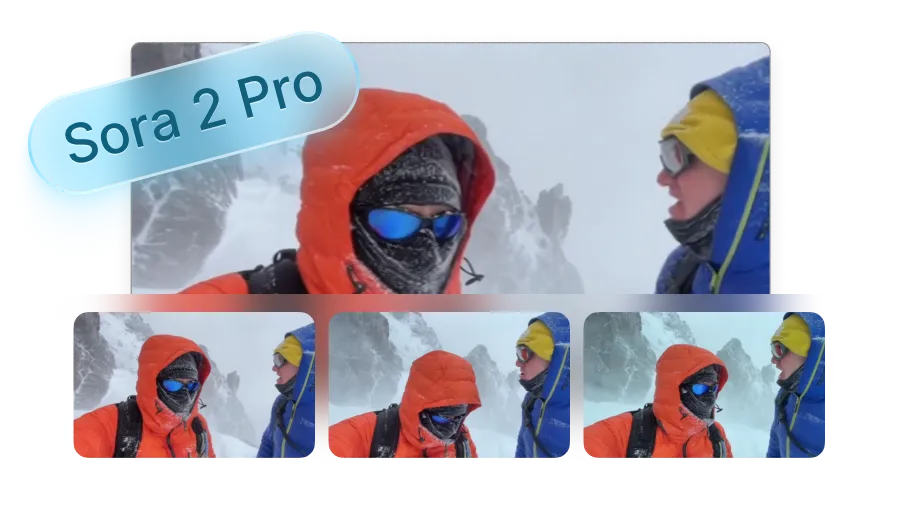
Great for complex motion and cinematic looks. Available on paid plans and consumes more credits, so use it when fidelity matters most.
Learn more about Sora 2 ProGoogle Veo 3
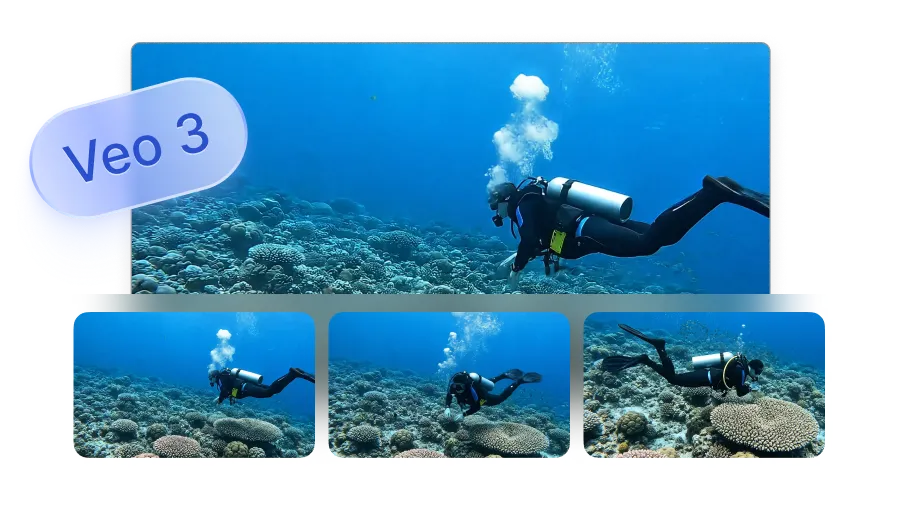
Ideal for fast turnarounds and crisp detail. Use it for product shots, simple environments, and clean transitions.
Learn more Veo 3Google Veo 3.1
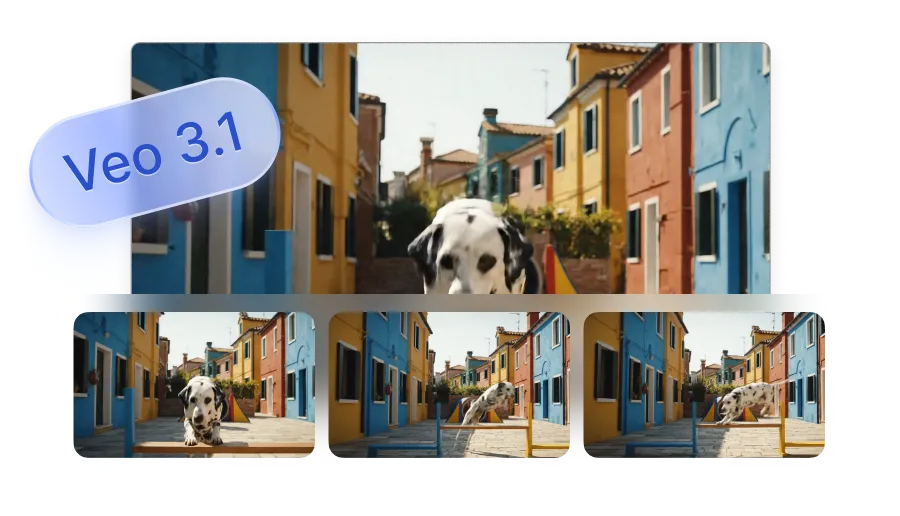
Our highest-fidelity Veo option with sharper consistency across frames. Available on paid plans and uses more credits per clip.
Learn more about Veo 3.1What teams benefit from AI b-roll video generation
Marketing Teams

Ship more campaigns without waiting on shoots. Create launch visuals, social cutaways, and product context that match your brand kit. Keep creative velocity high while staying on message.
Sales Teams

Turn scripts into sharp visuals for demos, proposals, and follow-ups. Generate proof points on the spot and tailor scenes to each account. Close with clear, visual storytelling.
Training and L&D Teams
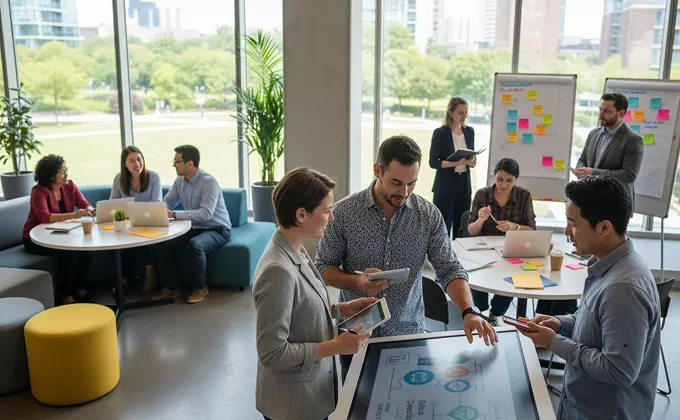
Explain steps, policies, and skills with clear supporting footage. Build class-ready modules faster, localize with AI voice and subtitles, and keep libraries fresh. Learners stay engaged because every clip shows the concept in action.
Frequently Asked Questions
What is an AI b-roll video generator?
What is b-roll, and how does it differ from a-roll?
When should I choose AI b-roll instead of stock footage or a live shoot?
Which AI models can create b-roll, and how do they compare?