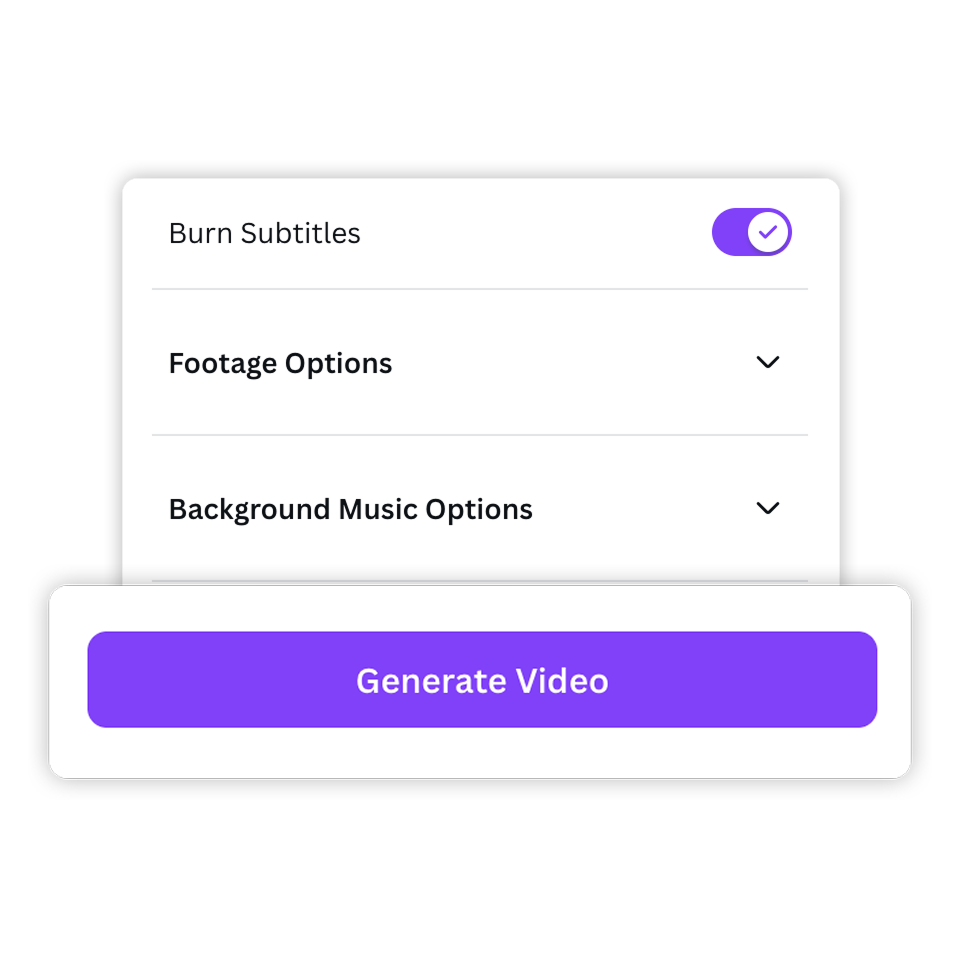How can you make course video intros and lessons in Canva with Visla?
For teachers, trainers, and course creators, Visla in Canva helps you turn text or links into engaging course videos with AI-powered speed and style.
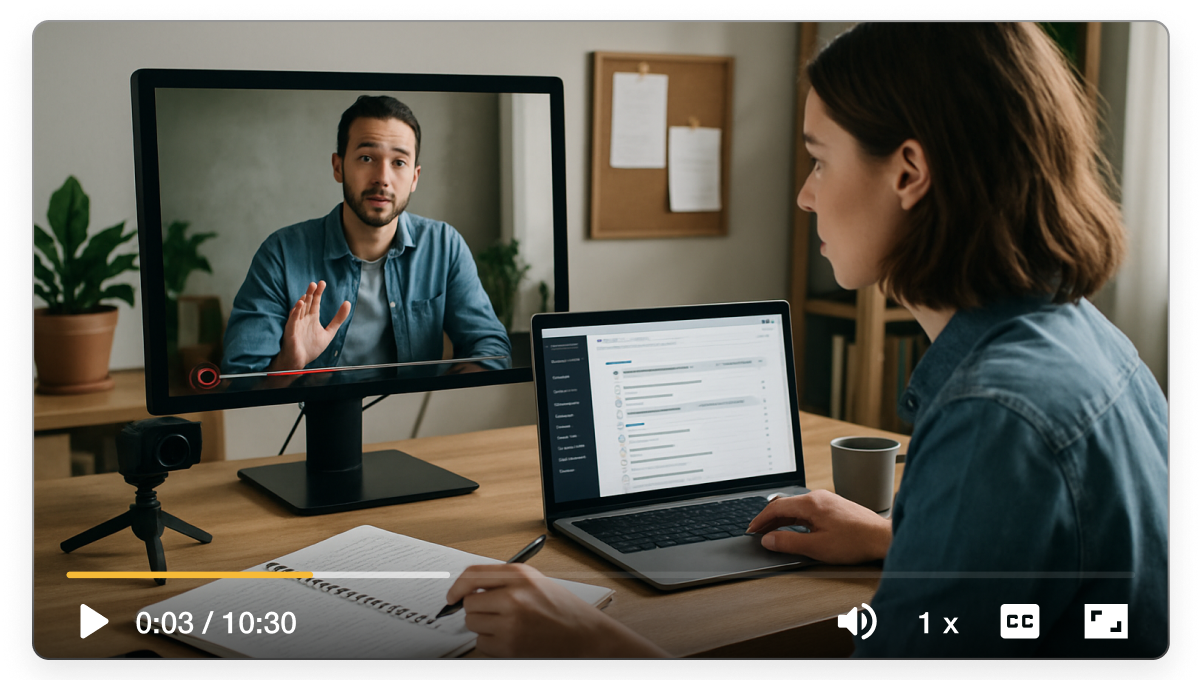
How video could transform your course building
A polished video intro sets the tone for your course, and clear video lessons keep students engaged. With Visla inside Canva, you don’t need expensive gear or hours of editing to produce a video. Just bring your script or a webpage, and Visla’s AI handles the heavy lifting. You get fast, high-quality videos that look polished and keep learners focused.

How to create course video intros and lessons in Canva
2. Add the Visla app>
Click “Apps” and search for “Visla.” This connects your design to Visla’s video creation tools, right inside Canva.
3. Choose your setup>
Use Visla in an existing design or start fresh. Either way, you’ll get AI-powered video generation built into your Canva workflow.
4. Select your video source>
Paste a script, drop in a webpage link, or upload content. Visla automatically builds a video draft that matches your input.
5. Customize your settings>
Pick your aspect ratio. Adjust pacing for your audience. Toggle subtitles for clarity and accessibility.
6. Generate your video>
Hit “Generate Video.” In moments, Visla produces a ready-to-edit video that you can polish, download, or share, all without leaving Canva.
How you can use course videos in real life
 Kick off your course with impact An engaging intro video helps students know what to expect and gets them excited to learn. With Visla, you can create one in minutes without re-recording multiple takes.
Kick off your course with impact An engaging intro video helps students know what to expect and gets them excited to learn. With Visla, you can create one in minutes without re-recording multiple takes. Break down complex lessons Turn a script or a blog post into short, clear video lessons. This helps students absorb material faster than with text alone.
Break down complex lessons Turn a script or a blog post into short, clear video lessons. This helps students absorb material faster than with text alone. Enhance blended learning Pair your videos with Canva slides to create a complete classroom experience. Students can review lessons anytime, which improves retention.
Enhance blended learning Pair your videos with Canva slides to create a complete classroom experience. Students can review lessons anytime, which improves retention. Support flipped classrooms Give students recorded lessons ahead of time so you can spend class time on discussion and application. Your videos make the teaching process more flexible.
Support flipped classrooms Give students recorded lessons ahead of time so you can spend class time on discussion and application. Your videos make the teaching process more flexible. Keep your content fresh Need to update a course? Swap out a video scene or regenerate a new version in Canva with Visla’s AI, with no need to start from scratch.
Keep your content fresh Need to update a course? Swap out a video scene or regenerate a new version in Canva with Visla’s AI, with no need to start from scratch.
Why you’re going to love Visla
Record anything
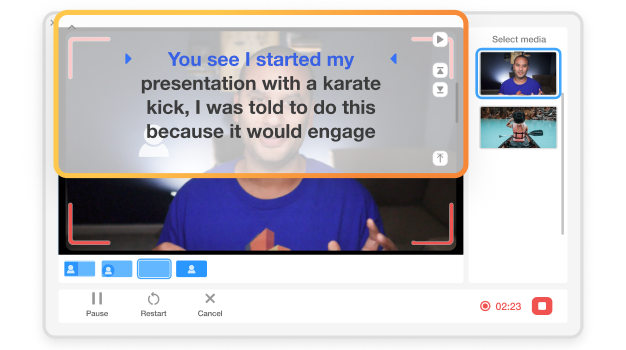
Capture your screen, your webcam, or both at once. Use built-in teleprompters and layouts to guide your message. Visla makes recording smooth and stress-free, so you can focus on teaching.
Easy video creation
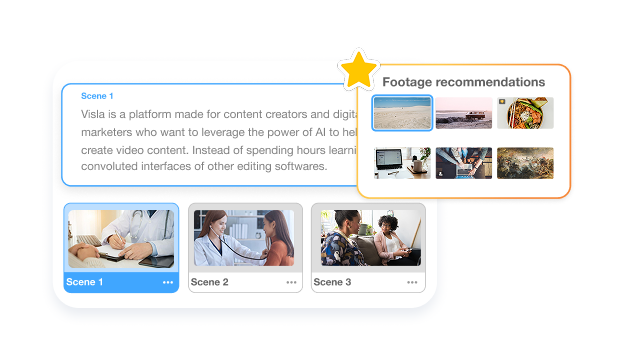
AI takes care of the busywork. It trims filler words, generates subtitles, and even suggests b-roll and music. You stay in control while Visla speeds up every step.
Better team collaboration
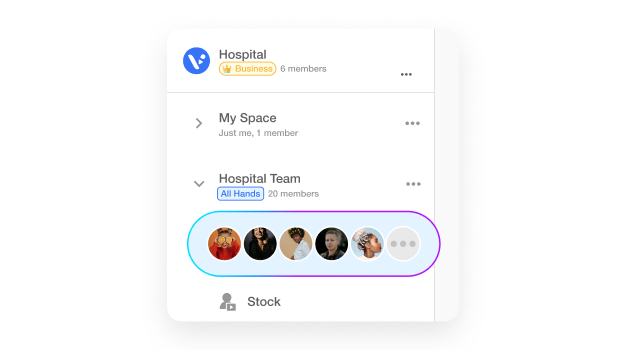
Workspaces and Teamspaces keep your course materials organized. Invite co-instructors, editors, or teaching assistants to comment, edit, and approve videos in one place.
Beyond a product update video creator
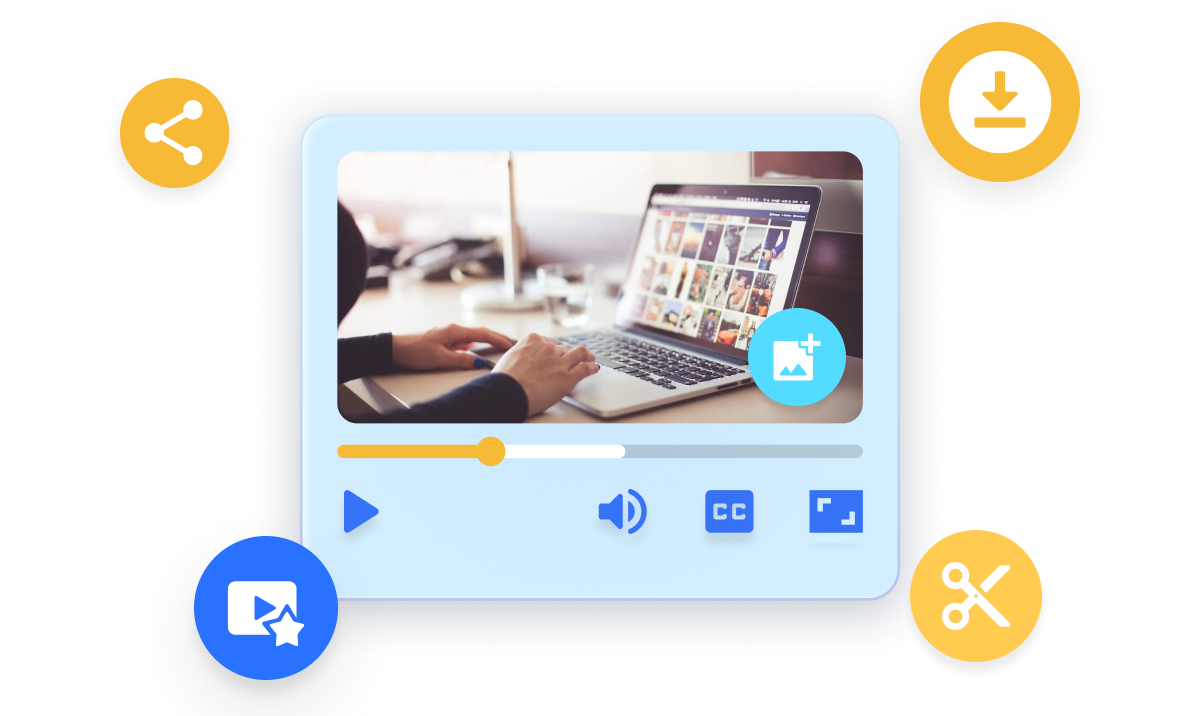
Do it all with Visla
Visla isn’t just for course content. It’s an all-in-one video platform that helps you record, edit, and publish across use cases. Whether you’re teaching, selling, or onboarding, Visla is your video toolkit.
Other video types you can create with Visla:
Onboarding tutorials
Marketing explainers
Customer support guides
Training videos
Product demos
Frequently Asked Questions
Can I make course videos in Canva without prior video editing skills?
What types of lessons work best with Visla in Canva?
How can I add branding to my course videos?
Can I update my course videos after publishing?
Do Visla course videos work across platforms?