1. Record
Kick things off by recording your screen, webcam, or both. Keep your notes handy with the teleprompter or speaker notes feature. Make quick how-tos with step recording.

A single hub for recording, creating, and editing education videos, perfect for teachers and trainers everywhere.
The Visla Education Suite is a collection of Visla’s best tools for educators like you. Record your lessons, create new videos with AI, edit them like a pro, and collaborate with your team, all in one place. Save hours each week while making content students actually want to watch. Educators, trainers, and learning teams can teach, share, and scale knowledge like never before.
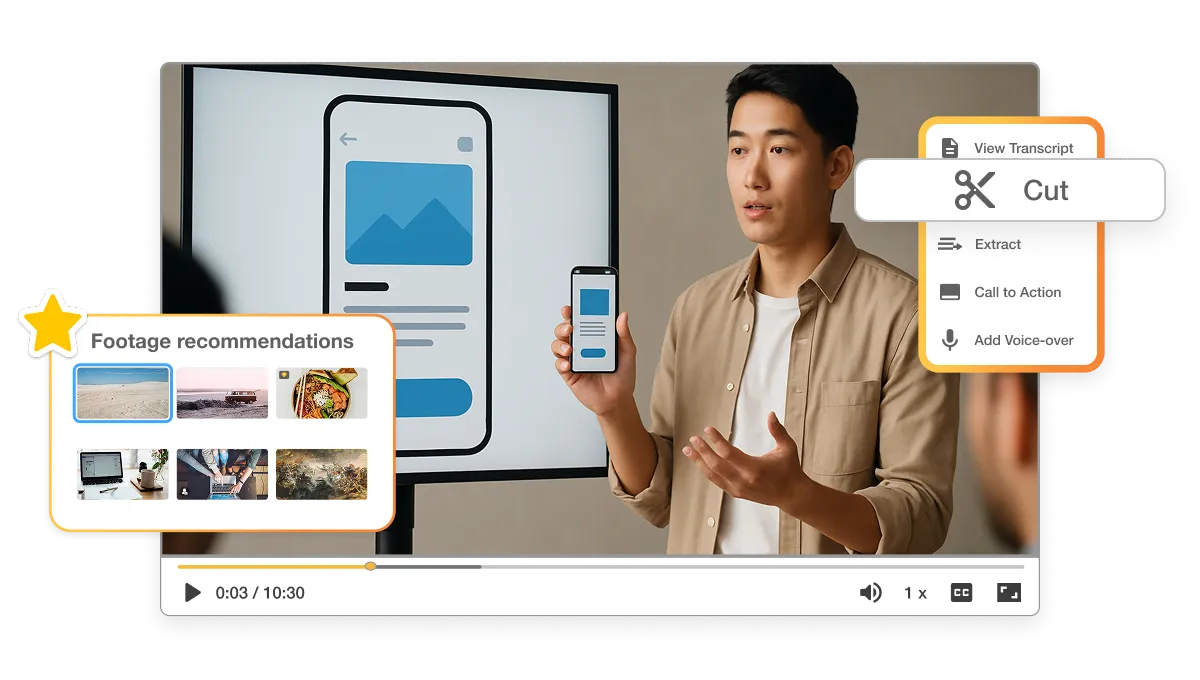
Complete AI video toolkit for any learning content
Cut down production time and repetitive tasks
Reach worldwide learners with subtitles and multilingual tools
Build content together with easy collaboration
Keep training and course content consistent
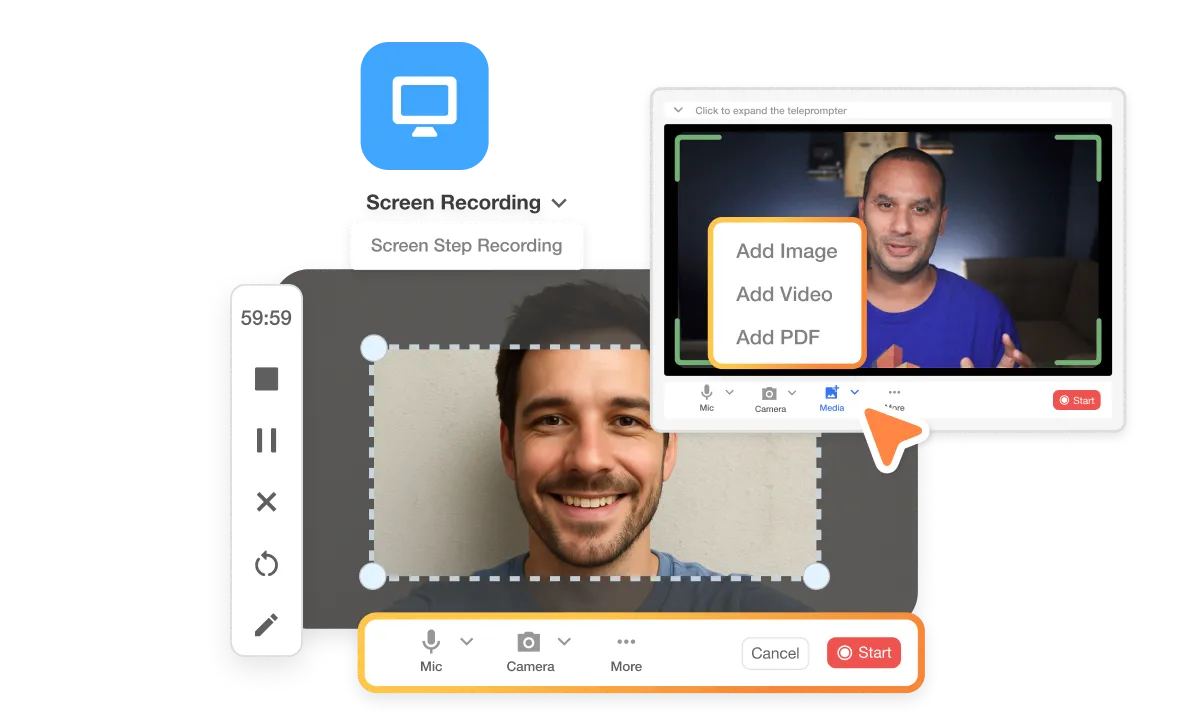
Screen Recording: Capture your screen with ease and always keep your speaker notes visible. Perfect for simple demos and lectures.
Video Recording: Use your webcam or camera plus our built-in teleprompter to stay on script and polished. Switch up your background and add extra cameras for more engaging lessons.
Screen Step Recording: Record your clicks and actions automatically. Our AI helps turn them into step-by-step tutorials without hours of editing.
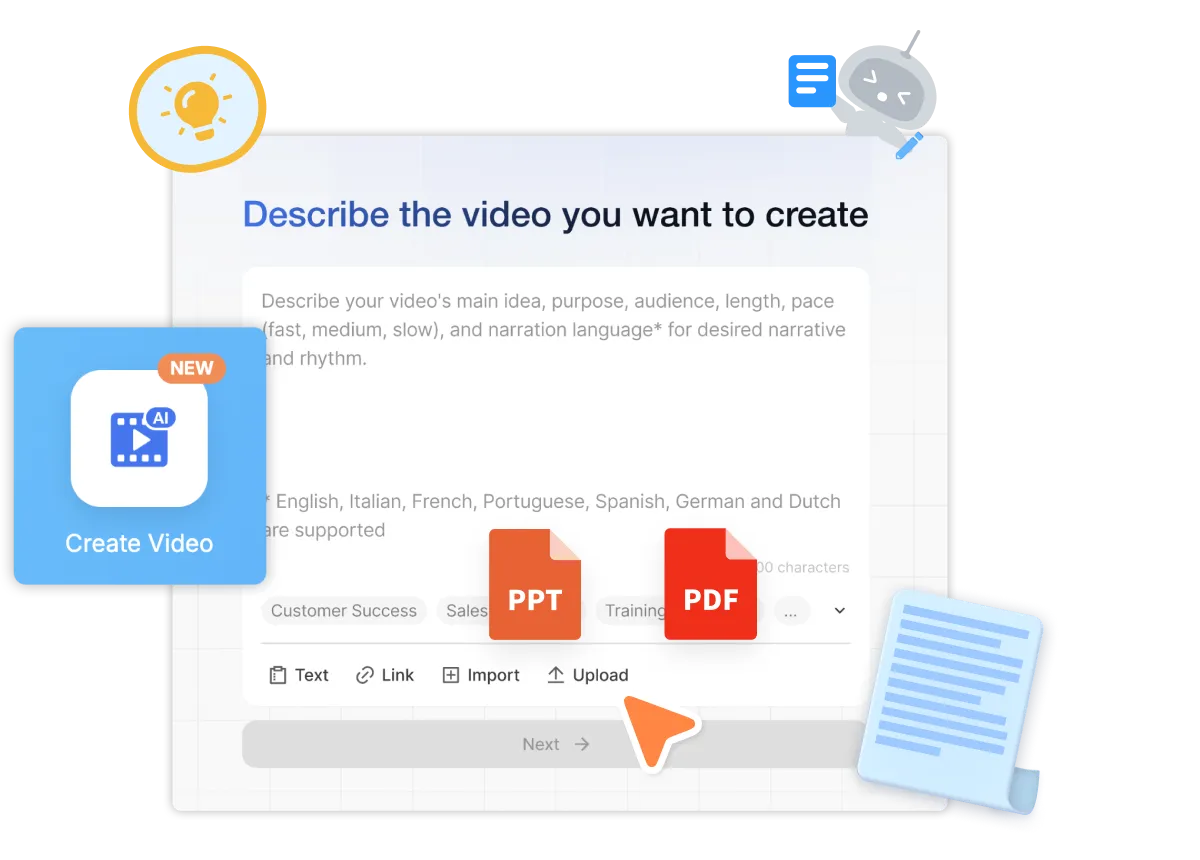
PDF to Video: Drop in a PDF and let Visla turn it into a narrated explainer video, saving you hours of manual editing.
PPT to Video: Turn existing PowerPoints into far more engaging videos with narration, music, and visuals. This process is fast and easy with the help of our AI.
Script or Text to Video: Start with a script? Keep it exactly as you wrote. Got a rough idea? Paste in your text and our AI will refine it to work as a script for your video.
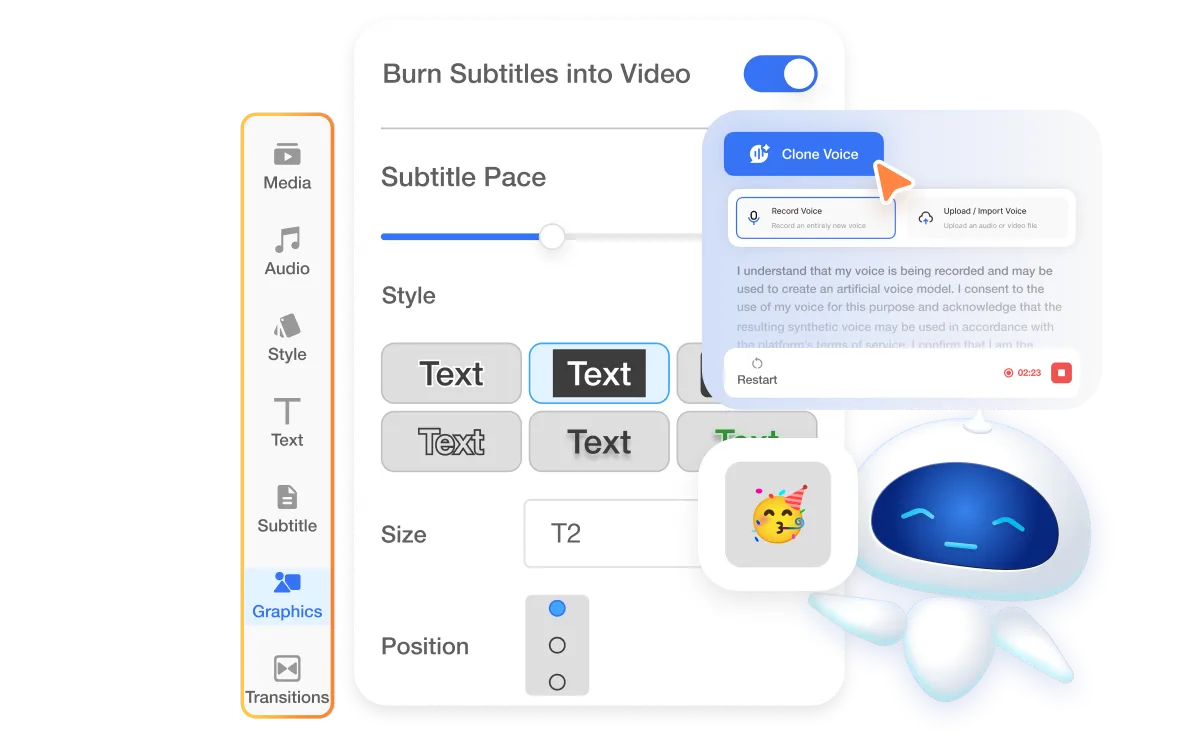
AI Subtitles: Our AI automatically generates accurate subtitles for every video you make. This helps to boost accessibility and comprehension.
AI Voiceover & Cloning: Add natural-sounding AI voiceovers or clone your own for a consistent voice across all of your videos.
Ken Burns Effect: You know what this one is. Bring still images or videos to life with smooth pan-and-zoom effects.
Text Overlay & Effects: Highlight key points with animated text and simple callouts.
Basic Graphics & Shapes: Add arrows, shapes, and basic visuals to make instructions clearer.
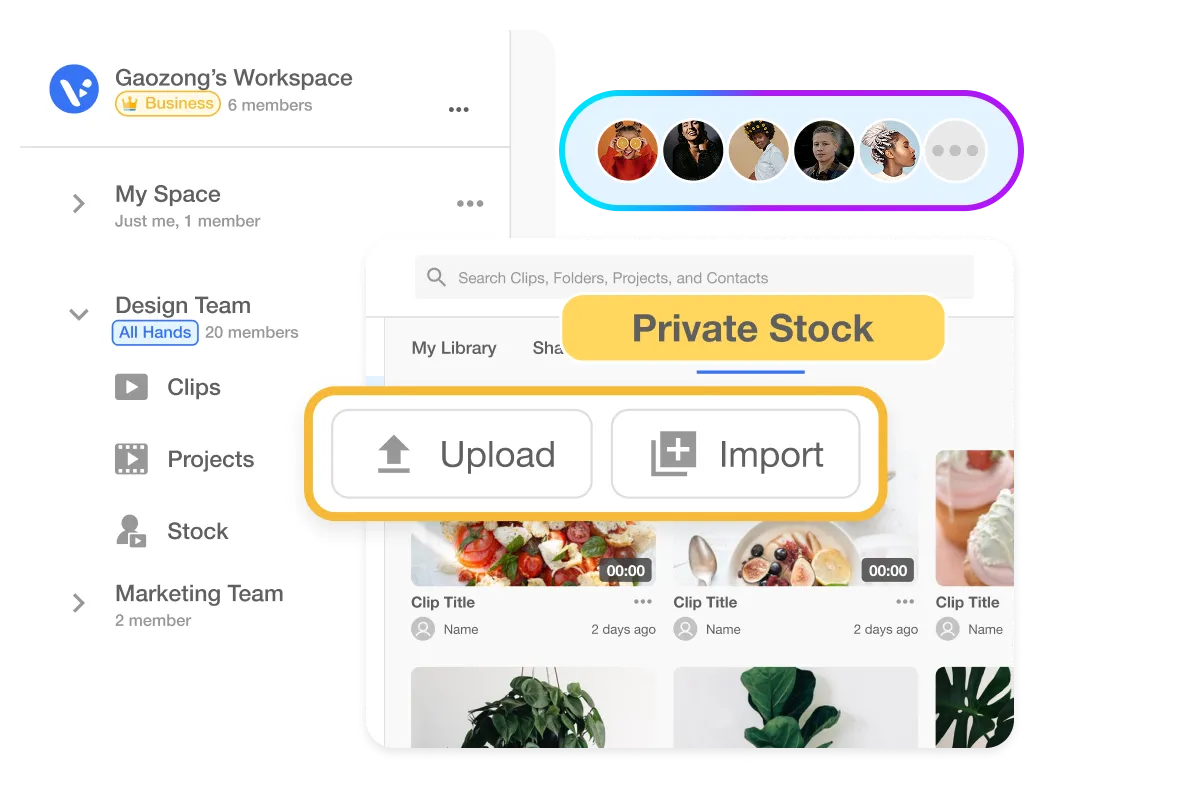
Workspaces & Teamspaces: Organize courses, projects, and teams in dedicated spaces. Share assets, keep branding consistent, and collaborate easily.
Collaborative Video Editing: Edit together on your video projects. Leave time-stamped comments, set access, and work together easily.
Private Stock Library: Store and organize your institution’s videos in one secure place. Our AI tags anything you upload to your Private Stock Library for use later.
Kick things off by recording your screen, webcam, or both. Keep your notes handy with the teleprompter or speaker notes feature. Make quick how-tos with step recording.
Ready to create from scratch? Upload a PDF, PPT, or just type your text prompt. Visla’s AI handles the heavy lifting.
Fine-tune your AI instructions. Specify the overall content, duration, cutting style, AI voice, and where our AI picks music and footage from.
You’ll be taken to our Scene Based Editor next. There, polish your draft with graphics, overlays, and any other final refinements.
Publish your video, grab a link, or copy the embed code. Reach learners wherever they are without any fuss.
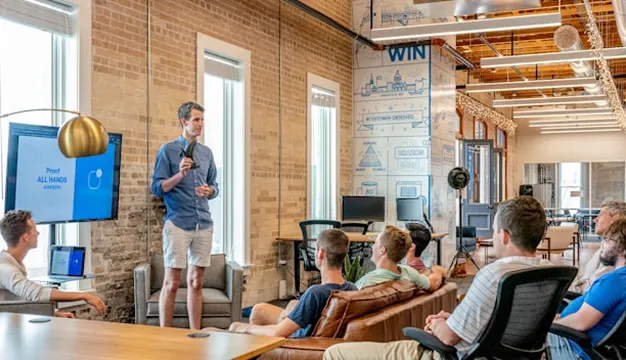
Professors and TAs use Visla to record lectures, create supplementary explainers, and keep course content fresh semester after semester. No more scrambling with late-night video edits, just clear, polished lessons students can revisit anytime.
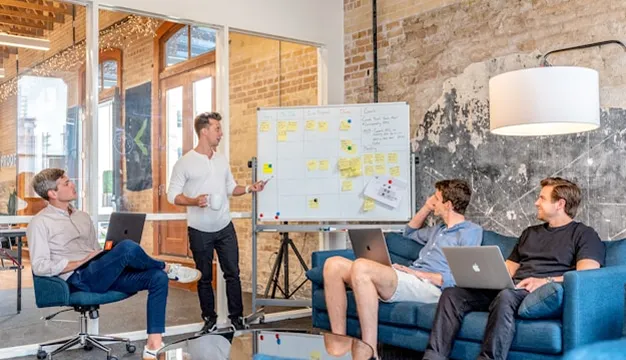
L&D teams speed up training creation with AI tools and collaborative editing. Keep your workforce up to speed with easy updates and consistent brand style, no matter how many offices you have.

Bootcamps, language schools, and certification programs rely on Visla to create engaging, clear lessons. Plus, multilingual voiceovers and subtitles help reach learners across borders.

Online educators and e-learning startups build whole courses quickly and keep them updated as subjects evolve. Share knowledge at scale without a full production crew.
 Who can use the Visla Education Suite?
Who can use the Visla Education Suite? Do I need video editing skills?
Do I need video editing skills? Can I import my existing materials?
Can I import my existing materials? Does it support multilingual subtitles?
Does it support multilingual subtitles?