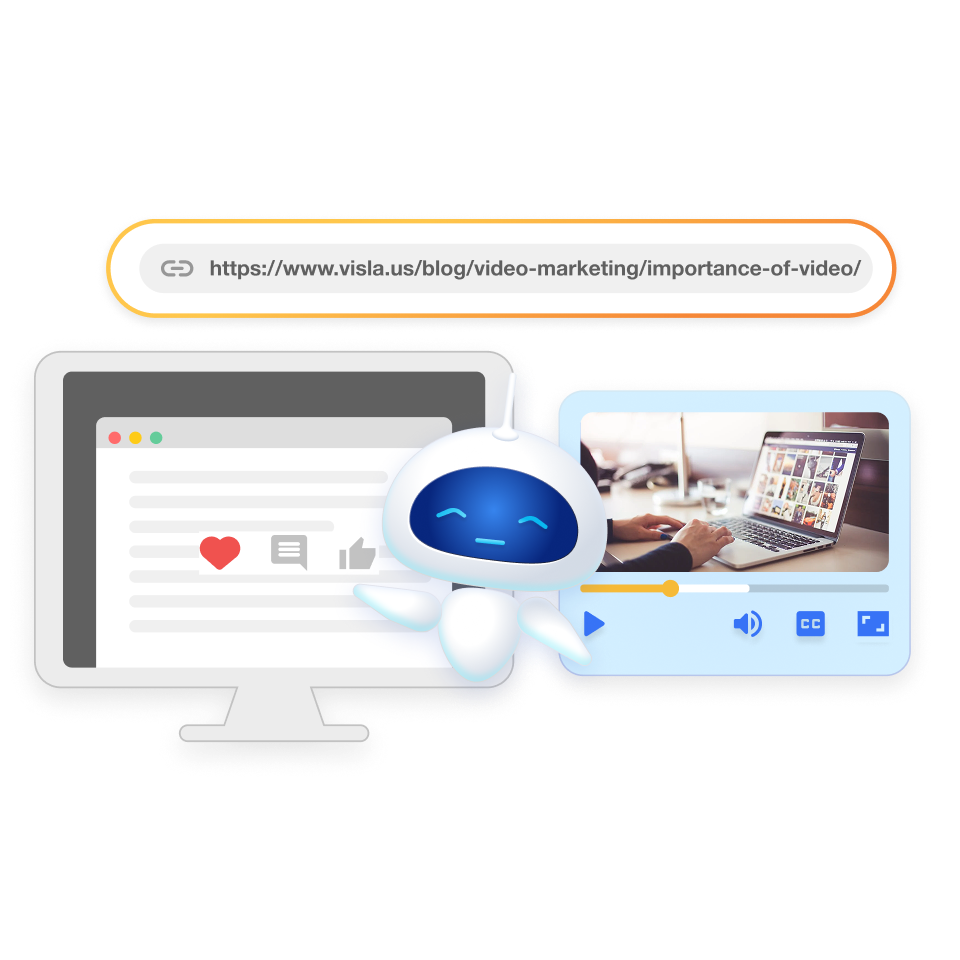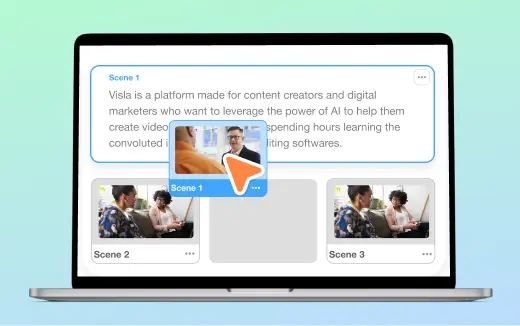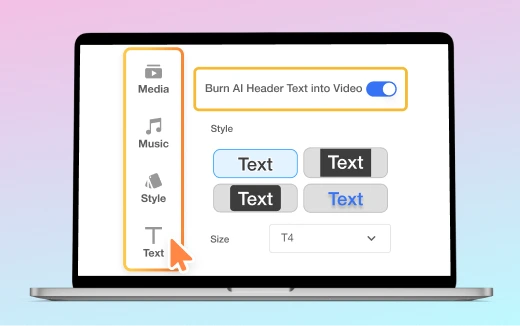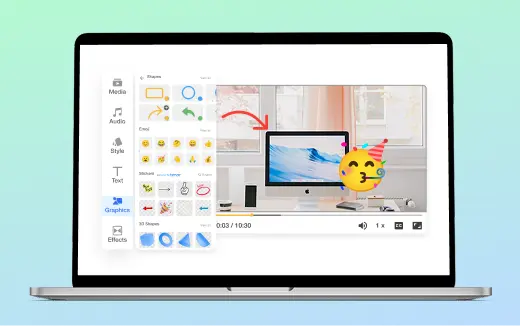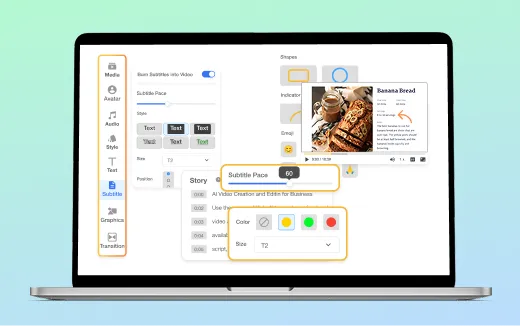Add blur to video online
Easily blur parts of your video with Visla to hide sensitive or confidential information with ease.
Get Started for Free💡 Why blur your videos?
Sometimes less is more. Adding a blur can protect confidential data, hide distractions, or help viewers focus on what matters most. With Visla, blurring is fast, precise, and built right into your editing flow, with no extra apps or tools needed.
How Visla makes blurring simple
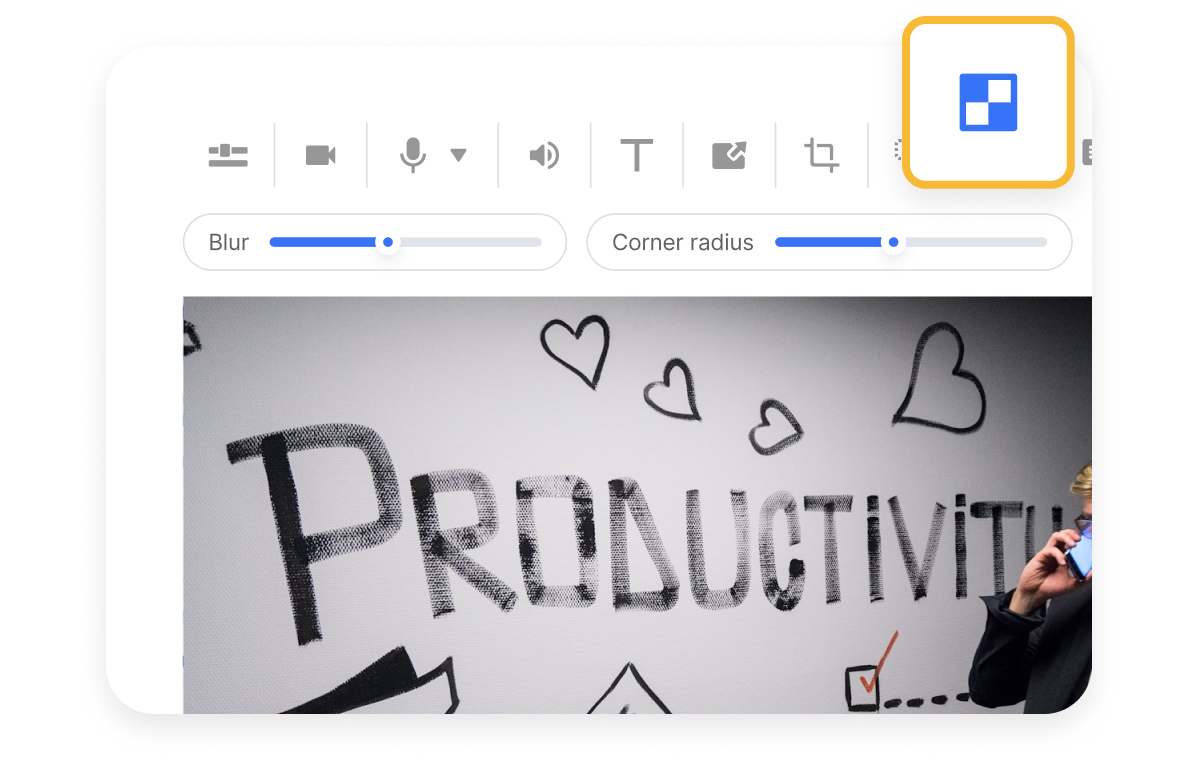
Works with any video project
Open any video project in Visla’s scene-based editor and add a blur right where you need it. Use it on tutorials, demos, walk-throughs, and recorded meetings. Keep your workflow in one place.
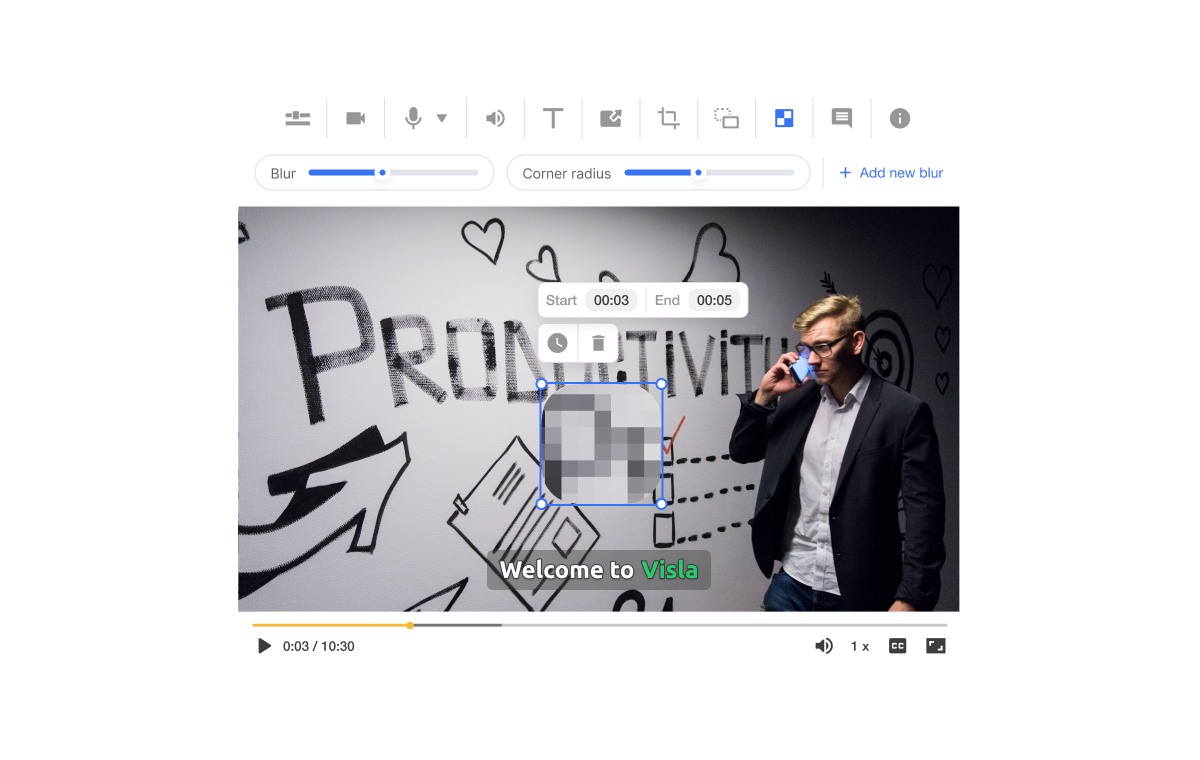
Adjust your blur
Drag to place the blur, then resize and set start and end times on the timeline. Fine-tune it to fit the exact area you want to cover. You can apply one blur per scene for clear control.
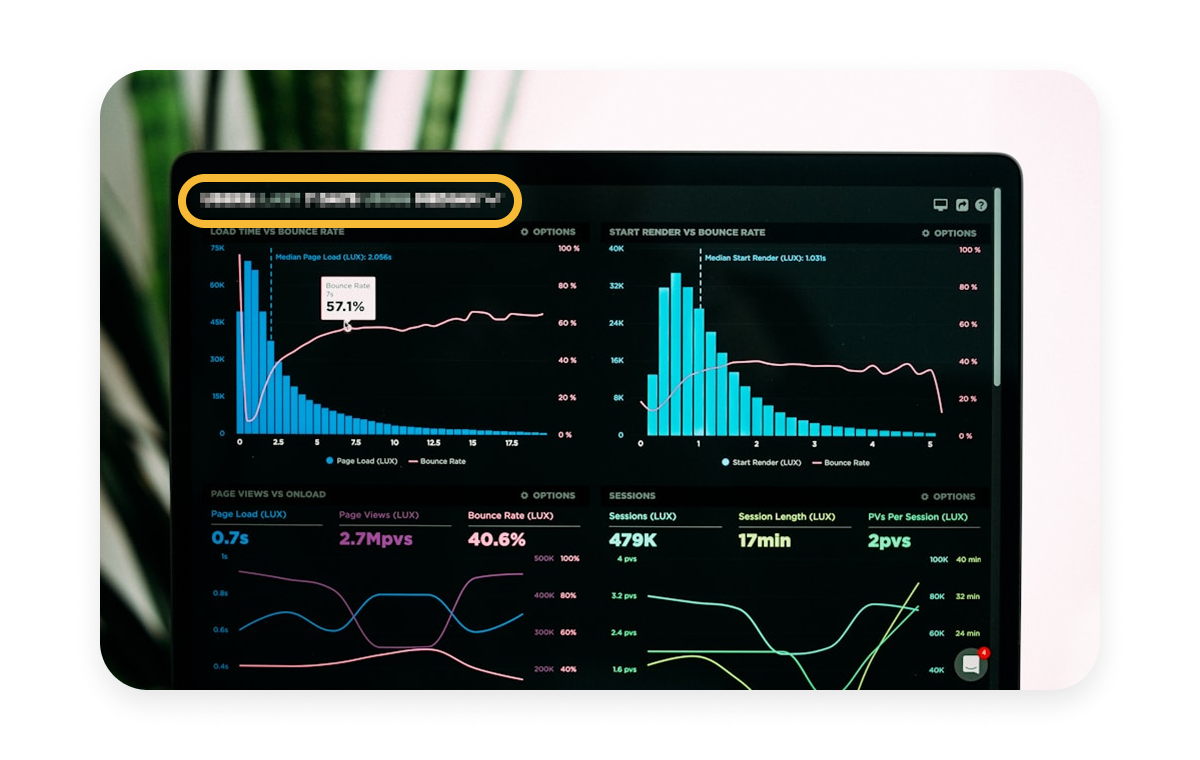
Maintain privacy and confidentiality
Our blur is strong and reliable, designed to mask details in a professional way. Use it to meet privacy standards for students, customers, or stakeholders. Then publish with confidence.

How to blur your videos in Visla
2. Click on the blur button>
Look in the toolbar above the video preview. Select Blur to drop a blur box onto your scene.
3. Adjust your blur>
Move it to the right spot. Change the size. Set the duration so it appears and disappears at the perfect time.
4. That’s it!>
Preview your scene and export. No reshoots, no stress.
What teams benefit from adding a blur to video?
Marketing Teams

Ship product demos and social videos without leaking roadmaps, emails, or test data. Keep viewers focused on the message.
Sales Teams

Share prospect walk-throughs and live-recorded calls while hiding account details. Send clean follow-ups fast.
Training & HR Teams

Protect employee information in onboarding and policy videos. Teach clearly while keeping records secure.
Customer Success Teams

Publish help-center clips that hide customer IDs, tickets, or dashboards. Reduce rewrites and speed resolution.
Product Teams

Demo unreleased features and internal tools without exposing credentials or code. Keep research and experiments private.
Corporate Communications

Share leadership updates and town halls with sensitive slides blurred. Control what’s public and what stays in class.
Frequently Asked Questions
When should I blur content in a video?
Does blur make my video compliant with privacy laws?
Can I track moving items like faces or license plates?
How many blurs can I use?
Will blur hurt readability or captions?